Changing Your Password
You may change your password at any time but not more than once a day.
- To change your password, at the Welcome to EPIC page, select the Change Password button. The fields necessary to change your password are displayed in the Log In box.
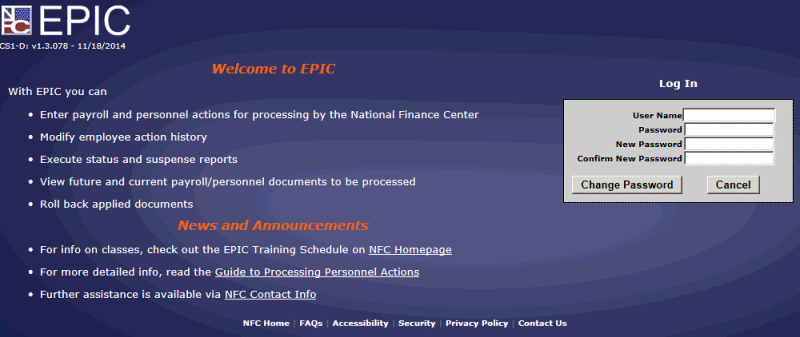
Figure 4: Change Password Page
- Enter your information in the User Name, Password, New Password, and Confirm New Password fields.
- Select the Change Password button to save the change and exit the page.
OR
Select the Cancel button to cancel the action.