Generating Documents as Human Resources Administrator
HR administrators schedule a background process and select one or more employee groups for which to generate documents. The HR Administrator role accesses this menu.
To Create a Document (as an HR Administrator):
- Select the menu.
- Select the menu group.
- Select the menu item.
- Select the component. The Create Documents page - Find an Existing Value tab is displayed.
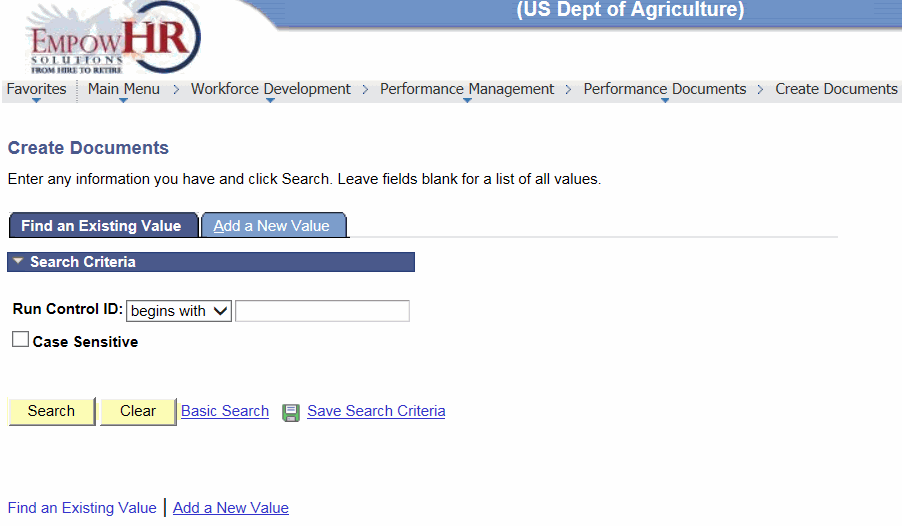
- Complete the fields as follows:
Field
Instruction
Run Control ID
Enter the existing run control ID.
Case Sensitive
Check this box if the search criteria is case sensitive.
- Click . The Create Documents tab is displayed.
OR
Click and search for another value.
OR
- Select the tab. The Create Documents page - Add a New Value tab is displayed.
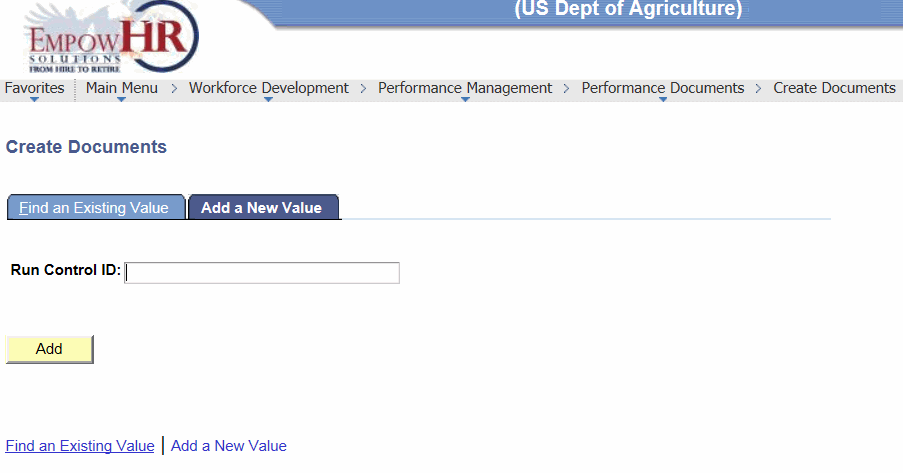
- Complete the field as follows:
Field
Instruction
Run Control ID
Enter a new run control ID.
- Click . The Create Documents tab is displayed.
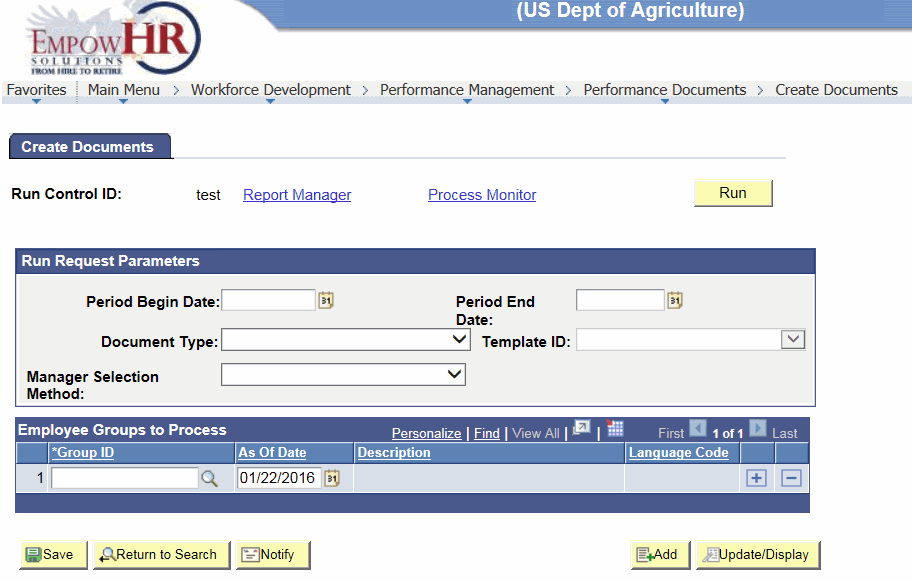
- Complete the fields as follows:
Field
Description/Instruction
Run Control ID
Populated based upon the search criteria entered.
Run Request Parameters
Instruction
Period Begin Date
Enter the beginning date of the period of time that the document covers or select a date from the calendar icon.
Period End Date
Enter the ending data of the period of time that the document covers or select a date from the calendar icon.
Document Type
Select the applicable document type from the drop-down list.
Template ID
Select the template ID to generate the documents. This field is only available if the template source on the Document Types page is User Defined for this document type.
Manager Selection Method
Specify a method for select manager IDs. When the mass document creation process is launched, EmpowHR determines the manager of each employee it processes using data defined in HR. EmpowHR needs this information to route email messages to managers informing them that review forms are available, and to associate a manager ID with each document, so that the manager can act as the author of the manager document and the owner of the evaluation process. Select data from the drop-down list. Valid values are:
- Retrieves a manager based on the Department of the employee, using the Manager ID field on the Department Profile page.
- Retrieves the manager from the Manager ID field on the Group Profile page.
- Retrieves the manager of the employee’s position that is specified in the Position Data component.
- Retrieves the manager based on the Supervisor ID field on the Job Data page - Job Information tab.
- Searches for a Reports To relationship between managers and employees, and then uses the By Department Manager ID selection method if a Reports To ID is found.
- Searches for a Reports To relationship between managers and employees, and then uses the By Supervisor ID selection method if a Reports To ID is found.
Employee Groups to Process
Description/Instruction
*Group ID
Required field. Specify the employee groups for which documents should be generated. Select data by clicking the search icon.
As Of Date
Enter the date or select a date from the calendar icon. This date is to generate the group that is used in the document creation process. The current date is the default.
Description
Populated with the description of the Group ID selected.
Language Code
Select a language code to generate documents in a different language than the base language of the database. This field is available only when the Allow Review Language Override check box is selected on the ePerformance Installation table.
- Click . At this point, the following options are available:
Step
Description
Click
Advances to the Send Notification page.
Click
Returns to the Create Documents page - Add a New Value tab.
Click
Returns to the Create Documents page - Find an Existing Value tab
Click
Returns to the Create Documents page - Find an Existing Value tab
Click
Formats a report. For more information refer to EmpowHR, Section 14, Reporting.
Click
Allows users to specify the location where a process or job will run and the format used for the output. For more information refer to EmpowHR, Section 14, Reporting.
Click
Allows users to specify the location where a process or job will run and the format used for the output. For more information refer to EmpowHR, Section 14, Reporting.
See Also |