Defining Objectionable Words and Phrases
This option defines the objectionable words and phrases and links them to suggested wordings.
To Access the Language Checker Word Page:
- Select the menu.
- Select the menu group.
- Select the menu item.
- Select the menu item.
- Select the component. The Language Checker Words page - Find an Existing Value tab is displayed.
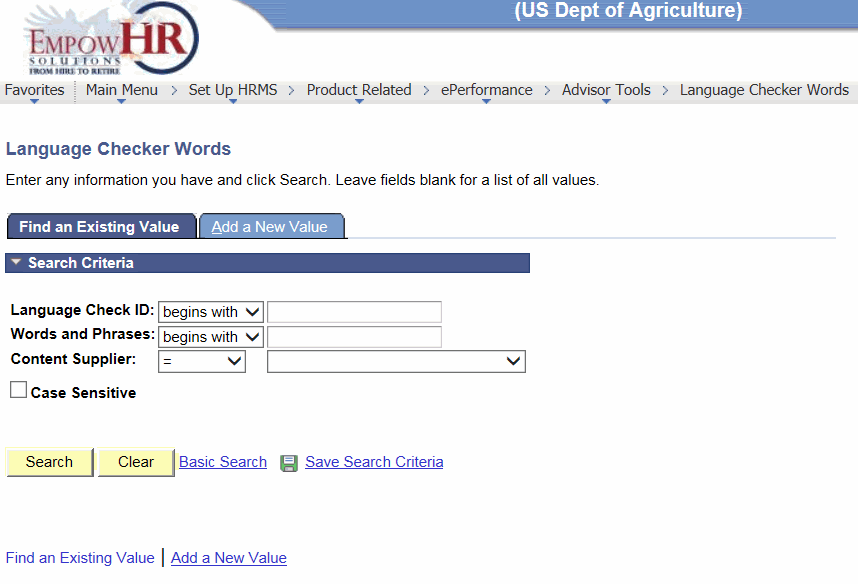
- Complete the fields as follows:
Field
Instruction
Language Check ID
Enter the applicable information.
Words and Phrases
Enter the applicable information.
Content Supplier
Select the applicable information from the drop-down list. Valid values are , , , and .
Case Sensitive
Check this box if the search criteria is case sensitive.
- Click . The Language Checker Word page is displayed.
OR
Click to clear the information entered on the page.
OR
Select the tab. The Language Checker Words page - Add a New Value tab is displayed.
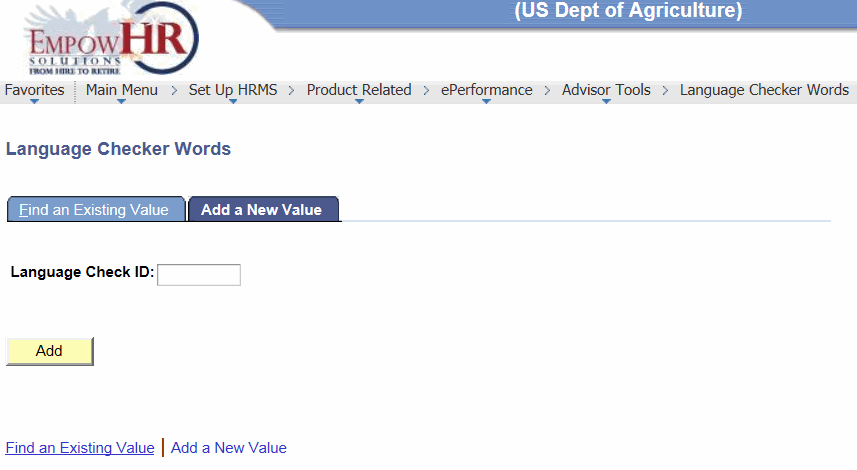
- Complete the field as follows:
Field
Instruction
Language Check ID
Enter a new language check ID.
- Click . The Language Checker Word page is displayed.
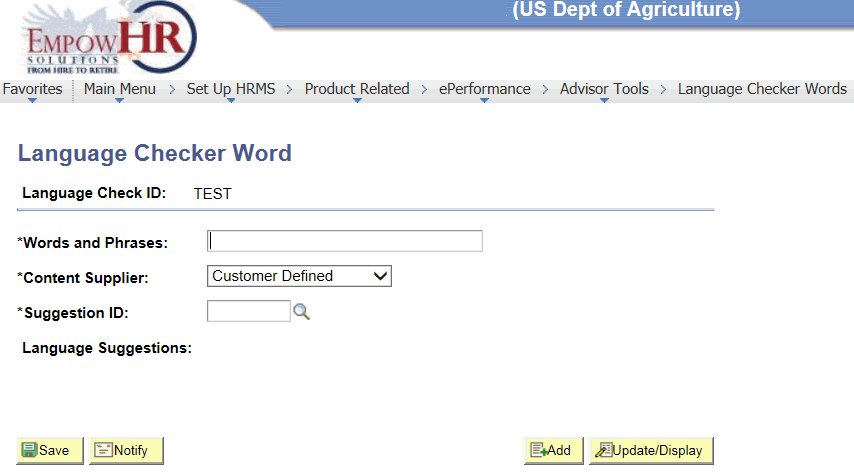
Field
Description/Instruction
Language Check ID
Populated from the search/add criteria is entered.
*Words and Phrases
Required field. Enter the word or phrase that is deemed inappropriate in a performance document. Case is not important - the Language Checker tool is not case-sensitive. When invoked, the Language Checker tools follow these search rules:
If entering a single word here, the Language Checker Tool searches for whole words that match.
If entering multiple words, the Language Checker Tool looks for phrases with an exact match.
*Content Supplier
Required field. Defaults to . To change, select data from the drop-down list. Valid values are , , , and .
*Suggestion ID
Required field. Enter the ID for the suggested words or phrases that managers can use instead of the words or phrases entered on this page. Define language suggestions and ID on the Language Checker Suggestions page.
Language Suggestions
Displays language suggestions that are associated with the suggestion ID.
- Click . At this point, the following options are available:
Step
Description
Click
Sends a notification.
Click
Returns to the Language Checker Words page - Adds a New Value tab.
Click
Returns to the Language Checker Words page - Find an Existing Value tab.
Click
Returns to the Language Checker Words page - Find an Existing Value tab.
See Also |