Cloning Template Definitions
This option allows the cloning of a template.
To Clone Template Definitions:
- Select the menu.
- Select the menu group.
- Select the menu item.
- Select the menu item.
- Select the component. The Clone Template Definition page - Find an Existing Value tab is displayed.
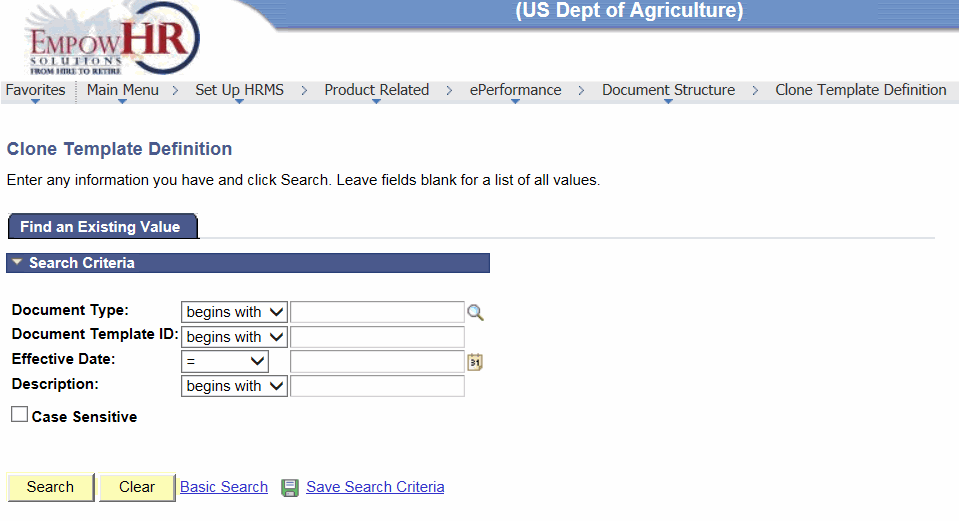
- Complete the fields as follows:
Field
Instruction
Document Type
Enter the document type that should be cloned or select data by clicking the search icon.
Document Template ID
Enter up to eight alphanumeric characters for the new template ID and document type combination that should be cloned.
Effective Date
Enter the effective data for the new template or select a date from the calendar icon.
Description
Enter the applicable description
Case Sensitive
Click this field if the search criteria is case sensitive.
- Click . The Clone Template Definition page is displayed.
OR
Click to clear the information entered.
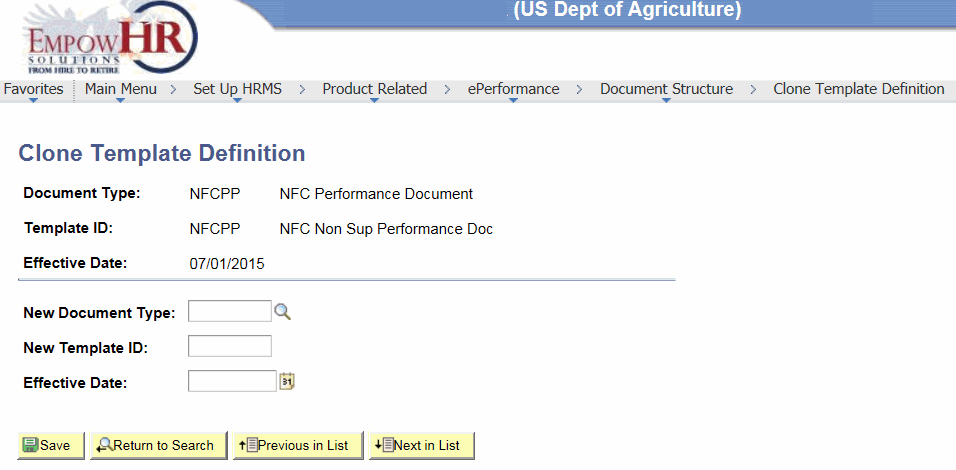
- Complete the fields as follows:
Field
Description/Instruction
Document Type
Populated based upon the search criteria entered.
Template ID
Populated based upon the search criteria entered.
Effective Date
Populated based upon the search criteria entered.
New Document Type
Enter the new document type or select data by clicking the search icon.
New Template ID
Enter the document template ID that corresponds to the document type.
Effective Date
Enter the effective date for the template definition or select a date from the calendar icon.
- Click . The component opens the new template that can be updated. For more information, refer to Defining General Template Information.
See Also |