Add Address Detail
- To add address information on the EmpowHR Main Menu page, select the Workforce Administration menu group.
- Select the Personal Information menu.
- Select the Biographical menu item.
- Select the Modify Person component. The Personal Data page - Find an Existing Value is displayed.
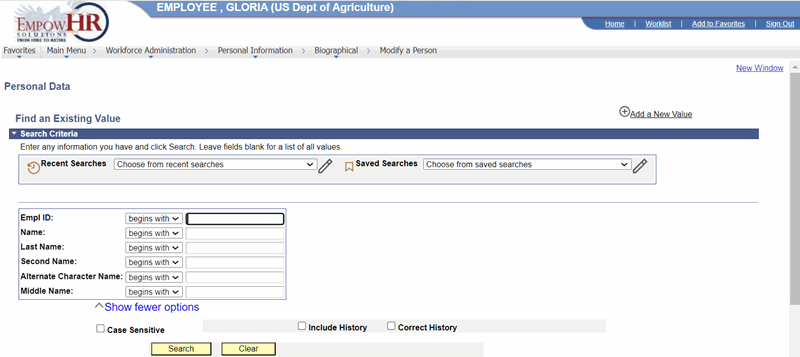
Figure 34: Personal Data Page - Find an Existing Value
- Select the Add a New Value link. The Personal Data Page - Add a New Value is displayed.
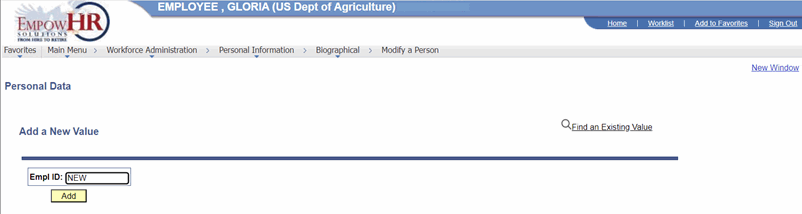
Figure 35: Personal Data Page - Add a New Existing Value
- Complete the field as follows:
|
Field |
Description/Instruction |
|
Empl ID |
Populated with New when you are adding a new person. The value will display as New until the record is saved. |
- Select the Add the Person link. The Add a Person page - Biographical Details tab is displayed.
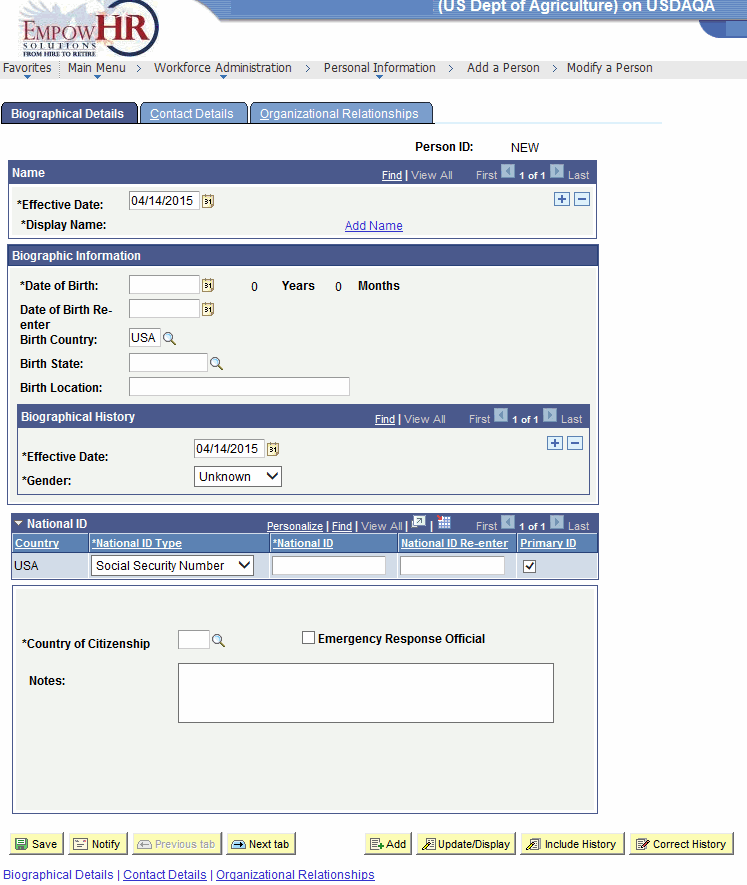
Figure 36: Add a Person Page - Biographical Details Tab
- Select the Contact Details tab. The Add a Person page - Contact Details tab is displayed.
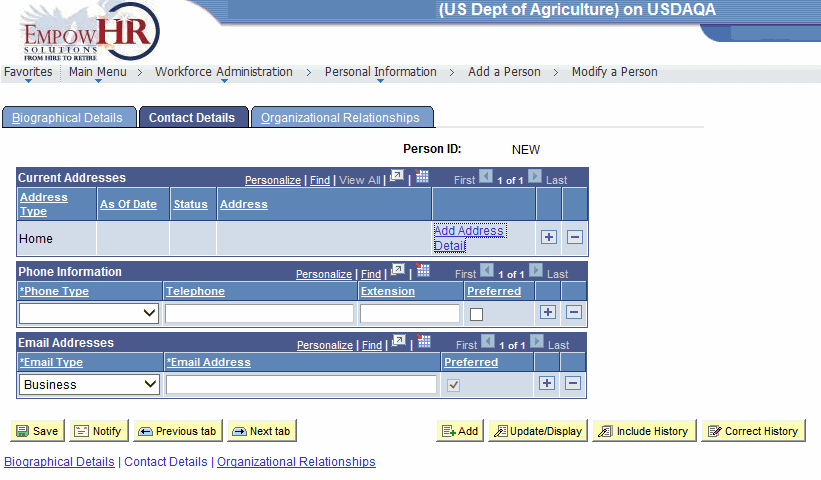
Figure 37: Add a Person Page - Contact Details Tab
- On the Add A Person page - Contact Details tab, select the Add Address Detail link. The Address History page is displayed.
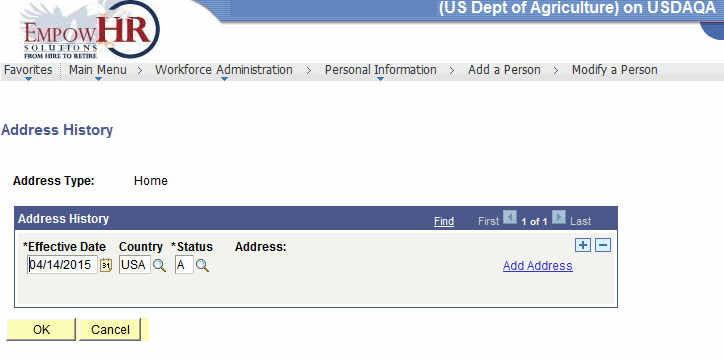
Figure 38: Address History Page
- Complete the fields as follows:
|
Field |
Description/Instruction |
|
Address Type |
Populated with the type of address. |
|
Address History |
Description/Instruction |
|
*Effective Date |
Required field. Enter the effective date or select a date by selecting the calendar icon. |
|
Country |
Enter the country or select a country by selecting the search icon. |
|
*Status |
Required field. Enter the status or select a status by selecting the search icon. |
|
Address |
Populated with information from the Add Address link. For more information, see Add an Additional Address. |
At this point, the following options are available:
|
Step |
Description |
|
Select OK |
Accepts the new data entered. The Add a Person page - Contact Information tab is displayed. |
|
Select Cancel |
Cancels the action. |