Maintaining Banner Messages
The option allows authorized CLER Operations and Reconciliation Unit personnel to update messages displayed in the banner section of the CLER Logon page.
To Update a Banner Message:
- Click the button at the top of the CLER Main Menu. The Maintenance Main Page is displayed.
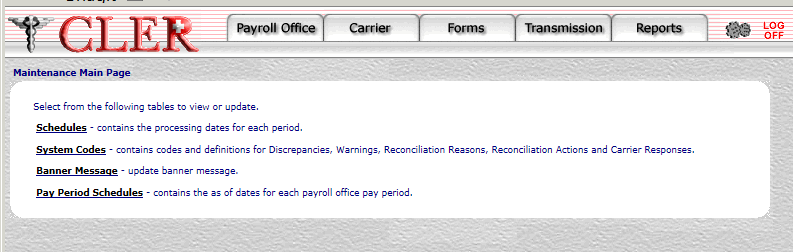
- Select the option. The Banner Update page is displayed.
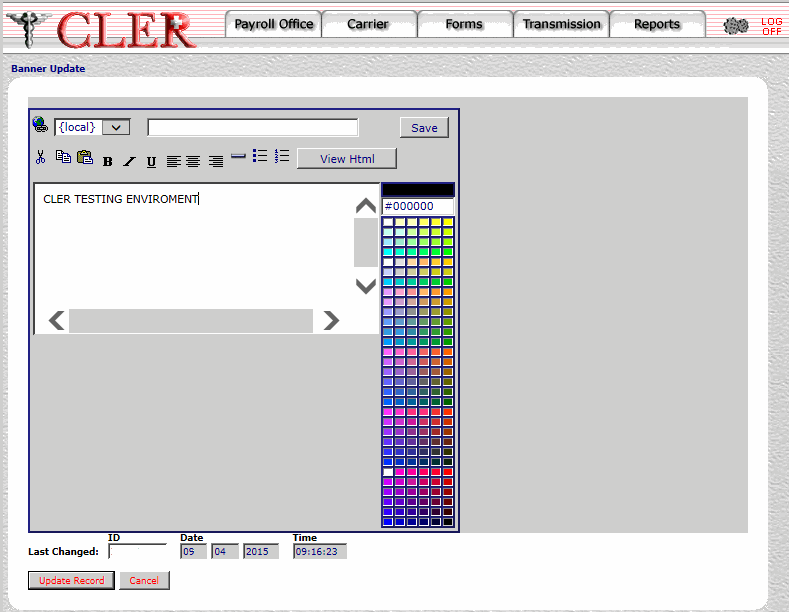
- Complete the fields as follows:
Field
Instruction/Description
Banner Message
Optional, default
Enter the message. If no message is entered, this field defaults to the current message.
Last Changed ID
System generated
Displays the user identification number of the individual who made the most recent change to the record.
Last Changed Date
System generated
Displays the date of the most recent change.
Last Changed Time
System generated
Displays the time of the most recent change.
- Click . If no errors occur, a pop up message is displayed to confirm the banner message has been updated.
- Click to close the pop up.
After updating the banner message, the following options are available:
- To view the banner message in Hypertext Markup Language (HTML) format, click . Click this button again to view the message in normal format.
- To return to the Maintenance Main Page, click .
See Also |