Updating a Schedule Record
The Update function allows users to update schedule records.
To Update a Schedule Record:
- Click the button at the top of the CLER Main Menu. The Maintenance Main Page is displayed.
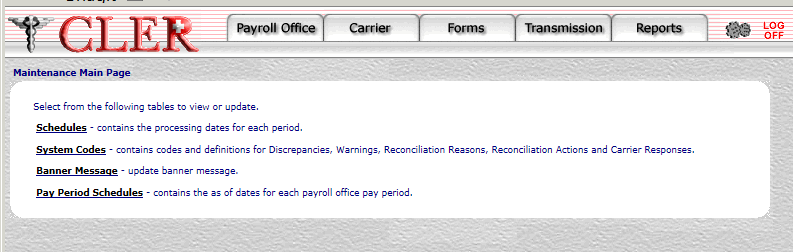
- Select the option. The Schedules page is displayed.
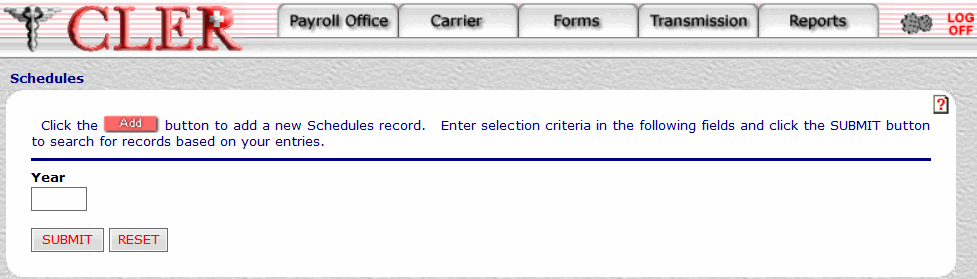
- Complete the field as follows:
Field
Instruction
Year
Required, alphanumeric, 4 positions
Enter the reconciliation year.
- Click . The Schedules Search Results page is displayed.
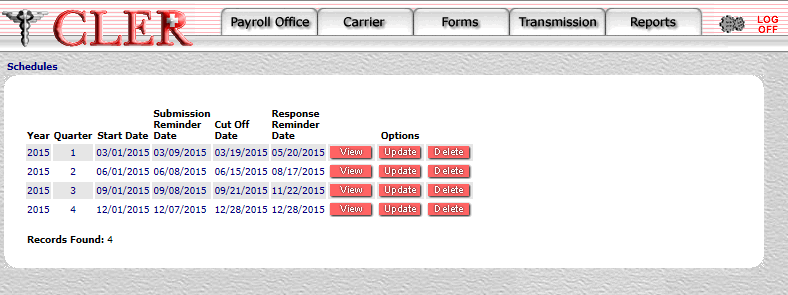
Field
Description
Year
System generated
Displays the reconciliation year.
Quarter
System generated
Displays the reconciliation quarter.
Start Date
System generated
Displays the date the input from carriers and payroll offices is processed.
Submission Reminder Date
System generated
Displays the date the submission reminder is sent.
Cut Off Date
System generated
Displays the date that CLER accepts no quarterly enrollment data from carriers or payroll offices.
Response Reminder Date
System generated
Displays the date a reminder regarding the lack of response to discrepancy reasons and action codes will be sent to carriers.
- Click next to the applicable record. The Schedules Update page is displayed.
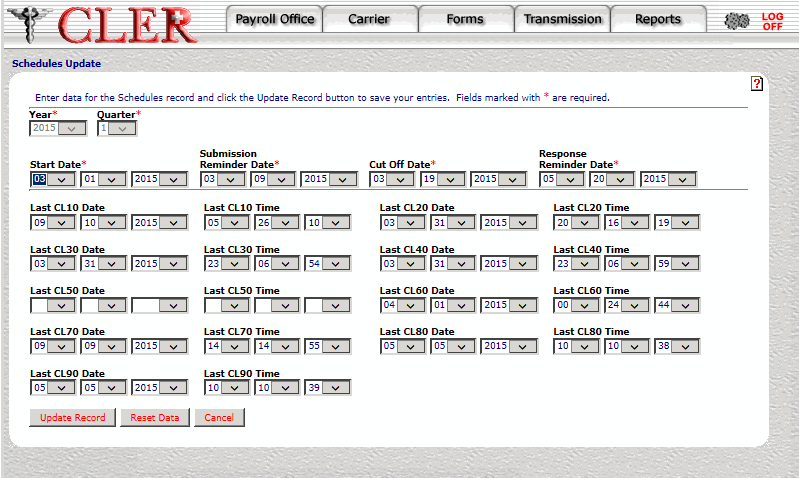
- Complete the fields as follows:
Field
Instruction
Year*
Required
Select the reconciliation year from the drop-down menu.
Quarter*
Required
Select the reconciliation quarter from the drop-down menu.
Start Date*
Required
Select the Start Date the input from the carriers and payroll offices is processed. Click the first drop-down menu and select the month; click the second drop-down menu and select the day; and click the third drop-down menu and select the year.
Submission Reminder Date*
Required
Select the date the submission reminder is sent. Click the first drop-down menu and select the month; click the second drop-down menu and select the day; and click the third drop-down menu and select the year.
Cut Off Date*
Required
Select the date after which CLER accepts no quarterly enrollment data from carriers or payroll offices. Click the first drop-down menu and select the month; click the second drop-down menu and select the day; and click the third drop-down menu and select the year.
Response Reminder Date*
Required
Select the date a reminder regarding the lack of response to discrepancy reasons and action codes will be sent to carriers. Click the first drop-down menu and select the month; click the second drop-down menu and select the day; and click the third drop-down menu and select the year.
- Click . If no errors occur, a pop up message is displayed to confirm the record has been updated.
- Click to close the pop up.
See Also |