Viewing a Carrier Contact Record
The function allows users to view carrier contact records.
To View a Carrier Contact Record:
- Select the tab on the CLER Main Menu. The Carrier Main page is displayed.
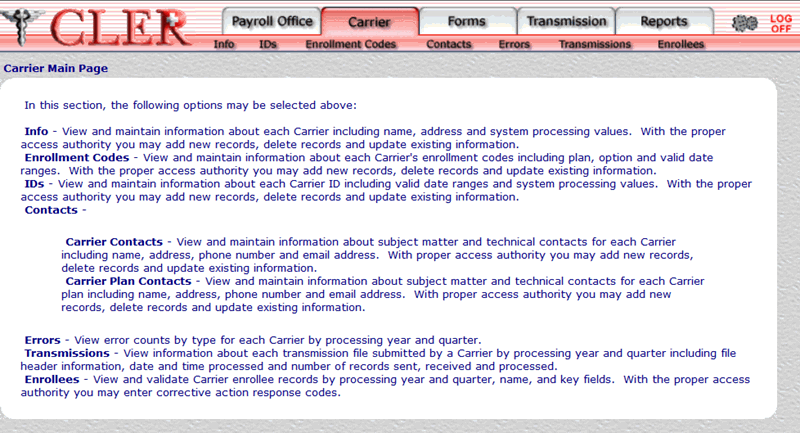
- Select the option on the Carrier Main page. The Contacts Main page is displayed with the Carrier Contacts and Carrier Plan Contacts options.
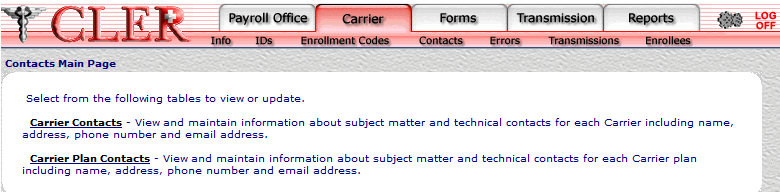
- Select the link to display the Carrier Contacts page.
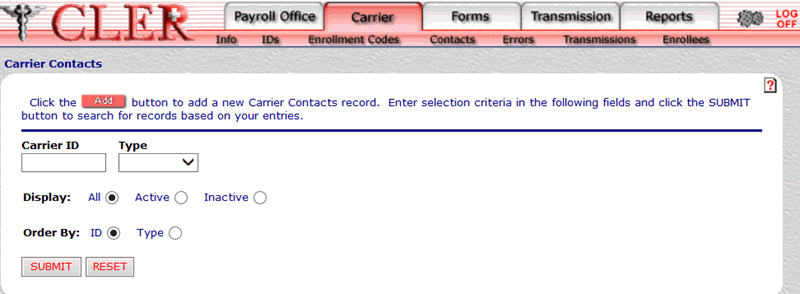
- Complete the following fields on the Carrier Contacts page:
- Select the button to confirm data entered. The Carrier Contacts search results page is displayed.
OR
Select the button to clear all data entered.
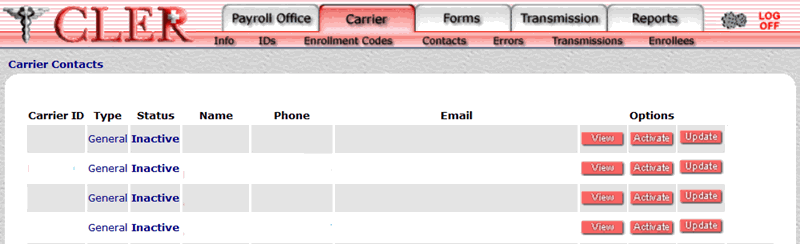
The data on the Carrier Contacts search results page is categorized into the following fields:
- Select the button next to the applicable record. The Carrier Contacts View page is displayed.
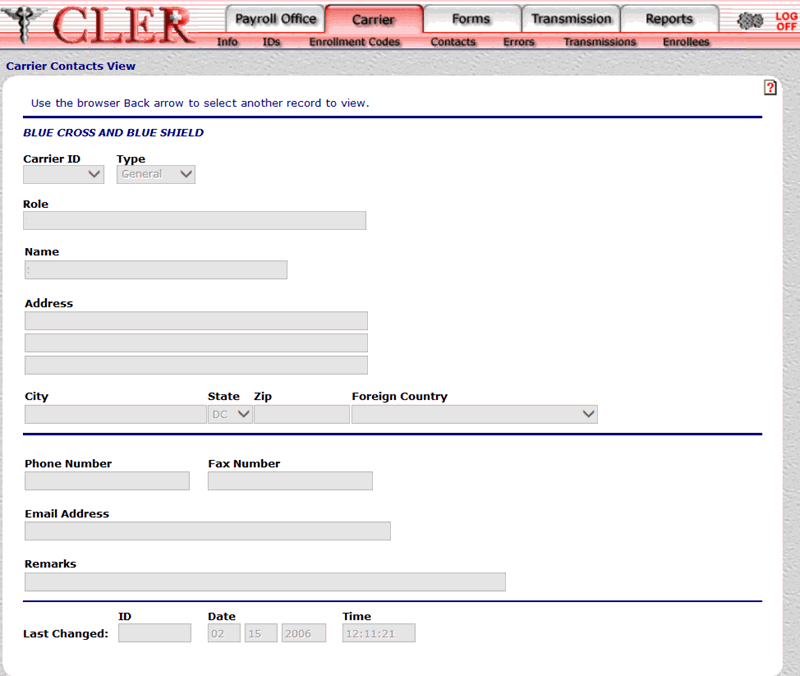
The data on the Carrier Contacts View page is categorized into the following fields:
See Also |