Viewing a Payroll Office Contact Record
The View function allows users to view payroll office contact records.
To View a Payroll Office Contact Record:
- Select the tab at the top of the CLER Main Menu.
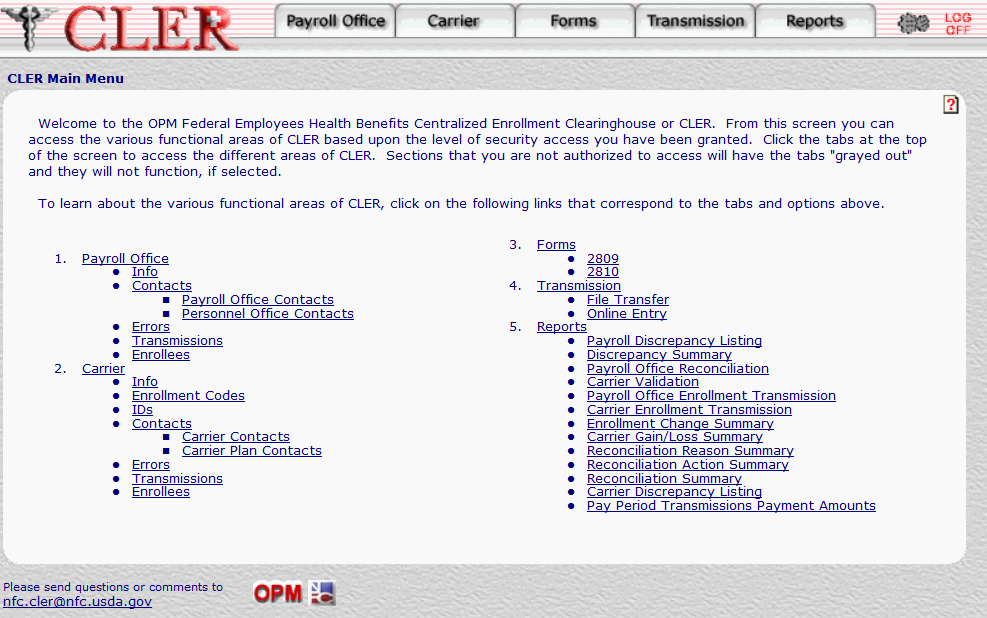
- The Payroll Office Main Page is displayed.
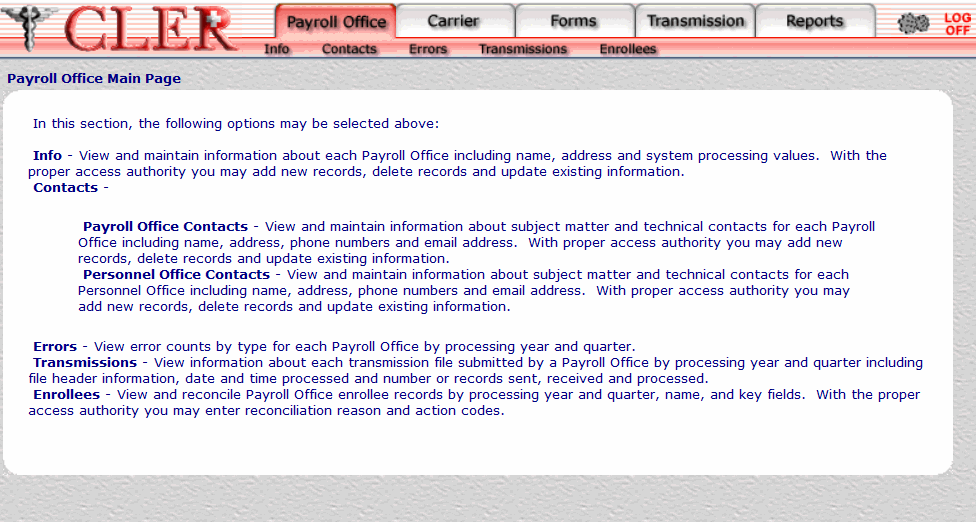
- Select at the top of the Payroll Office Main Page. The Contacts Main Page is displayed with the Payroll Office Contacts and Personnel Office Contacts options.
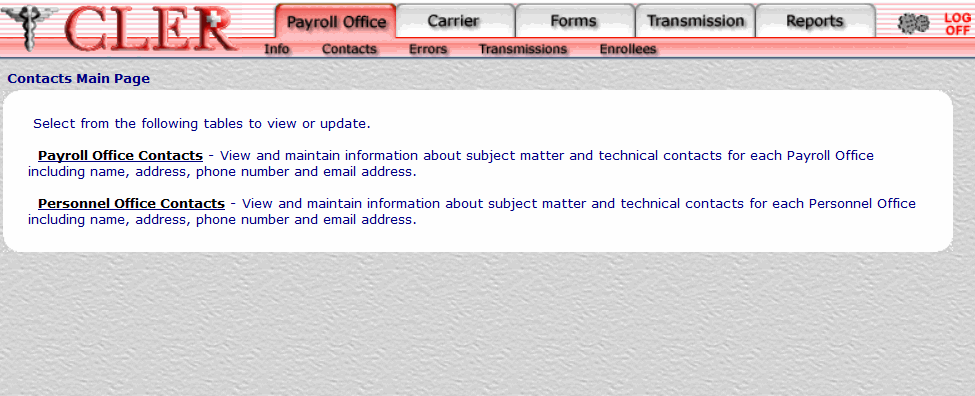
- Click the link to display the Payroll Office Contacts page.
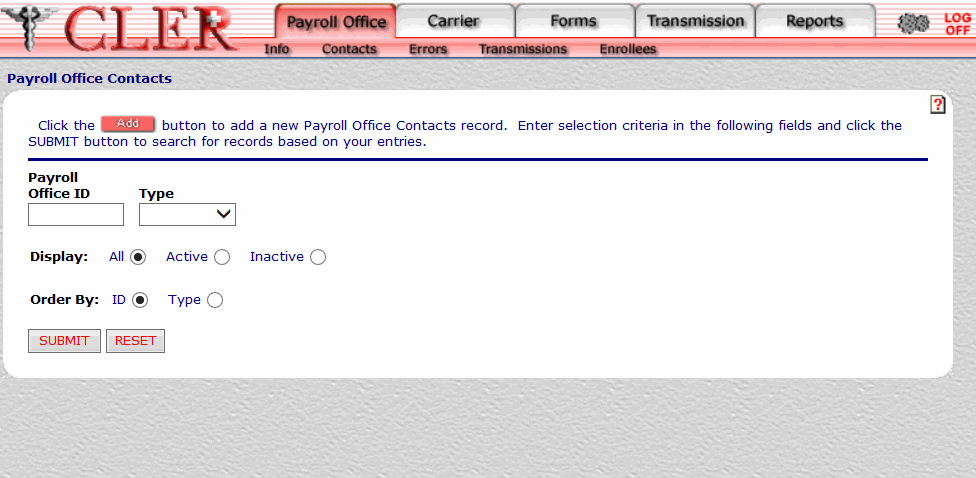
- Complete the fields on the Payroll Office Contacts and select .
OR
Select to clear all data entered.
Field
Instruction/Description
Payroll Office ID
Optional, alphanumeric, 8 position
Enter the payroll office identification number.
Type
Optional
Select either for an administrative contact or for a technical contact from the drop-down menu. The Type code indicates whether the payroll office contact is an administrative contact or a technical contact.
Display
Optional, default
Defaults to display option. Allows users to display search results by the options listed below. To choose a display option, select the radio button next to one of the following values:
- Displays all contacts for the payroll office ID and type code entered.
- Displays active contacts for the payroll office ID and type code entered.
- Displays inactive contacts for the payroll office ID and type code entered.
Order By
Optional, default
Defaults to the sort option. This field allows users to sort search results by the options listed below. To choose a sort option, select the radio button next to one of the following values:
- Search by ID number.
- Search by type code.
- The Payroll Office Contacts Search Results page is displayed.
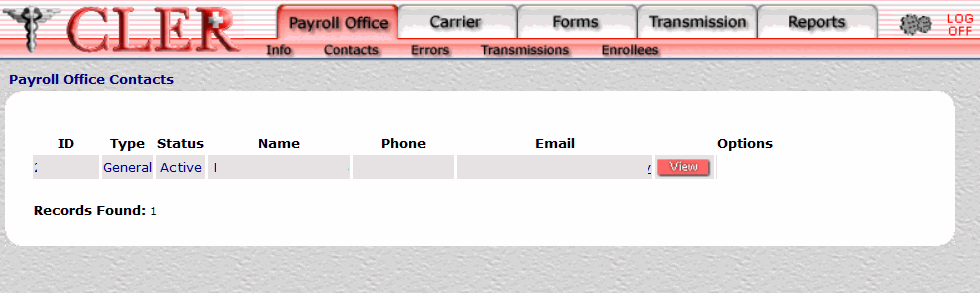
Field
Description
ID
System generated
Displays the payroll office identification number.
Type
System generated
Displays type code to indicate that the payroll office contact holds an administrative position.
Displays type code to indicate that the payroll office contact holds a technical position.
Status
System generated
Displays to indicate that the record has been activated in CLER.
Displays to indicate that the record has been inactivated in CLER.
Name
System generated
Displays the name of the payroll office contact.
Phone
System generated
Displays the payroll office contact's telephone number.
Email
System generated
Displays the payroll office contact's email address.
- Click next to the applicable record. The Payroll Office Contacts View page is displayed.
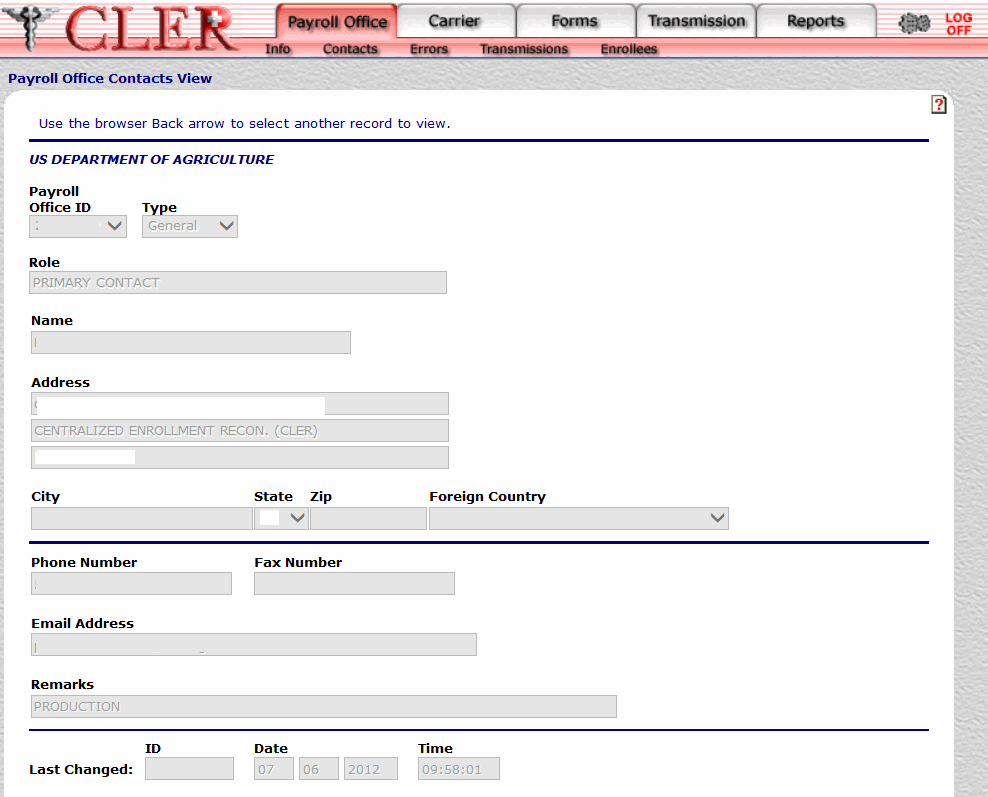
Field
Instruction/Description
Payroll Office ID
System generated
Displays the payroll office identification number.
Type
System generated
Displays type code to indicate that the payroll office contact holds an administrative position.
Displays type code to indicate that the payroll office contact holds a technical position.
Role
System generated
Displays the title, position, etc., of the payroll office contact/personnel office contact/carrier contact/carrier plan contact.
Address Line 1
System generated
Displays the first line of the payroll office contact’s street or post office box address.
Address Line 2
System generated
Displays the second line of the carrier’s street or post office box address.
Address Line 3
System generated
Displays the third line of the payroll office contact’s street or post office box address.
City
System generated
Displays the name of the carrier’s city.
State
System generated
Displays the payroll office contact’s State, U.S. territory, or overseas military abbreviation. For a list and descriptions of State, U.S. territory, and overseas military abbreviations, see State, U.S. Territory, and Overseas Military Abbreviations Table.
Zip
System generated
Displays the payroll office contact’s ZIP Code.
Foreign Country
System generated
Displays the carrier plan contact’s country code. For a list and descriptions of country codes, see Country Codes Table.
Phone
System generated
Displays the payroll office contact's telephone number.
Fax Number
System generated
Displays the payroll office contact’s fax number.
Email
System generated
Displays the payroll office contact's email address.
Remarks
System generated
Displays the remarks about this record.
Last Changed ID
System generated
Displays the user ID number of the individual who made the most recent change to the record.
Last Changed Date
System generated
Displays the date of the most recent change.
Last Changed Time
System generated
Displays the time of the most recent change.
See Also |