Adding a Schedule Record
The Add function allows users to add schedule records.
To Add a Schedule Record:
- Click the button at the top of the CLER Main Menu. The Maintenance Main Page is displayed.
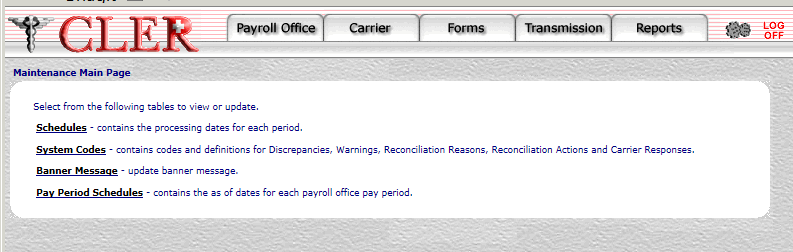
- Select the option. The Schedules page is displayed.
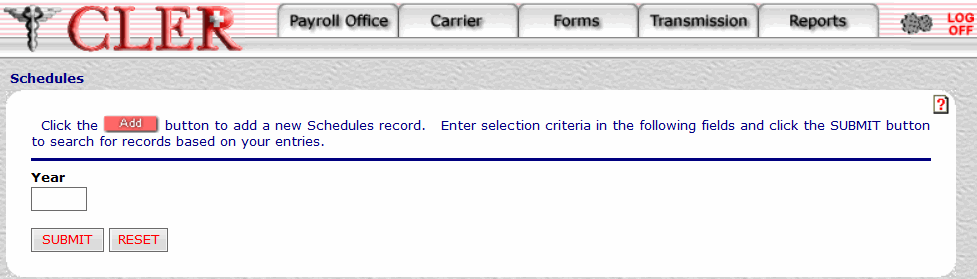
- Click . The Schedule Add page is displayed.
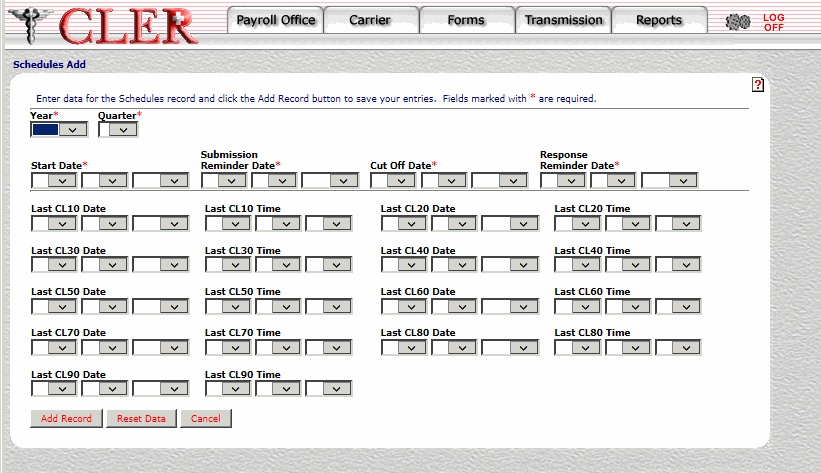
- Complete the fields as follows:
Field
Instruction
Year*
Required
Select the reconciliation year from the drop-down menu.
Quarter*
Required
Select the reconciliation quarter from the drop-down menu.
Start Date*
Required
Select the Start Date the input from the carriers and payroll offices is processed. Click the first drop-down menu and select the month; click the second drop-down menu and select the day; and click the third drop-down menu and select the year.
Submission Reminder Date*
Required
Select the date the submission reminder is sent. Click the first drop-down menu and select the month; click the second drop-down menu and select the day; and click the third drop-down menu and select the year.
Cut Off Date*
Required
Select the date after which CLER accepts no quarterly enrollment data from carriers or payroll offices. Click the first drop-down menu and select the month; click the second drop-down menu and select the day; and click the third drop-down menu and select the year.
Response Reminder Date*
Required
Select the date a reminder regarding the lack of response to discrepancy reasons and action codes will be sent to carriers. Click the first drop-down menu and select the month; click the second drop-down menu and select the day; and click the third drop-down menu and select the year.
- Click . If no errors occur, a pop up message is displayed to confirm the record has been added.
- Click to close the pop up.
See Also |