Updating a 2810 Record
The Update function allows users to update 2810 records.
To Update a 2810 Record:
- Select the tab at the top of the CLER Main Menu. The Forms Main Page is displayed with the options and .
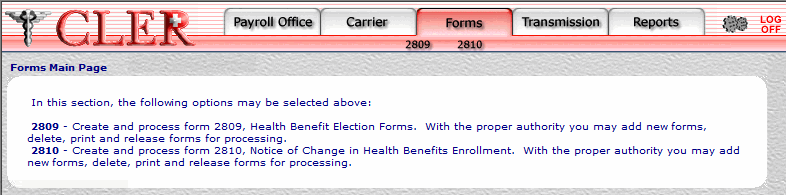
- Select the option. The 2810 Form is displayed.
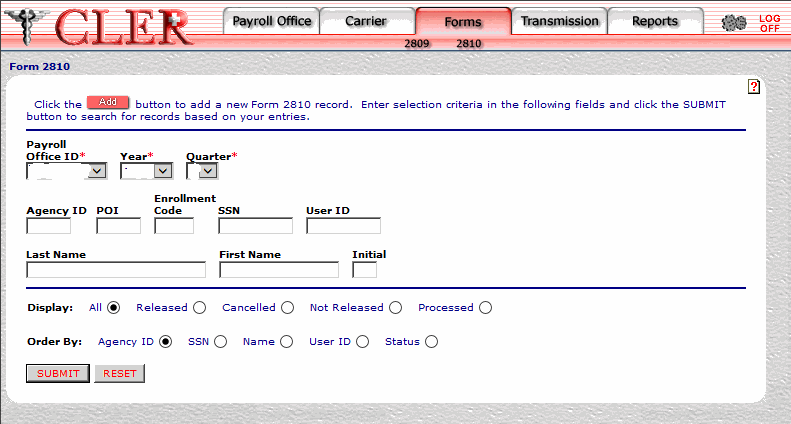
- Complete the fields as follows:
Field
Instruction
Payroll Office ID*
Required
Select the payroll office identification number from the drop-down menu.
Year*
Optional, default
Select the reconciliation year from the drop-down menu. If no year is selected, this field automatically defaults to the current reconciliation year.
Quarter*
Optional, default
Select the reconciliation quarter from the drop-down menu. If no quarter is selected, this field automatically defaults to the current reconciliation quarter.
Agency ID
Optional, alphanumeric, 4 positions
Enter the Agency identification code for the enrollee's employing, personnel, or point of contact office (example: AG90 for U.S. Department of Agriculture, Office of the Chief Financial Officer).
POI
Optional, alphanumeric, 4 positions
Enter the personnel office identification number where the enrollee's records are maintained.
Enrollment Code
Optional, alphanumeric, 3 positions
Enter the enrollment/carrier enrollment code.
Required, alphanumeric, 9 positions
Enter the enrollee’s Social Security number (SSN). If the enrollee does not want his/her SSN provided to the carrier, a pseudo SSN may be used if the pseudo SSN is also reported to CLER.
User ID
Optional, alphanumeric, 8 positions maximum
Enter the user identification number of the person creating the form.
Last Name
Optional, alphanumeric, 25 positions maximum
Enter the enrollee’s last name. If the enrollee has a title (e.g., Jr, Sr, I, II, or III), it should be entered after the last name without punctuation (e.g., Smith Jr or Smith III). If there is a case of an enrollee having only one name, enter that one name in this field.
First Name
Optional, alphanumeric, 12 positions maximum
Enter the enrollee’s first name. This must be provided with the exception of an enrollee with only one name.
Initial
Optional, alphanumeric, 1 position
Enter the enrollee’s middle initial.
Display
Optional, default
Defaults to the display option. Allows users to display search results by the options listed below. To choose another display option, select the radio button next to one of the following options:
- Displays all records related to the search criteria.
- Displays records released for processing.
- Displays records that have been cancelled.
- Displays records not released for processing.
- Displays processed records.
Order By
Optional, default
Defaults to the sort option. Allows users to sort search results by the options listed below. To choose another sort option, select the radio button next to one of the following options:
- Search by Agency identification code.
- Search by enrollee Social Security number.
- Search by enrollee name.
- Search by user identification number.
- Search by status (e.g., released, processed, not released, or cancelled release).
- Click . The Form 2810 Search Results page is displayed.
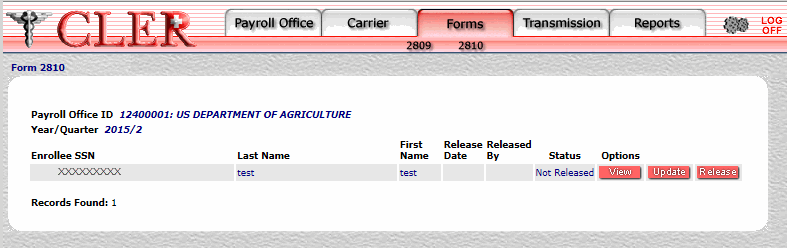
Field
Description
Payroll Office ID
System generated
Displays the payroll office identification number.
Year
System generated
Displays the reconciliation year.
Quarter
System generated
Displays the reconciliation quarter.
Enrollee SSN
System generated
Displays the enrollee’s SSN.
Last Name
System generated
Displays the enrollee’s last name.
First Name
System generated
Displays the enrollee’s first name.
Release Date
System generated
Displays the date the record was released for processing.
Released By
System generated
Displays the user identification number of the individual who released the record for processing.
Status
System generated
Displays the status of the transmission. This field is populated by one of the following: , , , or .
- Click next to the applicable record. The Form 2810 Update (Part A) page is displayed.
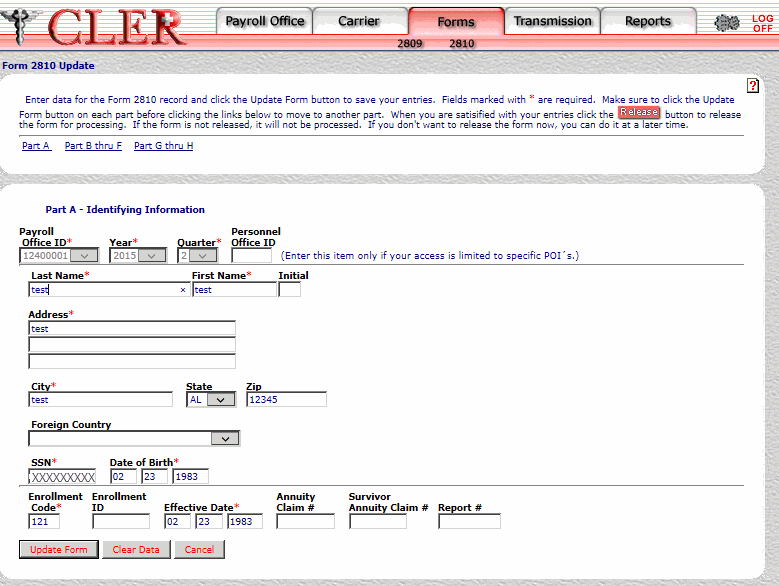
- Complete the applicable fields as follows:
Field
Instruction
Payroll Office ID*
Required
Select the payroll office identification number for the 2810 record being created from the drop-down menu.
Year*
Optional, default
Select the reconciliation year for the 2810 record being created from the drop-down menu. If no year is selected, this field automatically defaults to the current reconciliation year.
Quarter*
Optional, default
Select the reconciliation quarter for the 2810 record being created from the drop-down menu. If no quarter is selected, this field automatically defaults to the current reconciliation quarter.
Personnel Office ID
Optional, alphanumeric, 4 positions
If access is limited to a specific personnel office identifier code enter that code.
Last Name*
Required, alphanumeric, 25 positions maximum
Enter the enrollee’s last name. If the enrollee has a title (e.g., Jr, Sr, I, II, or III), it should be entered after the last name without punctuation (e.g., Smith Jr or Smith III).
First Name*
Required, alphanumeric, 17 positions maximum
Enter the enrollee’s first name.
Initial
Optional, alphanumeric, 1 position
Enter the enrollee’s middle initial.
Address Line 1
Conditional, alphanumeric, 35 positions maximum
Enter the first line of the enrollee’s domestic or foreign street, apartment number, or post office box, rural route, etc., if applicable. address.
Address Line 2
Conditional, alphanumeric, 35 positions maximum
Enter the second line of the enrollee’s domestic or foreign street, apartment number, or post office box, rural route, etc., if applicable. address.
Address Line 3
Conditional, alphanumeric, 35 positions maximum
Enter the third line of the enrollee’s domestic or foreign street, apartment number, or post office box, rural route, etc., if applicable. address.
City*
Required, alphanumeric, 25 positions maximum
Enter the name of the enrollee’s domestic or foreign city.
State
Conditional
Select the enrollee's State, U.S. territory, or overseas military abbreviation from the drop-down menu. For a list and descriptions of State, U.S. territory, and overseas military abbreviations, see State, U.S. Territory, and Overseas Military Abbreviations Table.
Zip
Conditional, alphanumeric, 11 positions maximum
Enter the enrollee's domestic or foreign ZIP Code or foreign postal code.
Country
Conditional
Select the enrollee’s country code from the drop-down menu. For a list and descriptions of country codes, see Country Codes Table.
Required, alphanumeric, 9 positions
Enter the enrollee’s Social Security number (SSN). If the enrollee does not want his/her SSN provided to the carrier, a pseudo SSN may be used if the pseudo SSN is also reported to CLER.
Date of Birth
Required, alphanumeric, 8 positions
Enter the enrollee’s date of birth (MMDDYYYY).
Enrollment Code*
Optional, alphanumeric, 3 positions
Enter the enrollment code, which consists of the plan and option codes.
Enrollment ID
Conditional, alphanumeric, 9 positions
If the annuitant is deceased, and the FEHB coverage is being transferred to a survivor, enter the deceased annuitant's SSN; otherwise, do not complete this field.
Effective Date*
Required, alphanumeric, 8 positions
Enter the date (MMDDYYYY) the requested action goes into effect.
Annuity Claim #
Optional, alphanumeric, 9 positions
Enter the civil service annuitant (CSA) number assigned to the enrollee by OPM.
Survivor Annuity Claim #
Optional, alphanumeric, 9 positions
Enter the civil service final (CSF) number assigned to the enrollee by OPM.
Report #
Optional, alphanumeric, 7 positions maximum
Enter the number of the original report (e.g., notification to carrier, transmittal number).
- Click . If no errors occur, a pop up message is displayed to confirm the record has been updated.
- Click to close the pop up. After updating Part A, the following options are available:
- To update data on the Form 2810 Update (Part B thru F) page, select . The Form 2810 Update (Part B thru F) page is displayed. For more information, see instructions in Steps 9 and 10.
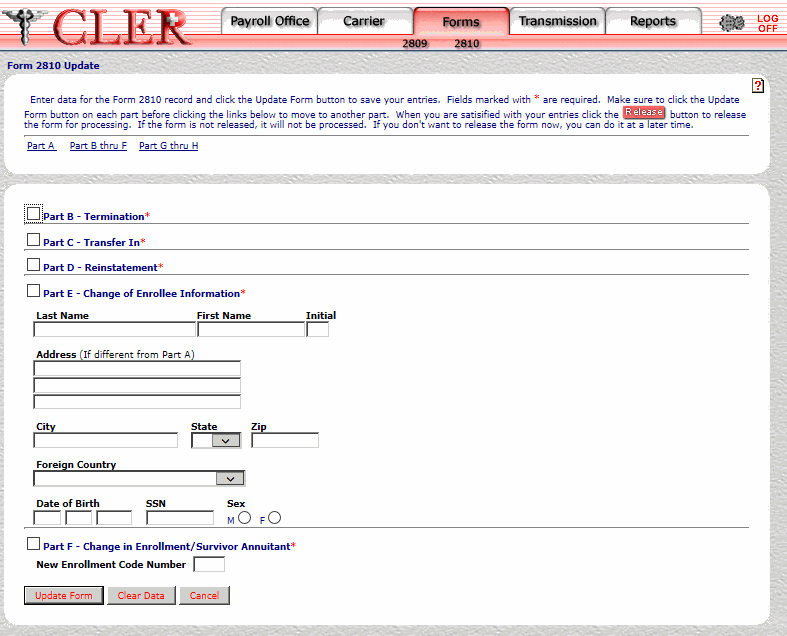
- To update data on the Form 2810 Update (Part G thru H) page, select . The Form 2810 Update (Part G thru H) page is displayed. For more information, see instructions in Steps 9 and 10.
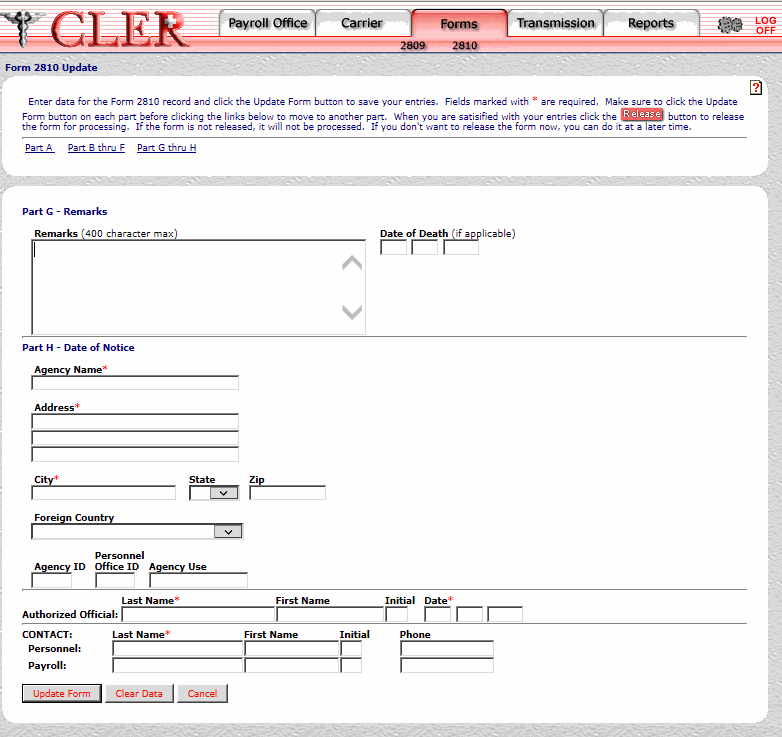
- After completing the applicable fields on the Form 2810 Update (Part B thru F), or (Part G thru H) pages, click . If no errors occur, a pop up message will be displayed to confirm the record has been updated.
- Click to close the pop up.
See Also |