Adding a Dollar Transaction Request
Dollar transaction requests are entered on the Dollar Transaction Request page. Once approved by the Supervisor, they are displayed on the most recent uncertified timesheet in the Dollar Transaction section.
To Enter Dollar Transactions on Your Timesheet:
- Select the link from the Time section on the Employee Main Menu page. The Dollar Transaction Requests - Current page is displayed listing approved and denied dollar transactions for the current and future pay periods, and pending requests from all pay periods.
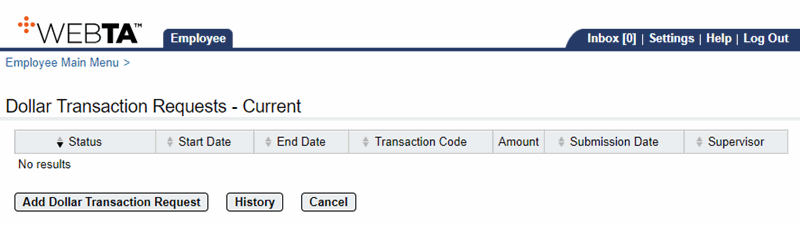
- Select the button. The Dollar Transaction Request page is displayed.
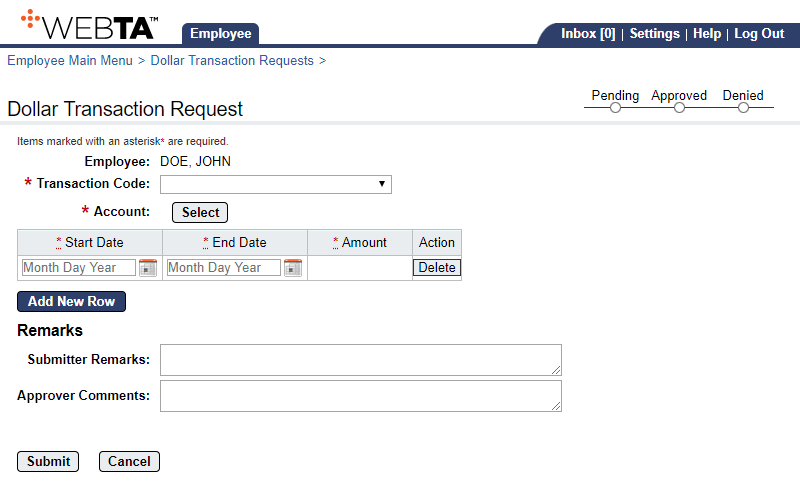
- Complete the following fields:
- Select the button to submit the request. The message, , is displayed and the request is routed to the appropriate Supervisor for approval. If approved, the dollar transaction populates to the most recent uncertified timesheet.
At this point, the following options are available:
Step
Description
Select the button
Returns you to the Dollar Transaction Requests - Current page.
Select the tab
Returns you to the Employee Main Menu page.
See Also |