Adding a Premium Pay Request
To Add a Premium Pay Request:
- Select the button from the Employee Main Menu. The Leave/Prem Request & Donations menu is displayed.
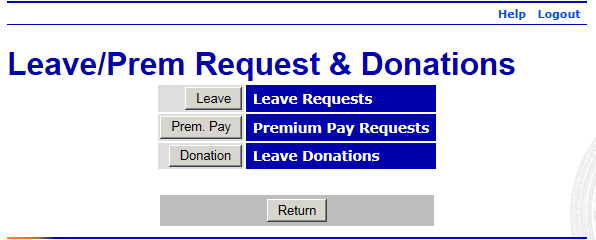
- Select the button. The Current Premium Pay Requests page is displayed with a list of current and future pay period premium pay requests.
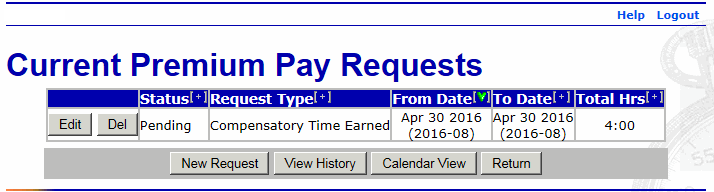
- Select the button. The Edit/View Premium Pay Request page is displayed.
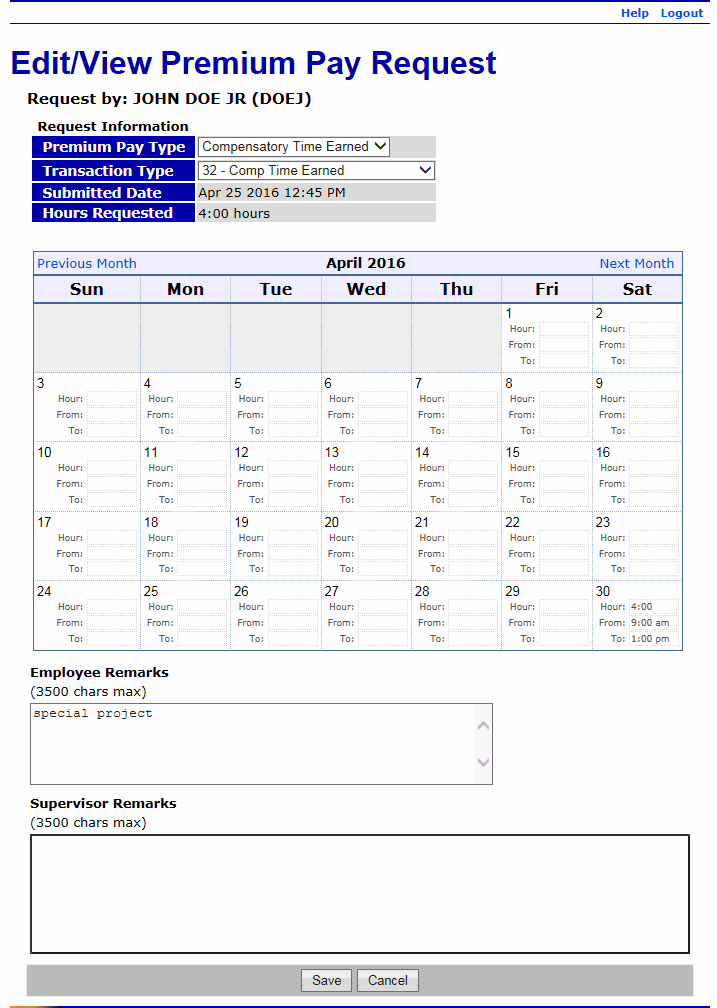
- Complete the fields as follows:
Field
Instruction
Premium Pay Type
Select the premium pay type from the drop-down list.
Transaction Type
Select the transaction type from the drop-down list.
Hours
Enter the amount of premium pay requested.
From
Enter the start time of the premium pay.
To
Enter the end time of the premium pay.
Employee Remarks
Enter the reason for the request.
Supervisor Remarks
N/A
- Select the button to save the request. After you save your request, the premium pay is displayed on the T&A Data page.
OR
Select the button to cancel the request and return to the Current Premium Pay Requests page.
See Also |