Editing Your Default Schedule
Your default schedule must be established by your timekeeper, but you can edit your default schedule at any time.
To Edit Your Default Schedule:
- Select the button on the Employee Main Menu page. The T&A Data : Default Schedule page is displayed.
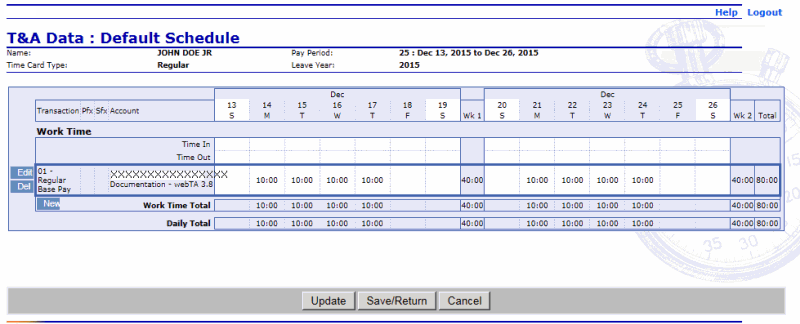
- Make the applicable changes to your schedule. Your can edit the following fields:
- Time In
- Time Out
- Daily Time
- Select the button to save your change(s) and remain on the T&A Data : Default Schedule page.
OR
Select the button to save your change(s) and return to the Employee Main menu.
OR
Select the button to cancel.
To Delete a Line on Your Default Schedule:
- Select the button on the Employee Main Menu page. The T&A Data : Default Schedule page is displayed.
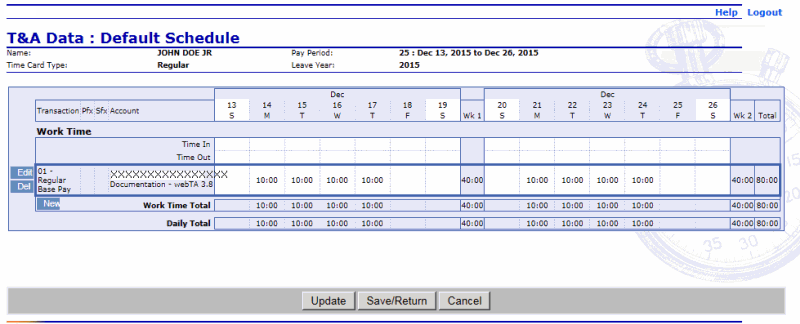
- Select the button next to the line that you wish to delete. The line is removed from your default schedule.
See Also |