Storing Accounting Data
This topic has been updated to add additional information on using GovTA, STAR, and webTA.
Stored accounting may be used for employees who use the same accounting each pay period. By using stored accounting, the accounting code does not have to be entered each pay period. Once accounting is stored, the Use Accounting option must be selected for each pay period that stored accounting is used. If this option is not selected, accounting must be entered for the pay period.
Note: Only one line of accounting may be stored. You cannot store accounting on a corrected T&A.
Storing Accounting Data Using GovTA
On the Timesheet Profile for Page, select the applicable Accounting Type from the drop-down list. Valid values are:
- Manual Account Entry - Select this option to allow the employee to choose the accounting code individually for each transaction included on the timesheet.
- Store Account - Select this option to have all transactions on the timesheet use the accounting code stored at NFC. With this option, the accounting is not set in the build file and the accounting section on the timesheets displays Using Stored Account instead of displaying the actual accounting code.
- Local Account - Select this option to allow the employee to use the same accounting code within the application.
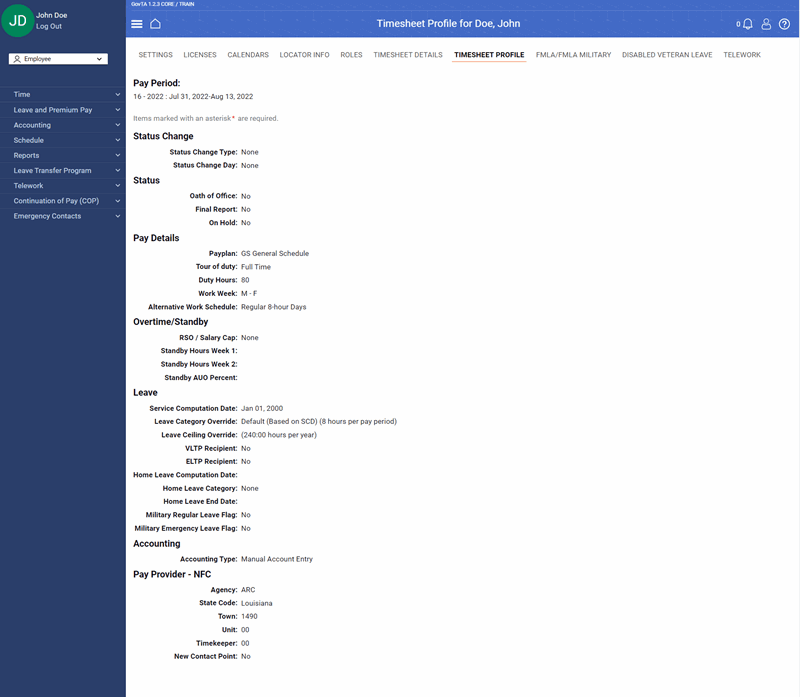
Figure 2: Timesheet Profile for Employee Page
Storing Accounting Data Using STAR
On the T&A Header tab page, select the applicable Accounting Data Usage Code from the drop-down list. Valid values are:
- 1 - Store Accounting on Each Line - Only the first line of accounting can be stored.
Note: Agency cannot select 1 - Store Accounting on Each Line to store accounting in the last pay period of the fiscal year. You must wait until the next pay period if you wish to store during the last pay period of the fiscal year. Accounting data cannot be stored in a pay period that the fiscal year ends.
- 2 - Use Stored Accounting - Agency that uses stored accounting data and the accounting has already been stored.
Storing Accounting Data Using webTA
Select the applicable Accounting Type from the drop-down list. Valid values are:
- Manual Account Entry - Select this option to allow the Employee to choose the accounting code individually for each transaction included on the timesheet.
- Store Account - Select this option to have all transactions on the timesheet use the accounting code stored at NFC. With this option, the accounting is not set in the build file and the accounting section on the timesheets displays Using Stored Account instead of displaying the actual accounting code.
- Local Account - Select this option to allow the Employee to use the same accounting code within the application.
Note: If you select this option, the Account field is displayed. Select the Select button. The Accounts: Master List page is displayed. Select the applicable accounting code from the list and select the Save button. The selected accounting is displayed on the Timesheet Details page.
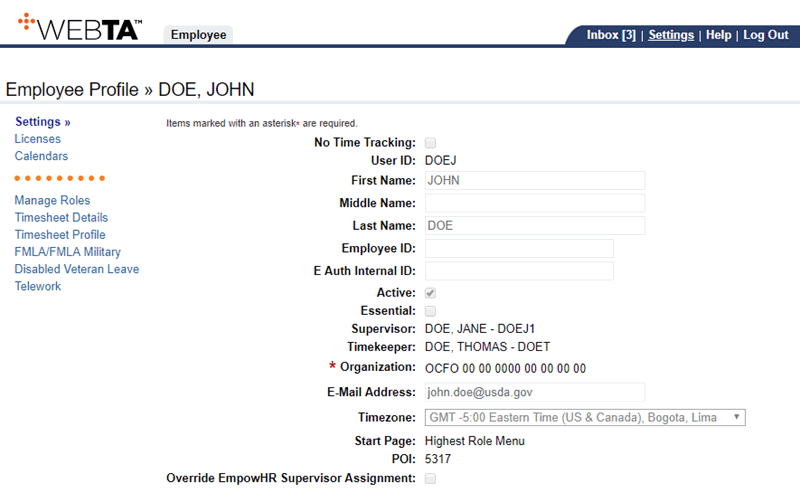
Figure 3: Timesheet Profile Page