Starting SPPS Web
- To Start SPPS Web, log in to the Internet and go to the NFC Web site.
- Select the HR and Payroll Clients page from the MyNFC drop-down menu.
- Select the SPPS icon on the Application Launchpad. A Warning message is displayed. Read the message and select Accept to receive the SPPS Web Log In page or select Cancel to return to the Internet home page.
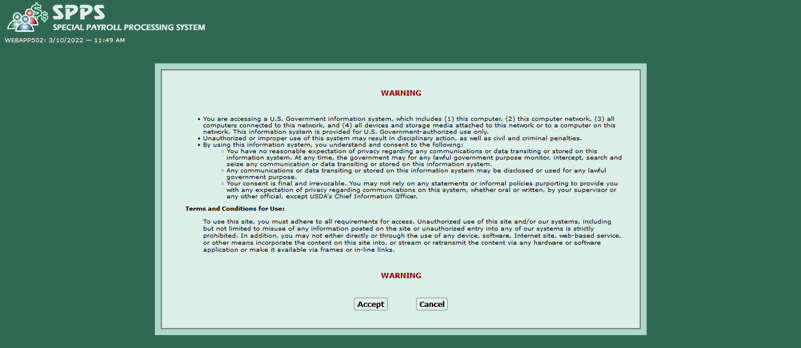
Figure 1: Warning Banner Page
- Complete the SPPS Web Log In fields in the Log In area.
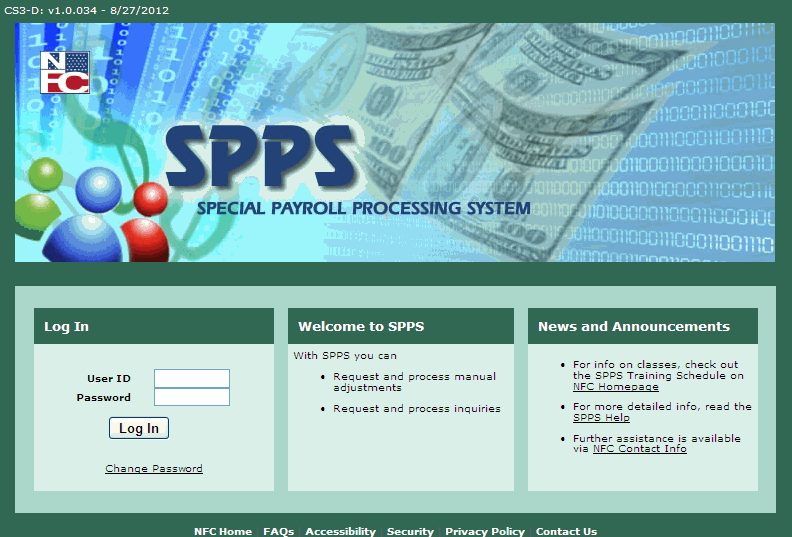
Figure 2: Welcome to SPPS Page
- Select Log In. The SPPS Web Database Selection page is displayed.
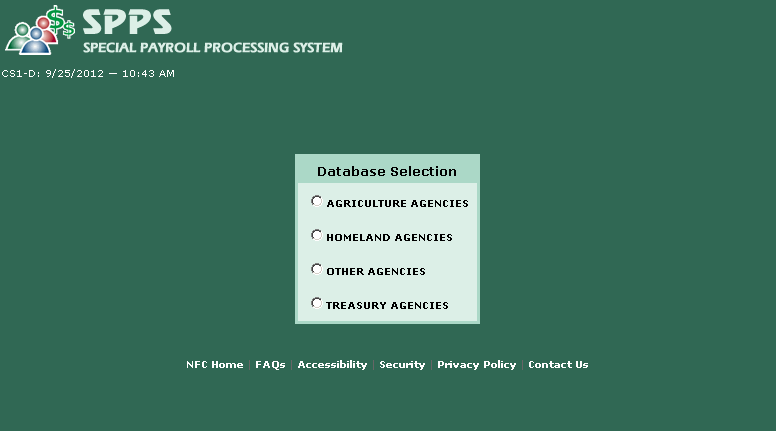
Figure 3: SPPS Database Selection Page
- Select the database for your Agency. Valid values are based on security access. The SPPS Web Main Menu page is displayed. Select the desired option listed on the menu bar to continue processing the request for action.
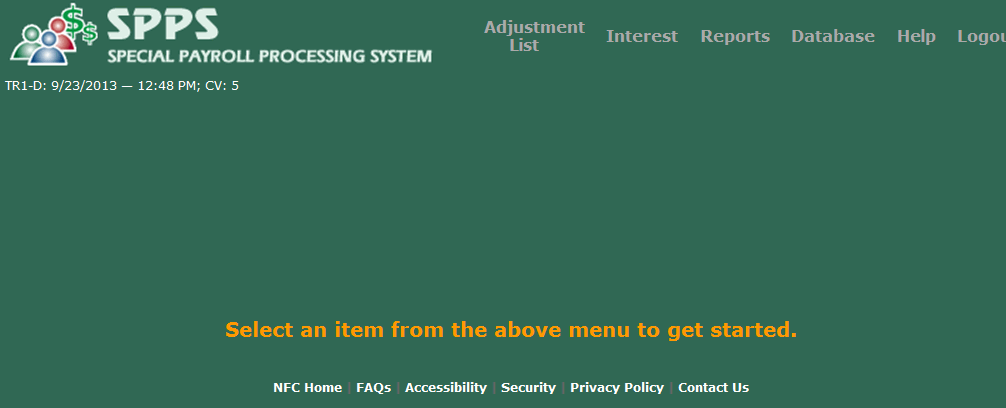
Figure 4: Main Menu Page
Valid values are:
- Adjustment List. Provides access to Agency-specific information for processing payment and adjustment requests for action.
- Interest. Provides access to inquire daily, quarterly, and yearly interest date and rate information. Used by NFC to establish and update daily, quarterly, and yearly interest dates and rates used in SPPS Web for calculating settlement backpayments and adjustments.
- Reports. Provides access to Agency-specific information for viewing and requesting SPPS Web reports.
- Database. Brings the user back to the SPPS Web Database page.
- Help. Provides online help with processing SPPS data.
The selected page is displayed.
For instructions on changing your password, see Changing Your Password.