Adding Attachments
This topic has been updated to reflect adding information for the new Attachment tab.
The Attachment tab contains a drop-down list, enabling users to attach supporting documentation.
To Use the Attachments Tab:
- Search for the related transaction using the instructions under Searching for Record Details. The Adjustment List page is displayed, showing all transactions for the specified employee.
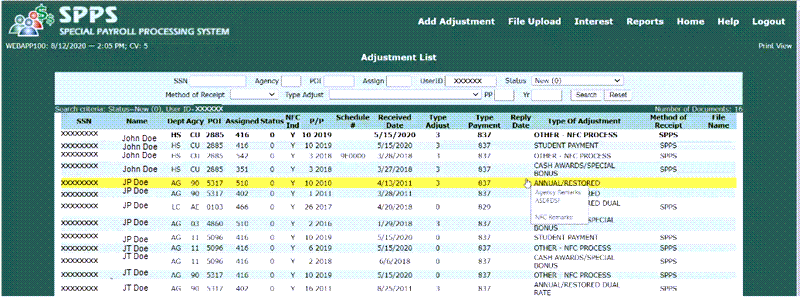
- Select the Social Security Number (SSN) for the transaction that requires an attachment to be added. The selected transaction page with the Attachment tab is displayed.
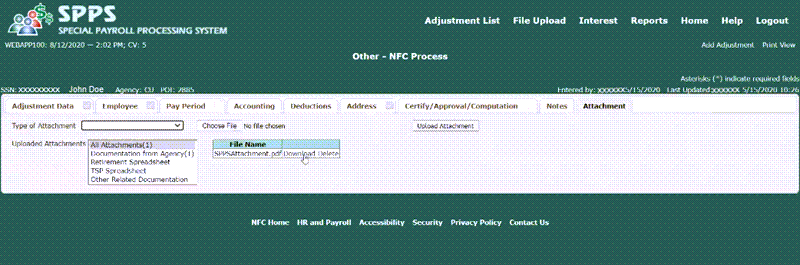
- Select the type of attachment from the drop-down list. Valid values are:
- Select the button. A file dialog appears to select the document to be attached.
- Select the document to be attached. The document is now displayed in the list of uploaded attachments.
Anyone authorized to submit or process a request in SPPS Web will have access to attach a document. There is no limit to the number of documents that can be attached.
Attached documents will only be removable by authorized personnel with approved security access. Agencies will have the ability to remove documents that they have previously attached prior to releasing to NFC for processing.
Once payments are certified, only PaPB will be allowed to attach additional Retirement and TSP spreadsheets.
All attached documentation will be viewable to the Agency and PaPB indefinitely.
See Also |