Sign-On Instructions
To access this system, you must:
- Sign on to the NFC Mainframe. The NFC Mainframe Warning screen is displayed.
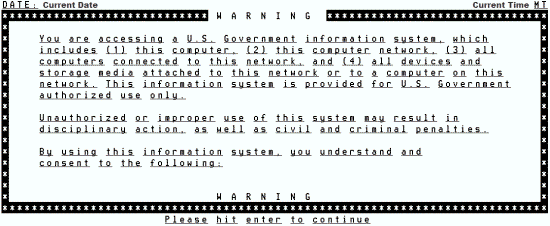
- Press to display the NFC banner screen.

- Complete the fields as described below.
Enter User ID
Password
New Password?
Enter Application Name
- At the CL/SUPERSESSION Main Menu screen:
- Press to scroll through the Session IDs until the appropriate Session ID appears.
- until the cursor is located on the line next to the Session ID.
- Press .
OR
- Press to bring the cursor to the Command Line at the bottom of the screen and retrieve a specific Session ID.
- Type .
- Press the once.
- Type the Session ID acronym.
- Press . See screen below for an example. The applicable system is displayed.
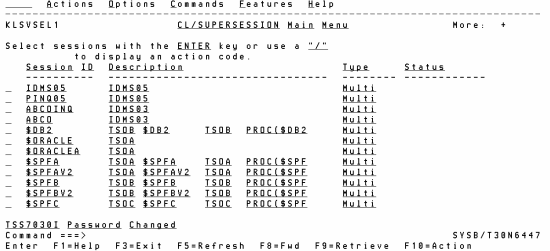
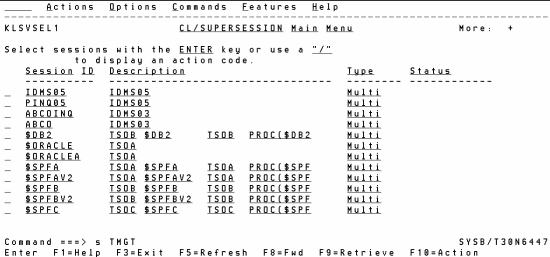
See Also |