Change Master Record (CM) or Change Individual Position (CI)
This topic has been updated to include two new required fields: Program and Project Management Job Identifier (PGMID) and Remote/Telework Agreement Type (REMOTE).
Change Master Record is option CM, and Change Individual Position is option CI on the Position Management System Online screen. These options are used to change an existing Master Record or Individual Position. To select one of these options, type CM or CI. Press Enter. The Change Master Record or Change Individual Position screen is displayed.
_files/image5.png)
Figure 5: Change Master Record Screen
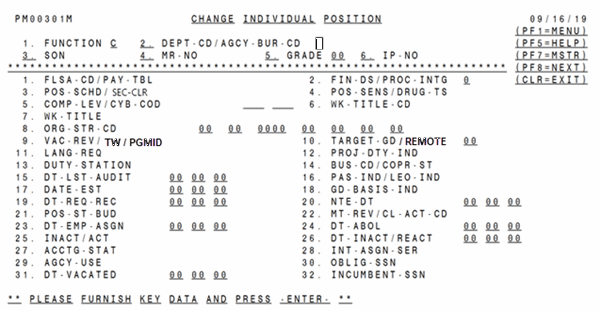
Figure 6: Change Individual Position Screen
Complete the applicable key fields (1 through 6) using the instructions under Add Master Record (AM) (on page 6) or Add Individual Position (AI). Press Enter. The selected Master Record or Individual Position is displayed as it exists on the PMSO database.
If the Master Record or Individual Position selected is not on the PMSO database, the message Master Record Not Found - Check Key Fields or Individual Position Not Found - Check Key Fields is displayed. The cursor returns to the Department Code field, and you can select another Master Record or Individual Position and press Enter.
To change a Master Record, use the instructions for Add Master Record (AM) (on page 6). The following fields cannot be changed:
Field No. - Field Title
12 - Inact/Act (Inactive/Active)
13 - Dt-Abol (Date Abolished)
14 - Dt-Inact/React (Date Inactivated or Reactivated)
An active Master Record displays an A in Field 12. An inactive Master Record displays an I in Field 12 and the date inactivated in Field 14. If the Master Record is abolished, Field 13 contains a date.
Note: Master Record key fields (1-5) and Individual Position key fields (1-6) cannot be changed when using the CM or CI option.
To change an Individual Position, use the instructions for Add Individual Position (AI). The following fields cannot be changed:
Field No. - Field Title
23 - Dt-Emp-Asgn (Date Employee Assigned)*
24 - Dt-Abol (Individual Position Abolish Date)
25 - Inact/Act (Individual Position Inactive/Active)
26 - Dt-Inact/React (Date Inactivated/Reactivated)
*This field is system generated from PPS.
An active Individual Position has A in Field 25, Inact/Act. An inactive Individual Position has I in Field 25 and the date inactivated in Field 26. If the Individual Position is abolished, Field 24 contains a date.
When Field 22 of an Individual Position is completed, Field 15 of the Individual Position must also be completed with the date the position was recently audited or reviewed.
When Fields 4 and 5 of the Master Record and Field 4 of the Individual Position are changed, a Standard Form (SF) 50B, Notification of Personnel Action, is automatically generated with Nature of Action Code (NOAC) 903, Change in PMSO Element. The action will have the same effective date as the date of the change in PMSO. If the change occurs during the first week of the pay period, the action will go to the future file until the first processing of PINE for that pay period; if the change is made during the second week of the pay period, the action will generate with the processing of PINE each night.
If other fields are changed at the same time as Position-Sensitivity-Code, Position-Title-Code, or Official Title, then a message will appear indicating that a personnel action must be processed. If a Central Personnel Data File (CPDF) data element is changing (e.g., pay plan, occupational series code, etc.) in conjunction with position sensitivity code, position title (including prefix, title code, and suffix), OPM requires that the appropriate NOAC (e.g., reassignment, change in data element, etc.) be processed. Therefore, in these instances, an NOAC 903, Change in PMSO Element, will not be system generated, and the Agencies must process the appropriate NOAC.
After typing all applicable data, carefully check the screen. This data will become part of a modified Master Record or Individual Position. Press Enter. If the data does not pass system edits, an error message is displayed at the bottom of the screen. Correct the error and press Enter. After all edits are satisfied, the record is changed, and the message Master Record Successfully Changed, Individual Position Successfully Changed, Master Record Successfully Modified - Personnel Action Required, Individual Position Successfully Changed - Personnel Action Required, or Individual Position Successfully Modified - Personnel Action Required is displayed.
To change another Master Record or Individual Position, change the applicable key fields and press Enter; the new selected Master Record or Individual Position is displayed. Type the changes and press Enter. The system edits the data as described above.
To display the Change Individual Position screen at the Change Master Record screen, press PF8.
To scroll forward through the Individual Position screens, press PF8.
To display the Change Master Record screen at the Change Individual Position screen, press PF7.
To perform another function or exit the system, press the applicable function key listed on the screen.