Multi-Factor Authentication
All users must register in order to access NFC's systems and applications via MFA. After a user registers for MFA, they must obtain a token each time that they log on.
To Register:
Note: This a one-time process.
- Connect to the following registration Web site:
Registration
The Information popup appears.

Figure 1: Information popup
- Complete the User Name and Password fields with the NFC-issued Mainframe user ID and password.
- Select the Login button. The certificate information is displayed.
- Select the applicable certificate with your name. If there are multiple certificates displayed with your name, you must
- Select the certificate labeled as Authentication.
- Select the OK button. The Please enter your PIN popup appears.
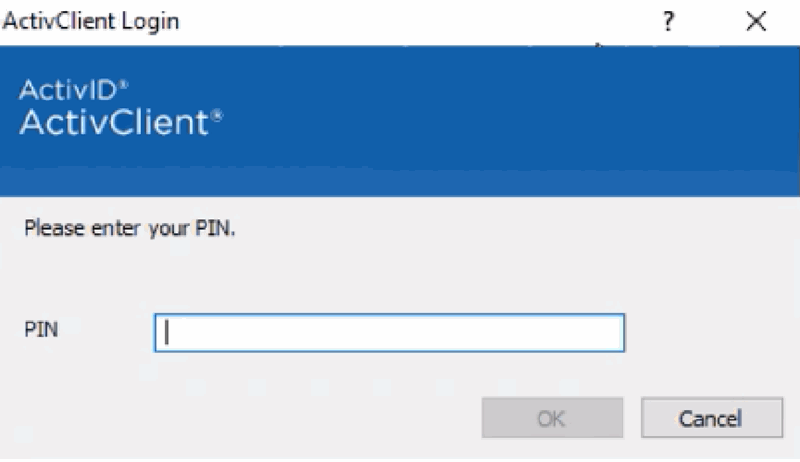
Figure 2: Please enter your PIN popup
- Complete the PIN field.
- Select the OK button. An Information popup appears informing you that your certificate is under review.

Figure 3: Information popup
After the request is processed, you will receive an email that you have been registered and you can proceed to obtain a token.
To Obtain a Token:
Note: This process must be followed every time you access NFC's systems and applications.
- Connect to either Pulse Secure/NAG or CISCO AnyConnect.
Production:
TESTPLEX:
The CERTPCY1 popup appears.

Figure 4: CERTPCY1 popup
- Complete the User ID field.
- Select the Submit button.
The Authentication Token popup appears.
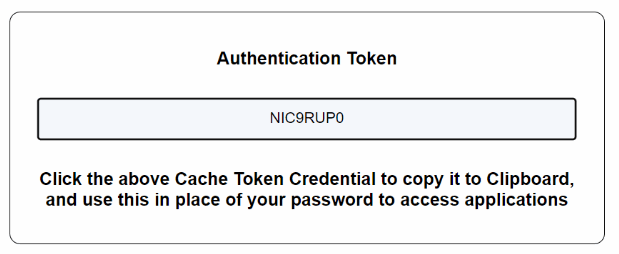
Figure 5: Authentication Token popup
- Copy the token.
- Paste the token in the Password field on the Mainframe Login screen. The token is active for 18 hours. After 18 hours, a new token must be obtained.