Link Access Report
is used to review access to a given Link/Application, regardless of Paycheck8 role.
To Run the Link Access Report:
- Select from the My Paycheck8 Administration menu on the Paycheck8 main menu page. The Paycheck8 Reports page is displayed.
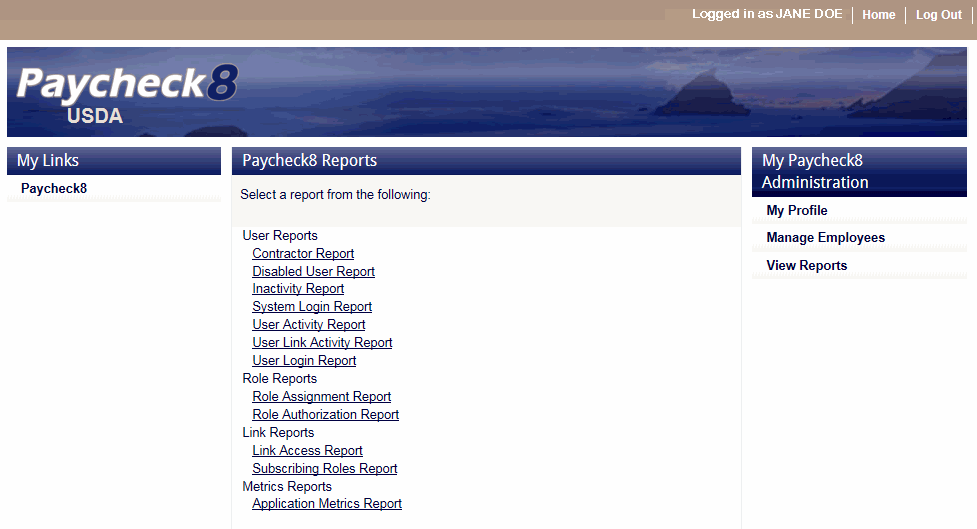
- Click from the Paycheck8 Link Reports menu. The Link Access Report page is displayed.
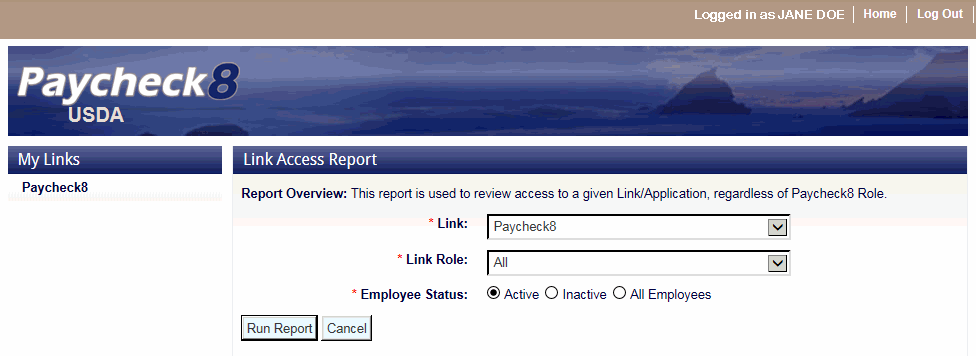
- Complete the fields as follows:
Field
Instruction
*Link
Required
Select the Link from the drop-down list.
*Link Role
Required
Select the Link Role from the drop-down list.
*Employee Status
Required
Select the employee status for this report. Valid values are, , and.
- Click . The Link Access Report is displayed with a report toolbar.
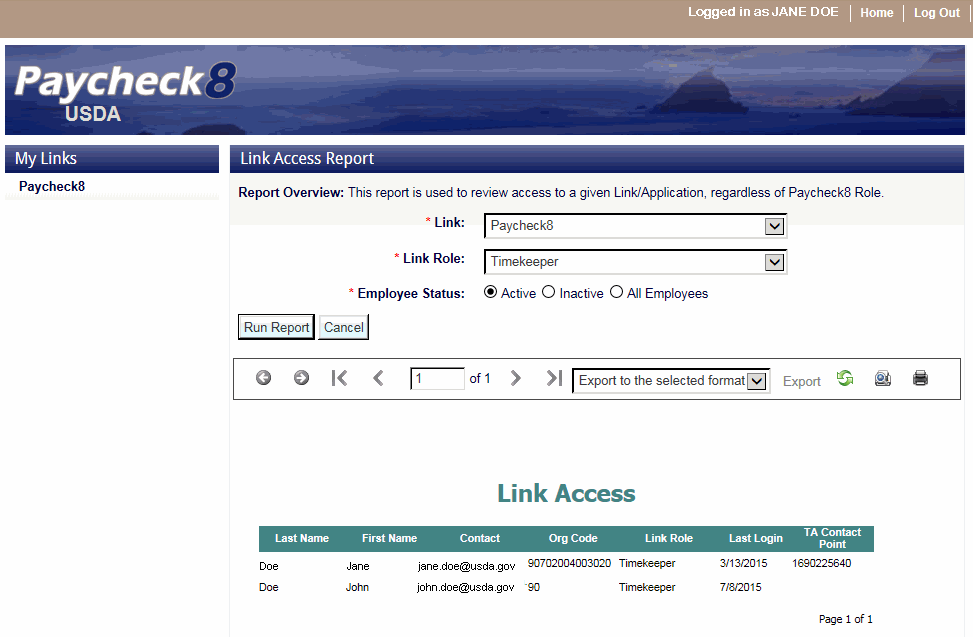
The following options are available on the report toolbar:
Option
Description
Navigate back
Toggles to the previous report.
Navigate forward
Toggles to the next report.
First page
Navigates to the first page of the report.
Previous page
Navigates to the previous page of the report.
Current page
Displays the current page number.
Total pages
Displays the total number of pages.
Next page
Navigates to the next page of the report.
Last page
Navigates to the last page of the report.
Export format type
Lists the available export formats.
Export
Exports the report to the selected format.
Refresh
Navigates back to the first page of the report.
Switch to print preview
Displays a print version of the report.
Print
Generates the report to the selected printer.
See Also |