Changing Employee
allows users to create or edit T&As for delegated employees.
To Change Employee:
- Select from the Access Privileges menu on the Paycheck8 main menu page. The Edit Another's T&A Report page is displayed. If the user is allowed to create or edit T&As for delegated employees, the Employee Search section will be visible. If the user is not allowed this permission, the Employee Search section will not be visible.
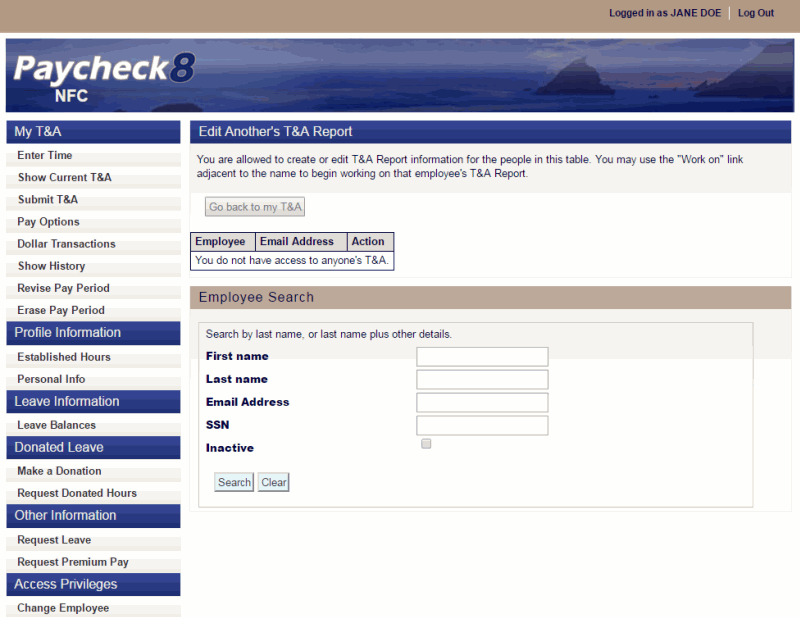
- Complete the fields as instructed below. Users can search using last name, email address, or SSN.
Field
Instruction
First name
Optional
Enter at least one letter of the employee's first name.
Last name
Enter at least two letters of the employee's last name.
Email Address
Enter the employee's email address.
Enter the employee's SSN.
Inactive
Check this box to include inactive employees in the search.
- Click . The Edit Another's T&A Report page is displayed with search results.
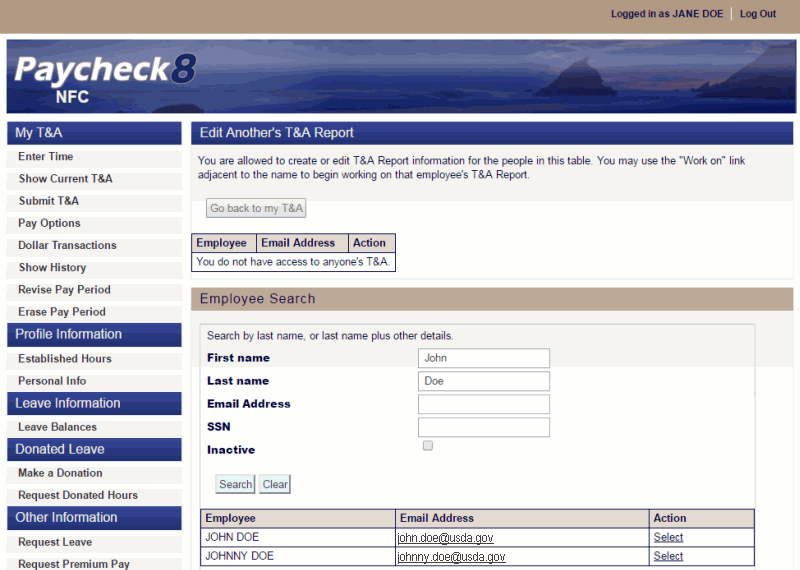
- Click next to applicable employee. The Paycheck8 main menu page for the selected the employee is displayed. The Logged in as field (upper right-hand corner) displays the name of the employee whose T&A is being entered.
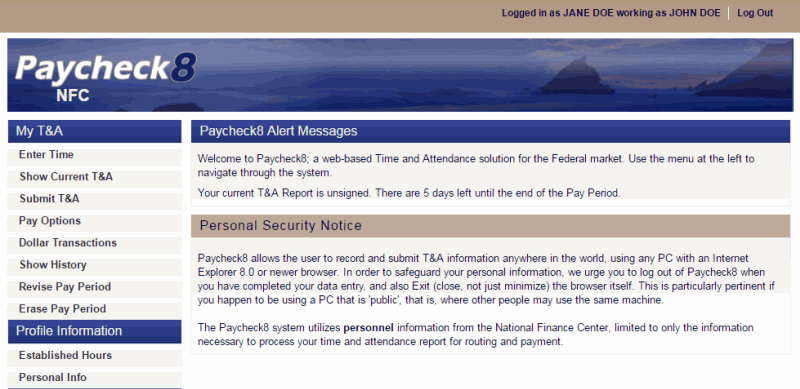
- Select from the My T&A menu to enter time for the selected employee. The Time and Attendance Detail page for the selected employee is displayed.
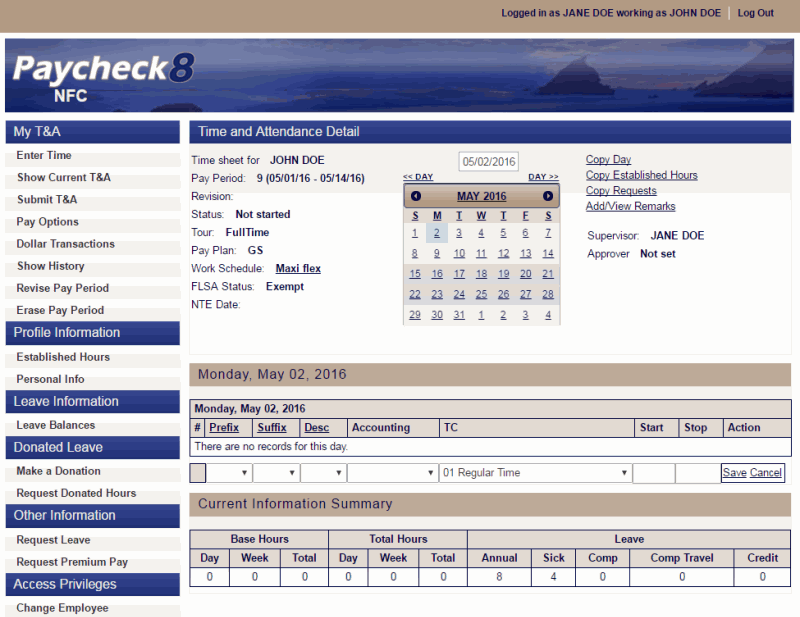
- Enter time for employee.
- Select to return to the Edit Another's T&A Report page.
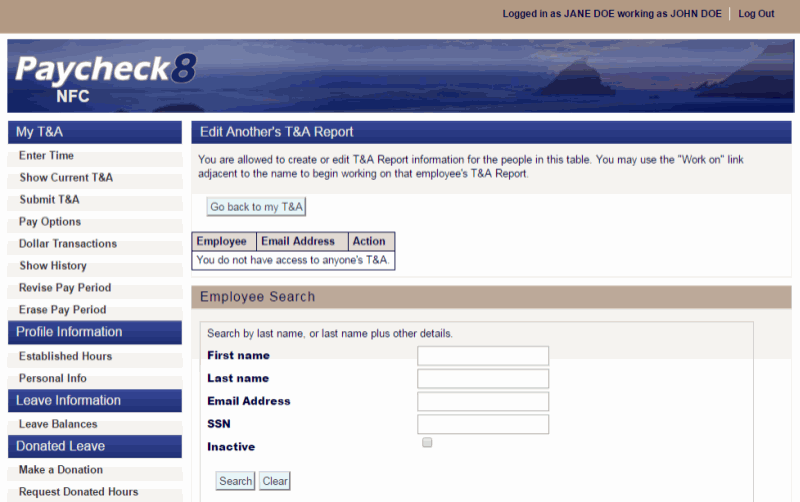
- Click to return to your T&A.
See Also |