Changing Your Password
If you need to change your password:
- Type "" next to the New Password? prompt on the NFC banner screen.
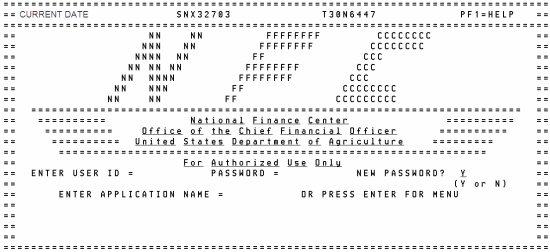
- Press the key. The Change Password screen appears.
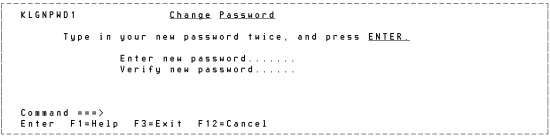
- Enter the new password.
- Verify the new password. Once you have entered your new password and verified it, the system will display another screen stating that the password was changed. See screen below.

See Also |