Reporting Through LIST
At the Enter Selection prompt, key in the number for the report to be printed and press . The JCL Selection Criteria screen is displayed.
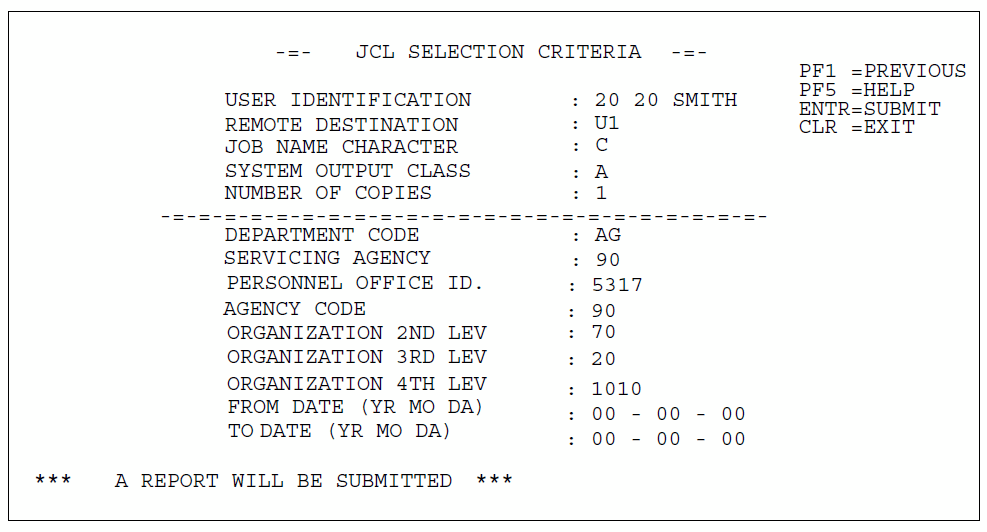
Complete the fields as follows:
Field |
Description/Instruction |
|---|---|
User Identification |
Enter the user name to appear on the Job Control Language (JCL). |
Remote Destination |
Enter the printer number where the report is to be printed. |
Job Name Character |
Enter any letter (-) or number (-) to identify this report from others being specified. This character becomes the last character of the job name. If no entry is made, the system defaults to . |
System Output Class |
To direct the report to a designated printer, enter . To view the report at the terminal, enter . If no entry is made, the system defaults to . For detailed instructions on viewing reports at the terminal, see the Interactive System Productivity Facility (ISPF) procedure. |
Number of Copies |
Enter the number of reports needed (-). If no entry is made, the system defaults to . |
Department Code |
Enter the Department code. |
Servicing Agency |
Enter the servicing Agency code. |
Personnel Office ID |
Enter the POI. |
Agency Code |
Enter the Agency code. |
Organization 2nd-4th Lev |
Enter the Organization structure code to the fourth level. |
From Date (Yr Mo Da) |
Enter the beginning date of the time period that you wish the report to cover (for Update Log Report only). |
To Date (Yr Mo Da) |
Enter the ending date of the time period that you wish the report to cover (for Update Log Report only). |
After completing the applicable fields, press to submit the job for output. The message is displayed indicating the job is submitted for output.
- to request another report. The Locator Report listing screen is displayed. Enter the report number at the Enter Selection prompt and press . The JCL Selection Criteria screen is displayed, showing the data that was entered for the last request. Change the appropriate fields and press .
- Press to exit the system.
- to display the Help screen.
- to return to the previous screen.
See Also |