Using the Settings Options
To access the Settings option, type at the command line and press . The ISPF Settings panel is displayed showing the options.
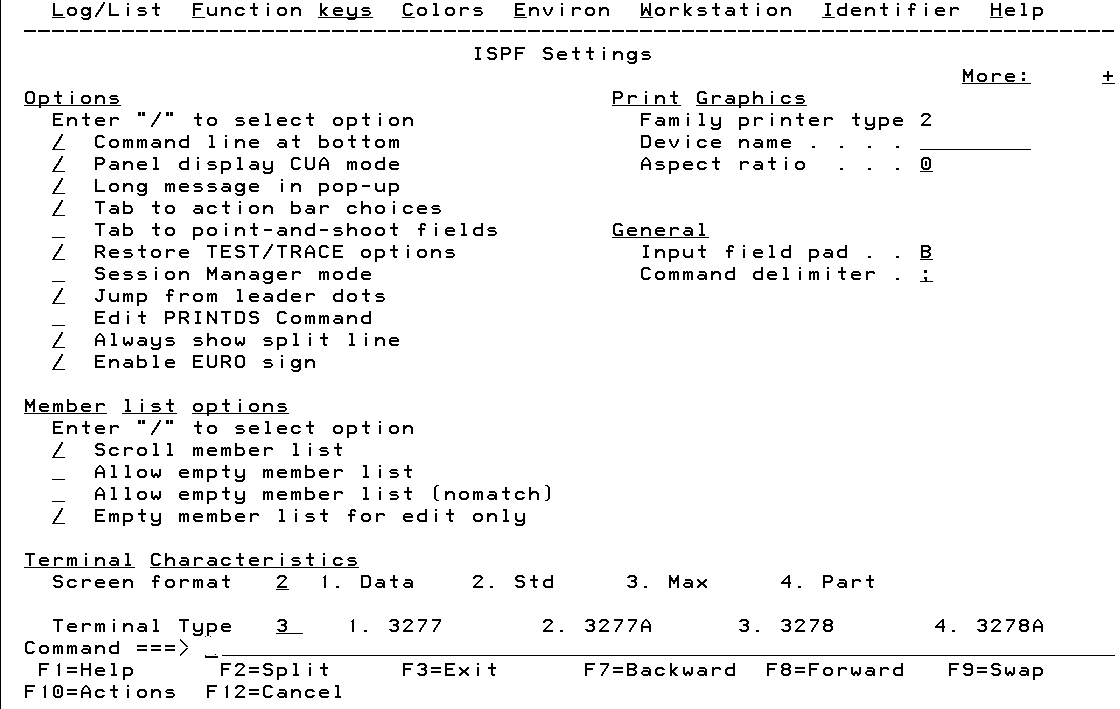
Below is a description of each option:
- . Used to specify that the command line is to appear at the bottom of each screen. Line commands are valid only when you call them within the PDF component. Exceptions are the primary and line commands for EDIT, which are defined in ISPF EDIT and Edit Macros and those defined for option 8. The ISPF primary option that you are using determines which commands are valid.
PDF component primary commands can affect a complete dataset or PDS member, but the line commands can affect only one or more specified lines within a dataset.
- . Used to specify that panels are displayed in Common User Access (CUA) mode. This selection affects how the long message line, command line, and function keys are displayed.
A panel is a predefined display image that you see on a display screen. ISPF formats all panels to fit on a 24-line by 80-character screen. On a 3278 Model 3 or 4, data that you can scroll occupies the full length of the screen. On a 3278 Model 5, ISPF displays information in default mode. Browse and edit data that is wider than 80 characters is displayed with the smaller native mode characters. Use the Settings option to override the automatic modes.
The panel-display CUA-mode field determines where the Command or Option line and long messages are displayed on the bottom of the panel. The default setting also selects long messages in the popup, which causes long messages to be displayed in a popup window directly above the Command or Option line. To display the command or option line and long messages at the top of the panel, select option , deselect the panel-display CUA-mode field, and deselect the Command line at bottom field.
- . Used to specify that long messages will be displayed in a popup window, regardless of the WINDOW setting in the message source.
- . Used to specify that you want to use the Tab key to move the cursor among the action bar choices.
- . Used to specify that you want to use the Tab key to move the cursor through point-and-shoot fields on a panel. The point-and-shoot fields are cursor sensitive. If you select a field, the action is performed.
The cursor-sensitive portion of a field often extends past the field name. You can use the Tab key to position the cursor to point-and-shoot fields by selecting the Tab down-and-shoot fields option of the ISPF Settings panel.
- . Used to specify the restoration of the TEST and TRACE values to the ISPF call values when you exit dialog test.
- . Used to enter a slash to indicate that the Session Manager should handle any line mode output from the processing program.
To invoke the session manager mode, select it from the Settings panel. If you select this option, any display output is displayed in the Session Manager TSOOUT stream.
The function key definitions are not transferred to the Session Manager from ISPF. When the command ends, the Session Manager prompts you to enter an empty line to return to ISPF control and displays the TSO Command Processor panel again when you do so.
If you do not select Session Manager mode, terminal I/O occurs as though the Session Manager were not installed. The terminal operates in normal TSO fashion. Any communication with the commands is in-line I/O mode. When the command ends, three asterisks (***) are displayed. Press to display the TSO Command Processor panel again in full screen mode.
To interrupt a TSO command, CLIST, or REXX EXEC, press . The TSO command ends and the TSO Command Processor panel is displayed again. If terminal input is inhibited, press the key before pressing . If you are in Session Manager mode, enter a null line to return to ISPF full-screen mode.
When the TSO Command Processor panel is displayed again, the command that was just processed is displayed to the right of the arrow. Enter another command or the command to return to the ISPF Primary Option Menu.
- . Used to enable the ISPF jump function from field prompts that have leader dots (. . or ...). Field prompts that have the ==> will always have the jump function enabled. Enter a slash to enable the function.
- . Used to intercept the local print request to allow you to modify the statement before the PRINTDS command begins. Enter a slash to invoke the function.
If you have selected the command on the ISPF Settings panel and you specify a local printer ID on either the Log and List Data Set Termination Options panel or the Hardcover Utility panel, ISPF displays the Local Print Command Edit panel to allow you to edit the PRINTDS command before it processes.
- . Used to specify that the split line in split-screen mode, as seen on a 3270 display, should always be shown. The default for the option is selected. By deselecting this option, the split line does not display when the screen is split at the top or the bottom of the screen.
In This Section |
See Also |