Certifying Timesheets
Supervisors may view and/or certify timesheets for their assigned and delegated employees. Timesheets may be certified from a list of employees or directly from the timesheet and may be certified individually or as a group.
Note: A timesheet must first be validated by the employee or timekeeper before it may be certified.
To Certify an Individual Timesheet:
- Select the Select Timesheets link from the Employees menu on the Supervisor Main Menu page. The Select Timesheets page is displayed.
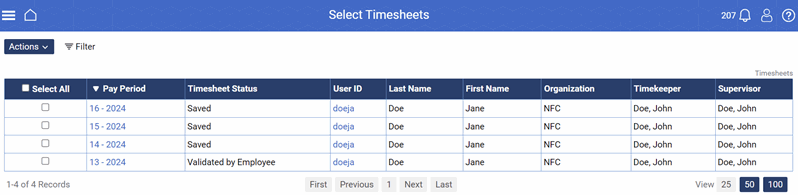
Figure 48: Select Timesheets page
Note: If performing this function as a delegate, select the applicable supervisor from the Delegates For drop-down list from the Filter icon. The Select Timesheets page for the selected supervisor is displayed.
- Select the checkbox for the applicable validated timesheet.
- Select the Certify Selected link from the Actions drop-down menu. The Timesheet Certification page for the selected employee is displayed.
.png)
Figure 49: Timesheet Certification page
Note: You may also certify the timesheet by selecting the Timesheet link from the Timesheets action menu in the Actions drop-down.
- Select the Certify button. The Timesheet page is displayed with the status marked Certified and the message Timesheet has been certified displayed.
To Certify Multiple Timesheets:
- Select the Select Timesheets link from the Employees menu on the Supervisor home page. The Select Timesheets page is displayed.
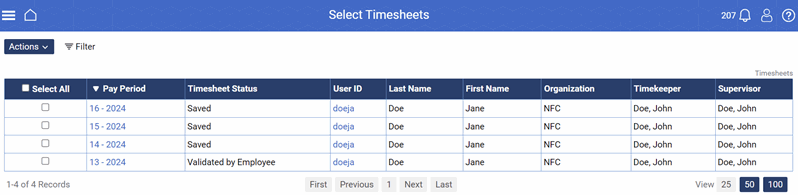
Figure 50: Select Timesheets page
Note: If performing this function as a delegate, select the applicable supervisor from the delegates For drop-down list. The Select Timesheets page for the selected supervisor is displayed.
- Select the applicable validated timesheets.
- Complete the following Search filters, if applicable:
- Status Field Description - All Request Types
- User Field Instruction
- From Date Field Instruction
- To Date Field Instruction
- Transaction Field Instruction - Search
- Supervisor Field Instruction
- Timekeeper Field Instruction
- Delegates For Field Instruction
- Select the Certify Selected link from the Actions drop-down menu. The Timesheet Certification page of the first timesheet is displayed.
.png)
Figure 51: Timesheet Certification Page
Note: A message is displayed showing your progress.
- Select the Certify button to certify the timesheet. The message Timesheet has been certified is displayed.
- Select the arrow to move to the next timesheet. The next Timesheet Validation page is displayed.
- Continue until all timesheets are certified.
To Certify All Validated Timesheets:
- Select the Certify All link from the Employees menu on the Supervisor Main Menu page. The Timesheet Certification page of the first timesheet is displayed.
.png)
Figure 52: Timesheet Certification Page
Note: If certifying timesheets as a delegate, you must certify them from the Select Timesheets page, where you can select the delegate you are representing.
- Complete the following Search filters, if applicable:
- Timesheet Status Field Instruction
- User Field Instruction
- From Date Field Instruction
- To Date Field Instruction
- Transaction Field Instruction - Search
- Supervisor Field Instruction
- Timekeeper Field Instruction
- Delegates For Field Instruction
- Select the Certify button to certify the timesheet. The message Timesheet has been certified is displayed along with the next Timesheet Validation page.
Note: A message is also displayed showing your progress.
- Continue until all timesheets are certified.
Note: To skip over a specific timesheet, select the arrow. The next Timesheet Validation page will be displayed.