State Tax
The State Tax option allows users to view their current State tax data, establish new State income tax withholding, and make changes to their existing State income tax certificate withholding data.
Users can make the following changes to their existing State income tax withholding data:
- Change the number of exemptions
- Change the marital status
- Establish, increase, or decrease the amount of additional withholding
Note: Users may not change their State, file exempt from State withholding, or claim more than 15 exemptions or dependents through this option.
- To change state tax data, select the State Tax component. The State Tax Certificate page is displayed. The user’s existing State tax data that is stored in the Payroll/Personnel System as of the last effective pay period is displayed.
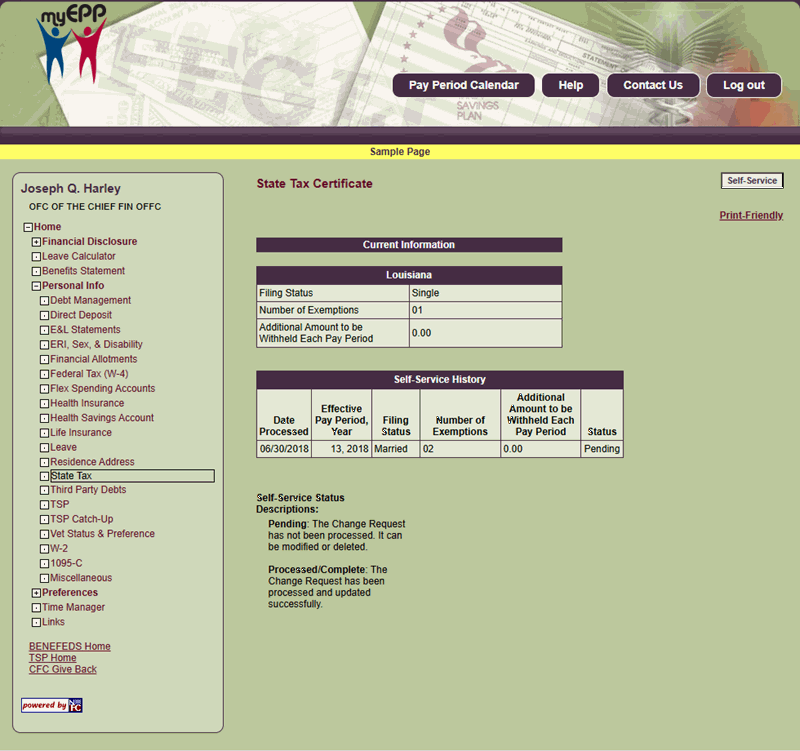 Figure 107: State Tax Certificate Page
Figure 107: State Tax Certificate Page
- Select Self-Service. The Enter State Tax Request page is displayed.
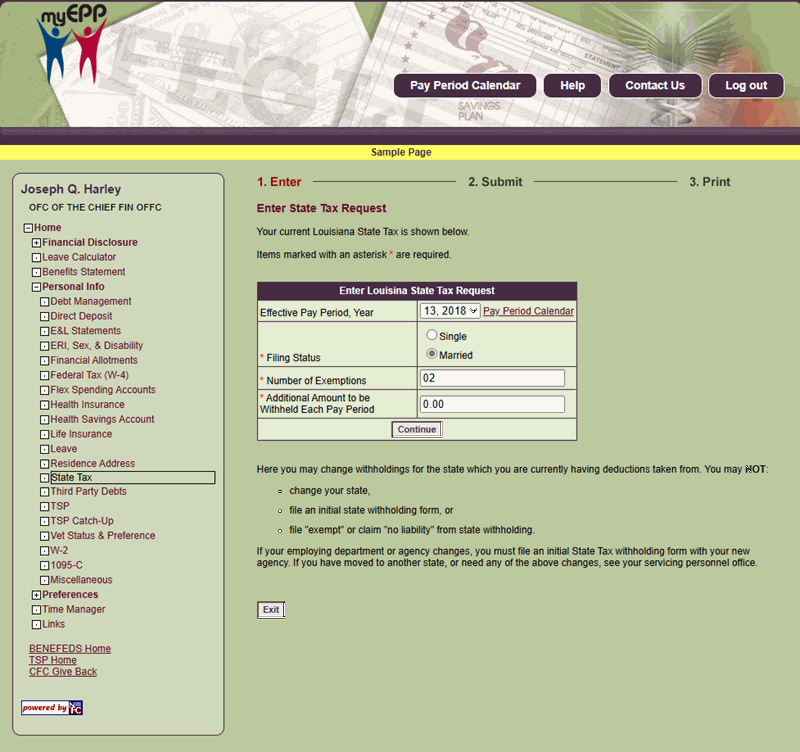 Figure 108: State Tax Certificate Page
Figure 108: State Tax Certificate Page
- Complete the fields as follows:
Effective Pay Period, Year (Tax) Field Instruction
Number of Exemptions Field Instruction
Additional Amount To Be Withheld Each Pay Period Field Instruction
- Select Continue. The Submit State Tax Certificate Self-Service Request page is displayed.
OR
Select Exit to cancel the action and return to the State Tax Certificate page.
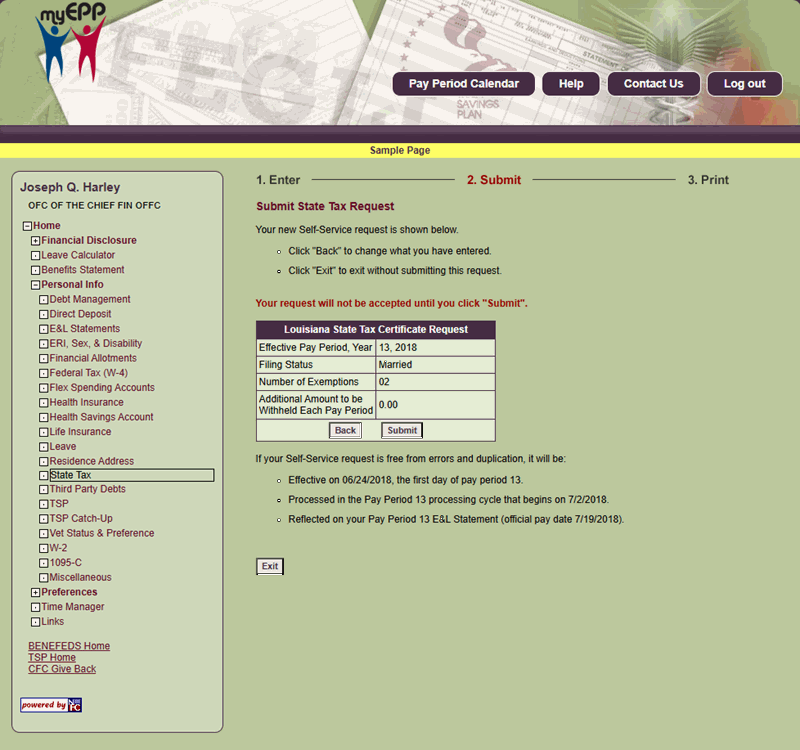 Figure 109: Submit State Tax Request Page
Figure 109: Submit State Tax Request Page
The fields are as follows:
Effective Pay Period, Year (State Tax) Field Instruction
Filing Status (Displays) Field Instruction
Number of Exemptions (Displays) Field Instruction
Additional Amount To Be Withheld Each Pay Period (State Tax) Field Instruction
- Select Submit to submit the new tax data. The State Tax Certificate Self-Service Request Confirmation page is displayed.
OR
Select Back to return to the Enter State Tax Request page.
OR
Select Exit to cancel the action and return to the State Tax Certificate page.
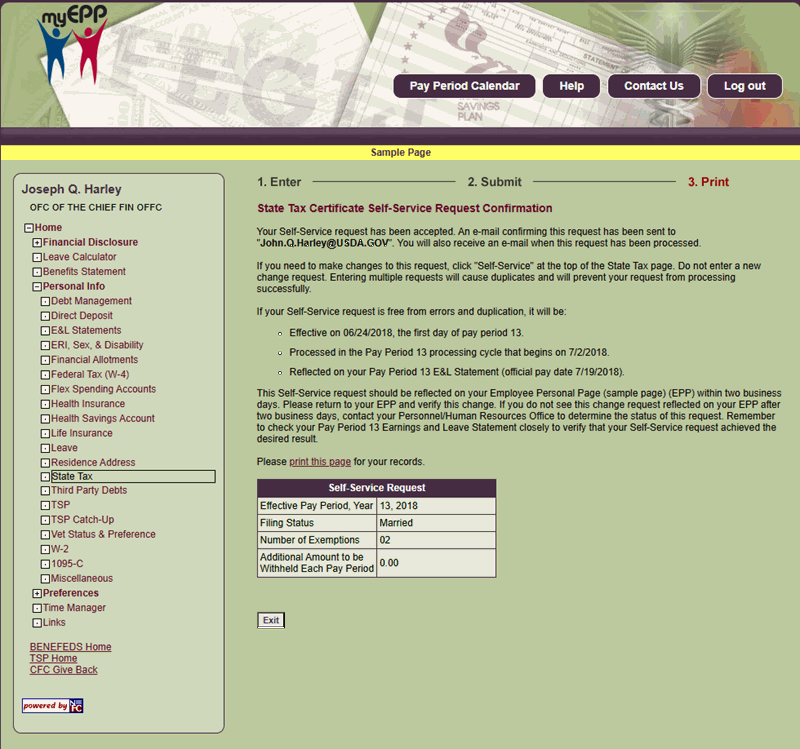 Figure 110: State Tax Certificate Self-Service Request Confirmation Page
Figure 110: State Tax Certificate Self-Service Request Confirmation Page