Health Insurance
The Health Insurance option allows users to view their current health benefits. Users can only make changes to their Federal Employees Health Benefits (FEHB) program coverage during open season. Open season normally occurs the Monday of the second full workweek in November through the Monday of the second full workweek in December. Users may also make changes to their health benefits outside of open season if they have a qualifying life event such as marriage, the birth or adoption of a child, or an eligible family member loses coverage. Users should contact their servicing personnel or payroll office for more information. Users may also refer to the OPM’s website at www.opm.gov for more detailed information.
View Current FEHB Coverage
- To View Current FEHB Coverage, select Health Insurance from the main menu. The Health Insurance page is displayed.
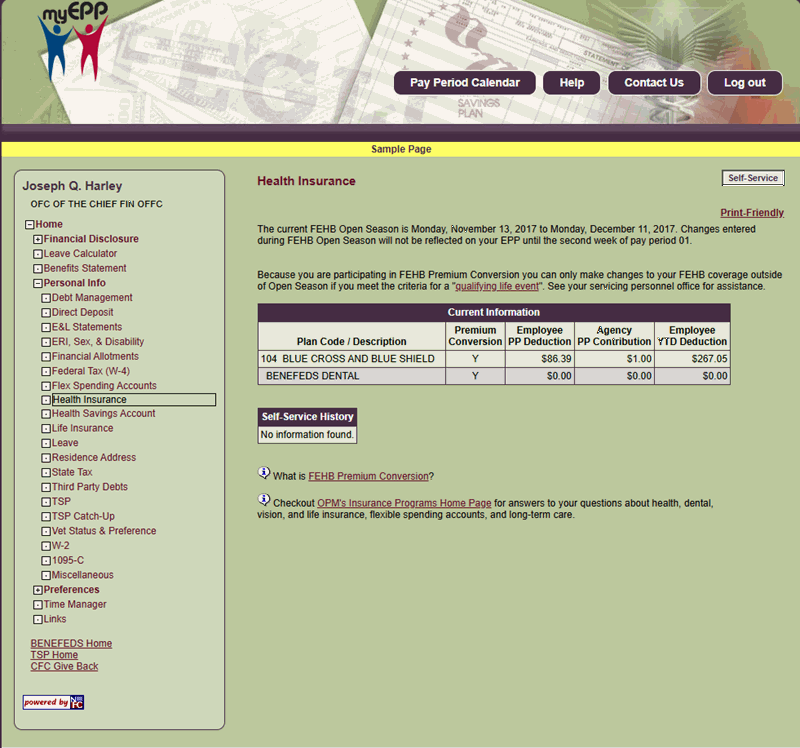
Figure 90: Health Insurance Page
The fields are as follows:
Plan Code/Description Field Instruction
Premium Conversion Field Instruction
Employee PP Deduction Field Instruction
Agency PP Contribution Field Instruction
Employee YTD Deduction Field Instruction
Modify FEHB Coverage
- To modify FEHB coverage, from the Health Insurance option, select Self-Service. The FEHB Self-Service Request page is displayed.
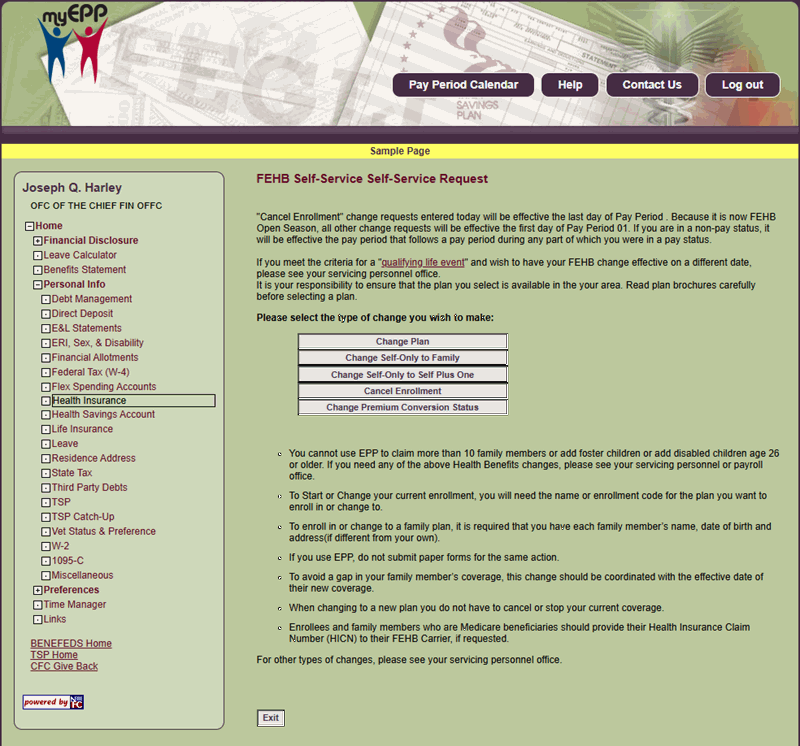
Figure 91: FEHB Self-Service Request Page
- Select Change Plan. The Enter FEHB Self-Service Request page is displayed.
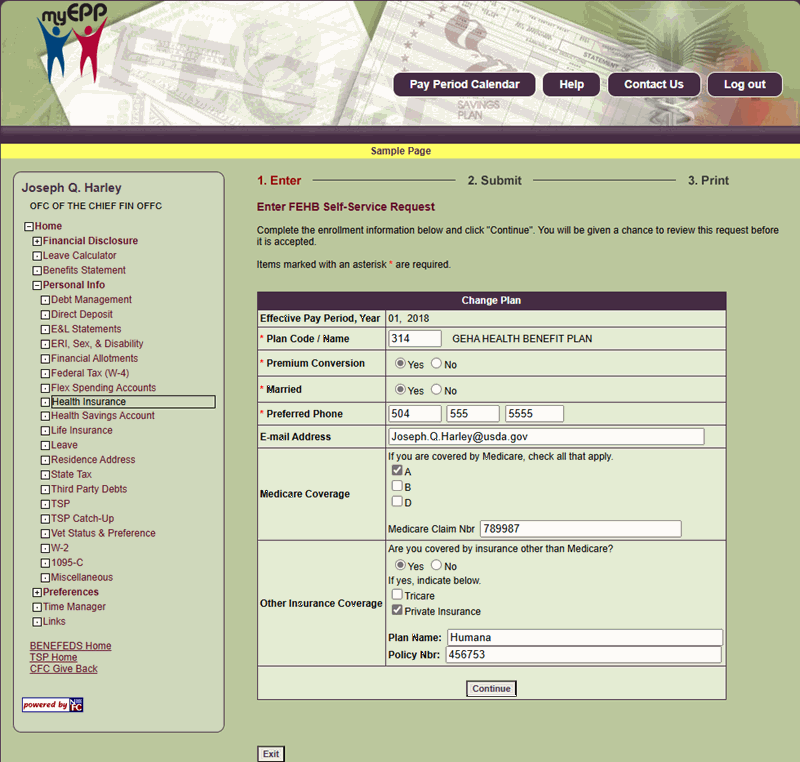
Figure 92: Enter FEHB Self-Service Request Page
- Complete the fields as follows:
Effective Pay Period, Year Field Description
Plan Code/Name Field Instruction
Premium Conversion Field Instruction
Married (FEHB) Field Instruction
Preferred Phone Field Instruction
E-mail Address Field Instruction
Medicare Coverage Field Instruction
Other Insurance Coverage Field Instruction
- Select Continue. The Submit FEHB Self-Service page is displayed.
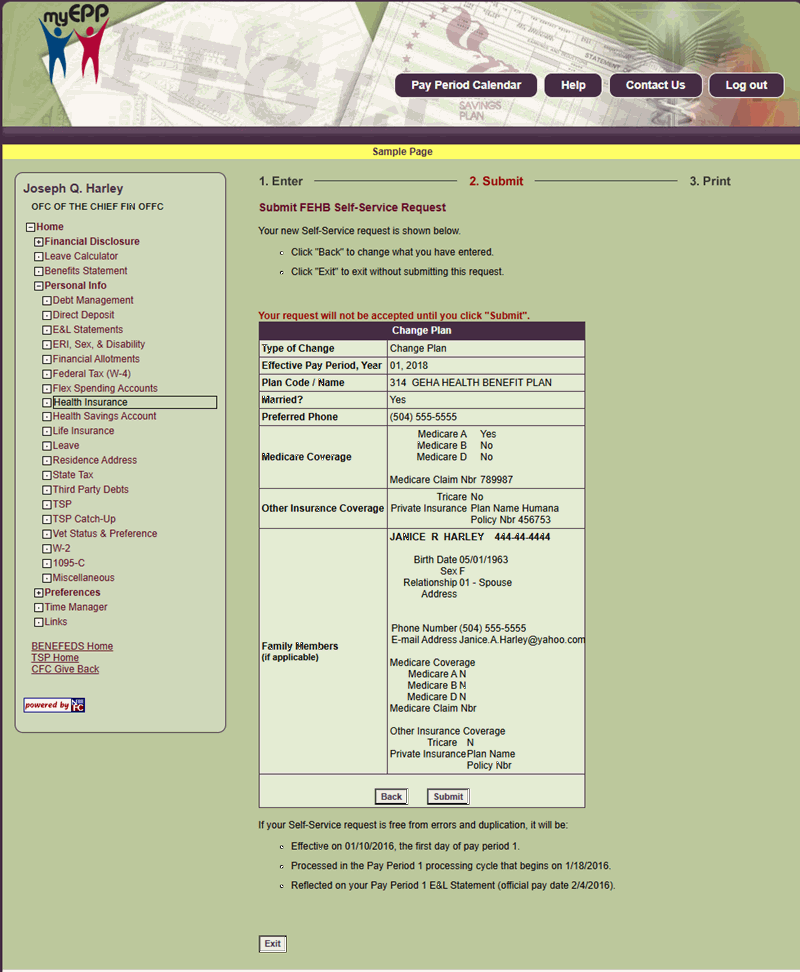
Figure 93: Submit FEHB Self-Service Request Page
- Verify the fields are correct.
- Select Submit. The FEHB Self-Service Request Confirmation page is displayed.
OR
Select Back to return to the Enter FEHB Self-Service Request page. - Select Exit to return to the Health Insurance page.
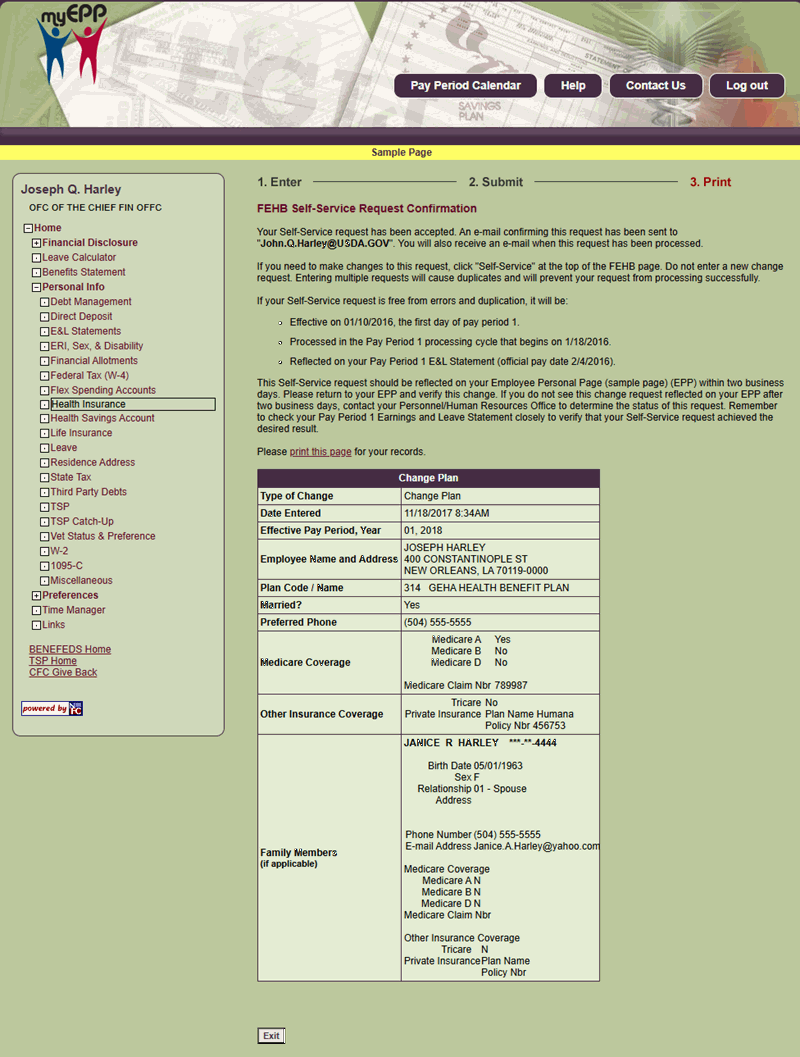
Figure 94: FEHB Self-Service Request Confirmation Page