Financial Allotments
The Financial Allotments option allows users to view current financial allotments, start new financial allotments, and modify an existing financial allotment.
Note: Employees must log in to EPP using PIV/Login.Gov when making all banking changes.
Note: A maximum of 16 financial allotments are allowed.
View Current Financial Allotments
Users may view their current Financial Allotments. Information includes the bank routing number, the account number, and the allotment amount. Self-service transactions that have been entered are also displayed on this page, if applicable.
- To view current financial allotments, select the Financial Allotments component. The Financial Allotments page is displayed. The user’s existing financial allotment data (if any) that is stored in the Payroll/Personnel System, as of the last effective pay period, is displayed.
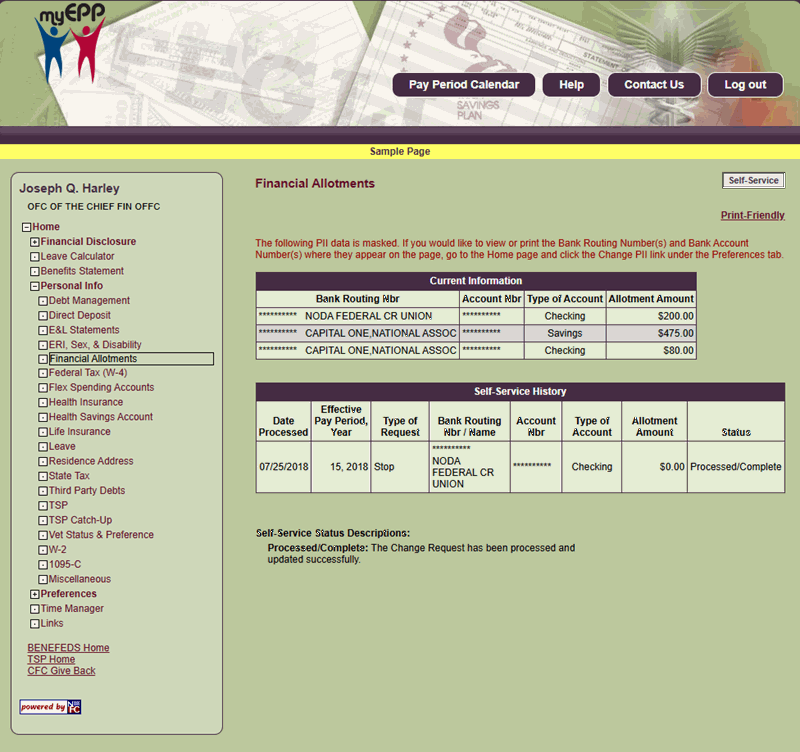 Figure 80: Financial Allotments Page
Figure 80: Financial Allotments Page
The fields are displayed as follows:
Bank Routing Nbr (Current) Field Instruction
Account Nbr (Current) Field Instruction
Type of Account (Current) Field Instruction
Allotment Amount (Current) Field Instruction
Date Processed (Allotment) Field Instruction
Effective Pay Period, Year (Data) Field Instruction
Type of Request (Allotment) Field Instruction
Bank Routing Nbr/Name (Displays) Field Instruction
Account Nbr (Allotment) Field Instruction
Type of Account (Allotment) Field Instruction
Allotment Amount (Displays) Field Instruction
Status (Allotment) Field Instruction
Start a New Financial Allotment
- To start a new financial allotment, from the Financial Allotments page, select Self-Service. The Financial Allotment Self-Service Request page is displayed.
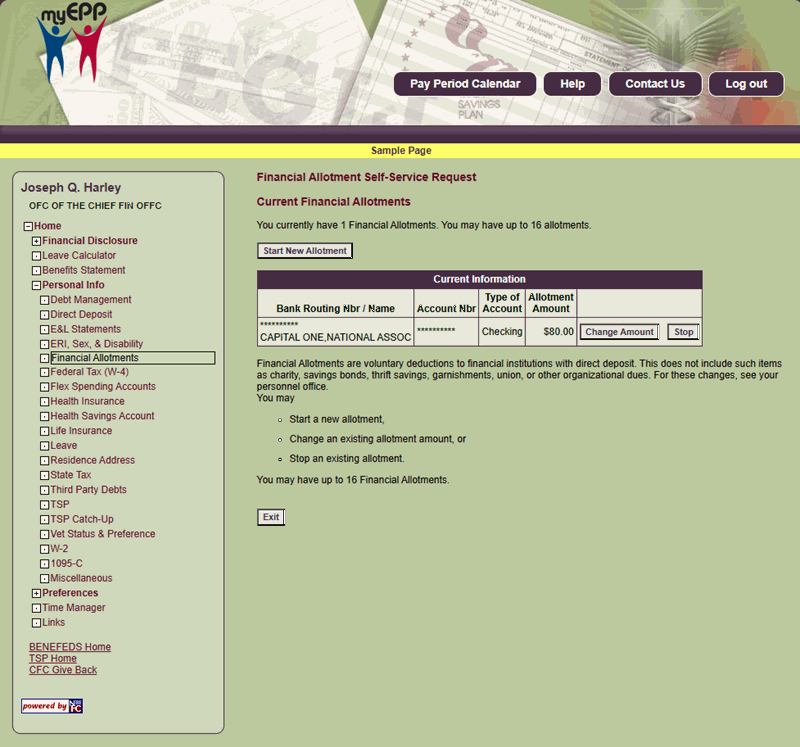 Figure 81: Financial Allotment Self-Service Request Page
Figure 81: Financial Allotment Self-Service Request Page
- Select Start New Allotment. The Enter Financial Allotment Self-Service Request page is displayed.
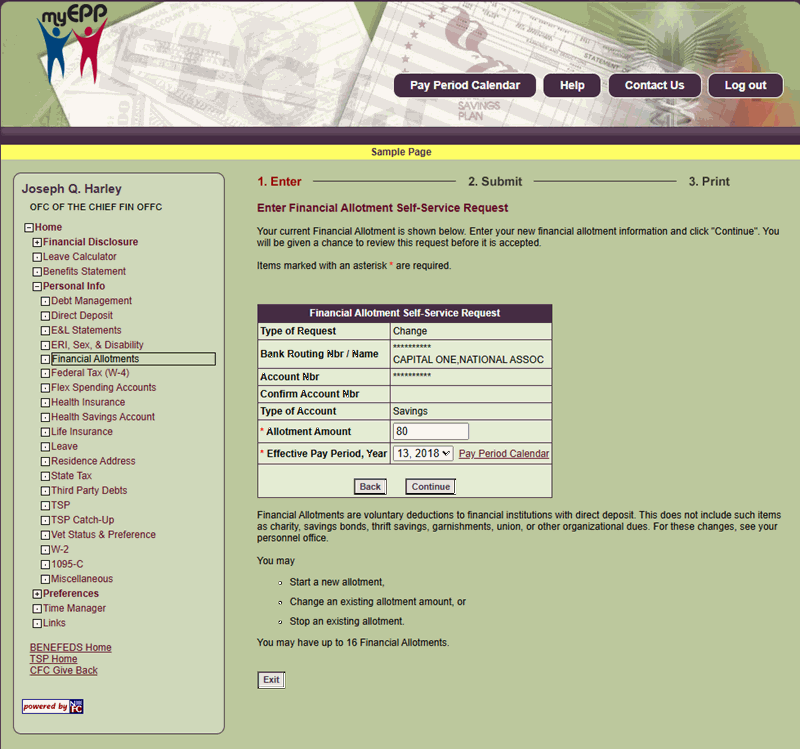 Figure 82: Enter Financial Allotment Self-Service Request Page
Figure 82: Enter Financial Allotment Self-Service Request Page
- Complete the fields as follows:
Type of Request (New) Field Instruction
Bank Routing Nbr/Name Field Instruction
Confirm Account Nbr Field Instruction
Type of Account Field Instruction
Allotment Amount (New) Field Instruction
Effective Pay Period, Year (New) Field Instruction
- Select Continue. The Submit Financial Allotment Self-Service Request page is displayed.
OR
Select Back to return to the Financial Allotment Change Request page.
 Figure 83: Submit Financial Allotment Self-Service Request Page
Figure 83: Submit Financial Allotment Self-Service Request Page
The fields are displayed as follows:
Type of Request (New) Field Instruction
Bank Routing Nbr/Name (New) Field Instruction
Account Nbr (New) Field Instruction
Type of Account (Allotment) Field Instruction
Allotment Amount (Displays) Field Instruction
Effective Pay Period, Year (Data) Field Instruction
- Select Continue to submit the financial allotment request. The Financial Allotment Self-Service Request Confirmation page is displayed.
OR
Select Back to return to the Submit Financial Allotment Self-Service Request page.
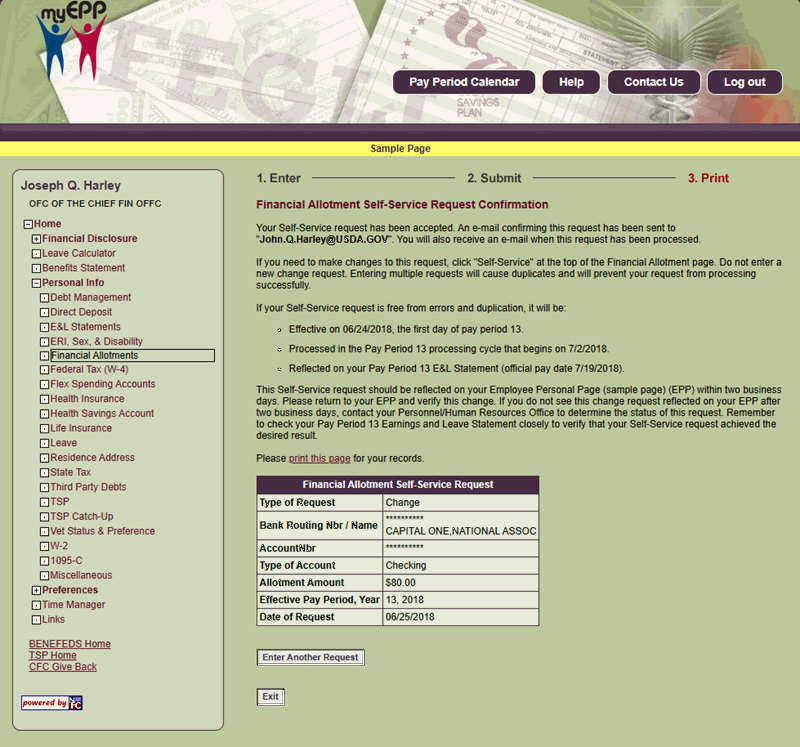 Figure 84: Financial Allotment Self-Service Request Confirmation Page
Figure 84: Financial Allotment Self-Service Request Confirmation Page
- Select Exit to return to the Financial Allotments page.
OR
Select Enter Another Request to enter a new financial allotment request.
Modify an Existing Financial Allotment
To modify an existing financial allotment, from the Financial Allotments page, select Change Allotment. The Enter Financial Allotment Self-Service Request page is displayed. Locate the fields to be modified and follow the Start a New Financial Allotment from the beginning of this section for further instructions.
OR
Select Stop to terminate the financial allotment.