Ethnicity and Race Identification (ERI), Sex, and Disability
The ERI, Sex, and Disability option allows users to add or change their Ethnicity and Race Identification (ERI) code, as well as change their sex and disability code through EPP/ESS.
- Select the ERI, Sex, & Disability component. The Ethnicity and Race Identification (ERI), Sex, and Disability page is displayed. The user’s existing ERI, sex, and disability information that is stored in the Payroll/Personnel System as of the last effective pay period is displayed.
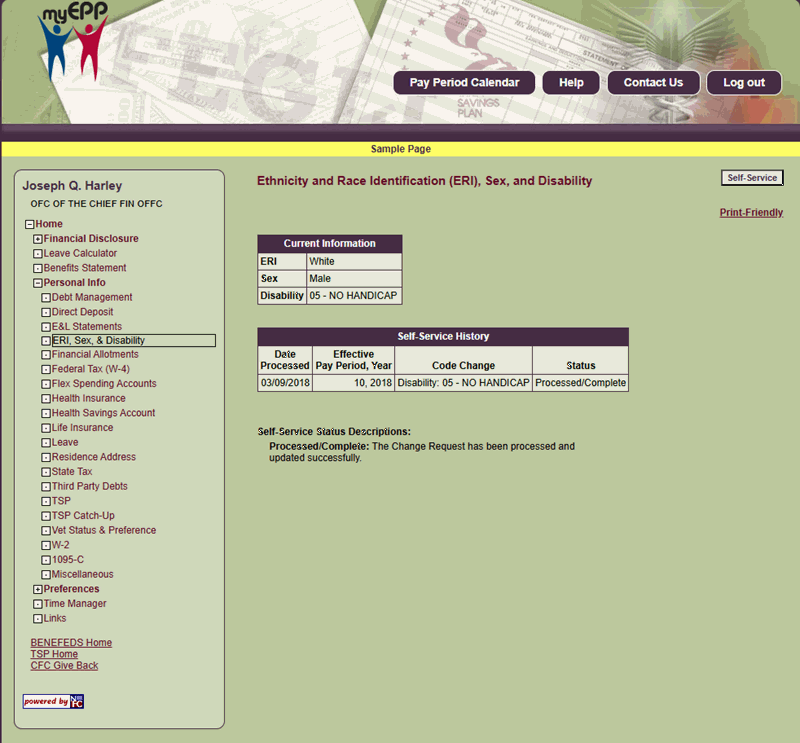
Figure 68: Ethnicity and Race Identification (ERI), Sex, and Disability Page
- From the ERI, Sex, and Disability page select Self-Service. The Ethnicity Race Identification (ERI), Sex, and Disability Self-Service page is displayed.
At this point the following options are available:
|
Step |
Description |
|
Select Change next to ERI. |
To add new or change existing ERI information. |
|
Select Change next to Sex. |
To change existing sex information. |
|
Select Change next to Disability. |
To change existing disability information. |
ERI
The ERI field displays the user’s current ERI information. This information can be added, if none exists, or the user can make changes to their existing information.
Note: To edit ERI information on a pending request, select Edit next to the ERI information on the Ethnicity and Race (ERI), Sex, and Disability Self-Service Update page, then follow the instructions listed below for Adding or Changing ERI Information.
To delete a pending ERI request, select Delete, then select OK on the Ethnicity and Race Identification (ERI), Sex, and Disability Self-Service Delete Confirmation page.
- To add or change ERI information, select Change next to ERI. The Enter Ethnicity and Race Identification (ERI) Self-Service Request page is displayed.
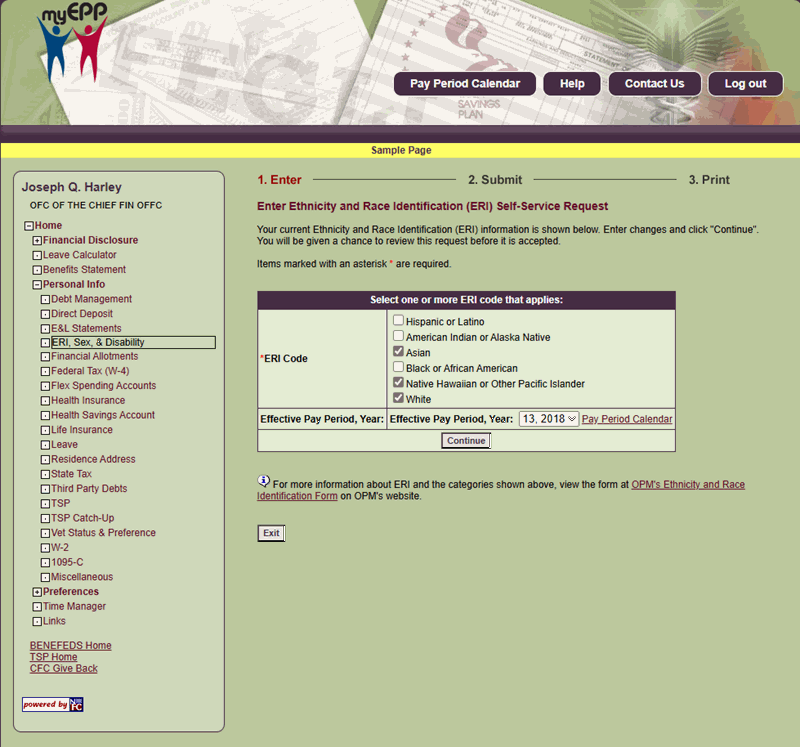
Figure 69: Enter Ethnicity and Race Identification (ERI) Self-Service Request Page
- Complete the applicable fields on the Self-Service Request page.
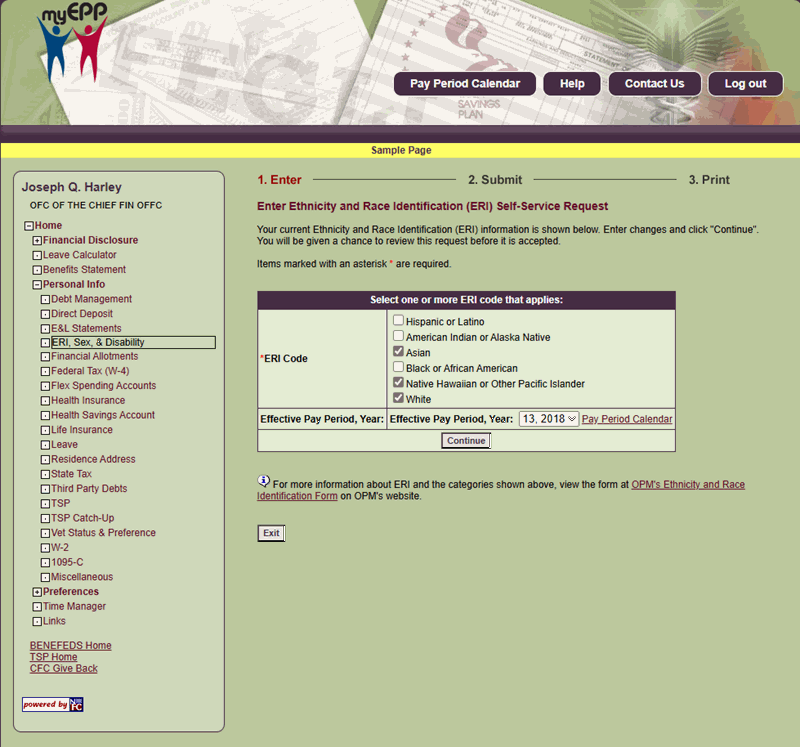
Figure 70: Enter Ethnicity and Race Identification (ERI) Self-Service Request Page
Effective Pay Period, Year Field Instruction
- Select Continue. The Submit Ethnicity and Race Identification (ERI) Self-Service Request page is displayed.
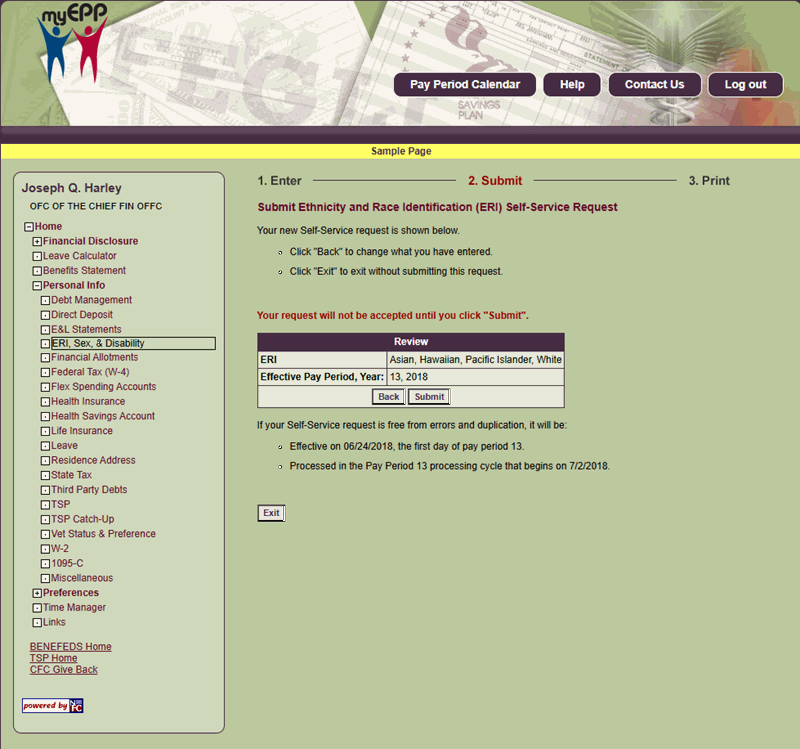
Figure 71: Submit Ethnicity and Race Identification (ERI) Self-Service Request Page
The fields are as follows:
ERI Code Field Description
Effective Pay Period, Year Field Description
- Verify the information displayed is correct, then select Submit. The Ethnicity and Race Identification (ERI) Self-Service Request Confirmation page is displayed.
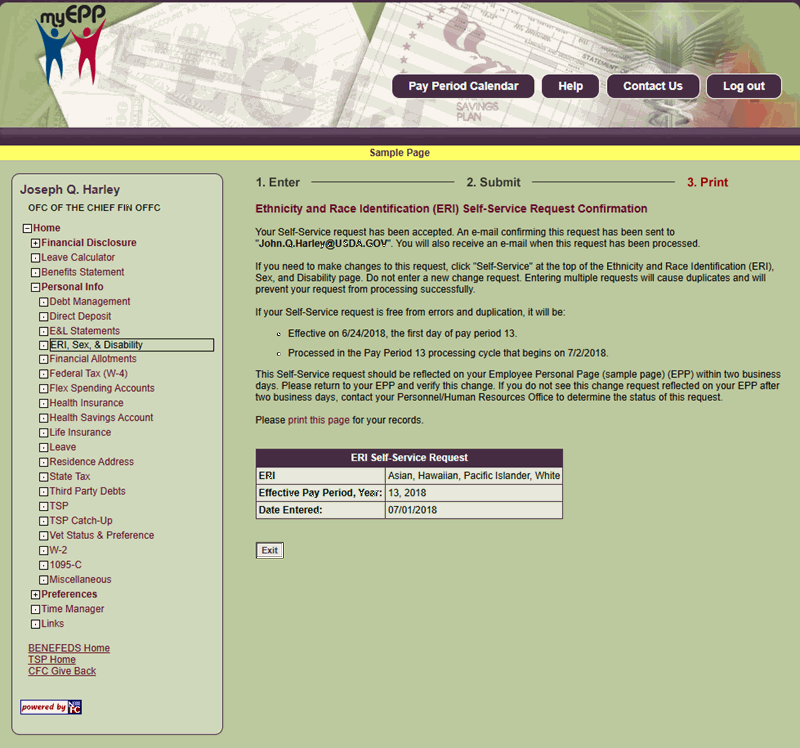
Figure 72: Ethnicity and Race Identification (ERI) Self-Service Request Confirmation Page
- Select Exit to return to the Ethnicity and Race Identification (ERI), Sex, and Disability page.
Sex
The Sex field displays your current sex information. You can make changes to your existing sex information.
Note: To edit sex information on a pending request, select Edit next to sex information on the Ethnicity and Race (ERI), Sex, and Disability Self-Service page, then follow the instructions listed below for Changing Sex Information.
To delete a pending request, select Delete, then select OK on the Ethnicity and Race Identification (ERI), Sex, and Disability Pending Self-Service page.
- To change sex information, select the Change button next to the Sex option.

Figure 73: Ethnicity and Race Identification (ERI), Sex, and Disability Self Service (Change Sex) Page
The Enter Sex Self-Service Request page is displayed.
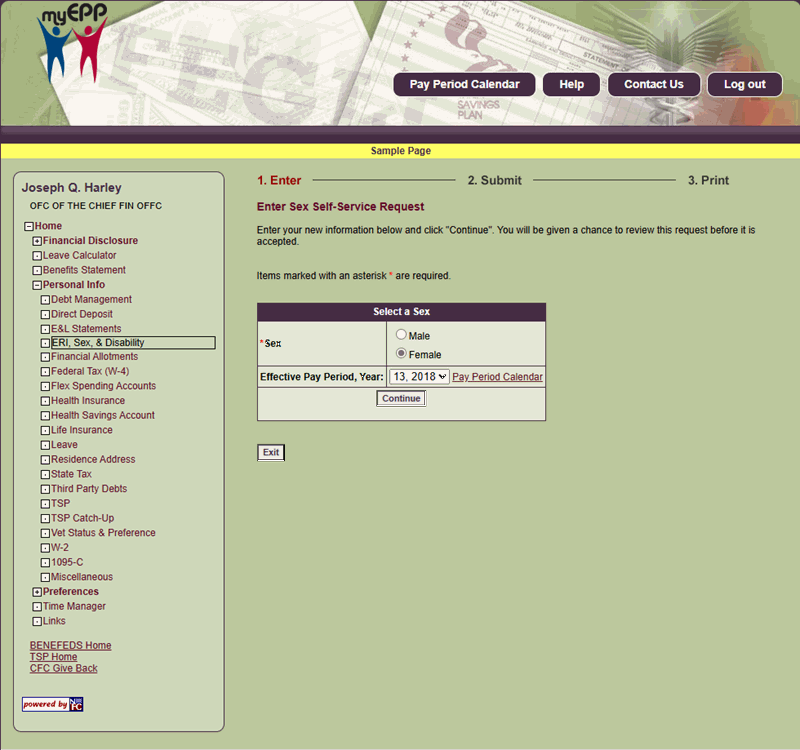
Figure 74: Enter Sex Self-Service Request Page
- Complete the fields as follows:
Effective Pay Period, Year Field Instruction
- Select Continue. The Submit Sex Self-Service Request page is displayed.
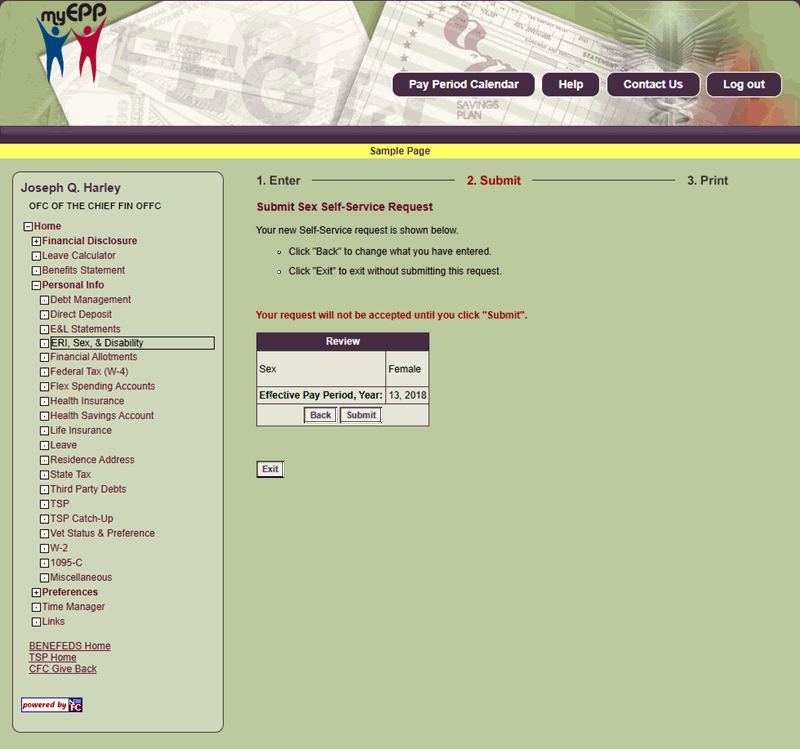
Figure 75: Submit Sex Self-Service Request Page
- Verify the information displayed is correct, then select Submit. The Sex Self-Service Request Confirmation page is displayed.
- Select Exit to return to the Ethnicity and Race Identification (ERI), Sex, and Disability page.
Disability
The Disability field displays your current disability information. You can make changes to your existing disability information.
Note: To edit disability information on a pending request, select the Edit button next to disability information on the Ethnicity and Race (ERI), Sex, and Disability Self Service page, then follow the instructions listed below for Changing Disability Information.
To delete a pending disability request, select the Delete button, then select the OK button on the Ethnicity and Race Identification (ERI), Sex, and Disability Self Service page.
- To change disability information, select the Change button next to the disability information.

Figure 76: Ethnicity and Race Identification (ERI), Sex, and Disability Self Service (Disability Change button) Page
- The Enter Disability Self-Service Request page is displayed.
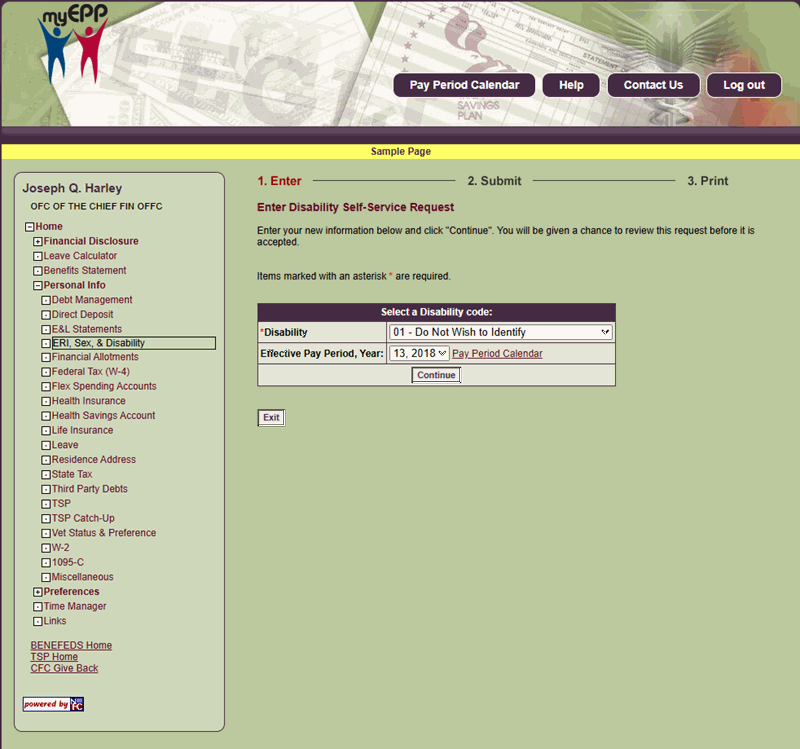
Figure 77: Enter Disability Self-Service Request Page
- Complete the fields as follows:
Effective Pay Period, Year (Disability) Field Instruction
- Select the Continue button. The Submit Disability Self-Service Request page is displayed.

Figure 78: Submit Disability Self-Service Request Page
- Verify the information displayed is correct, then select the Submit button.
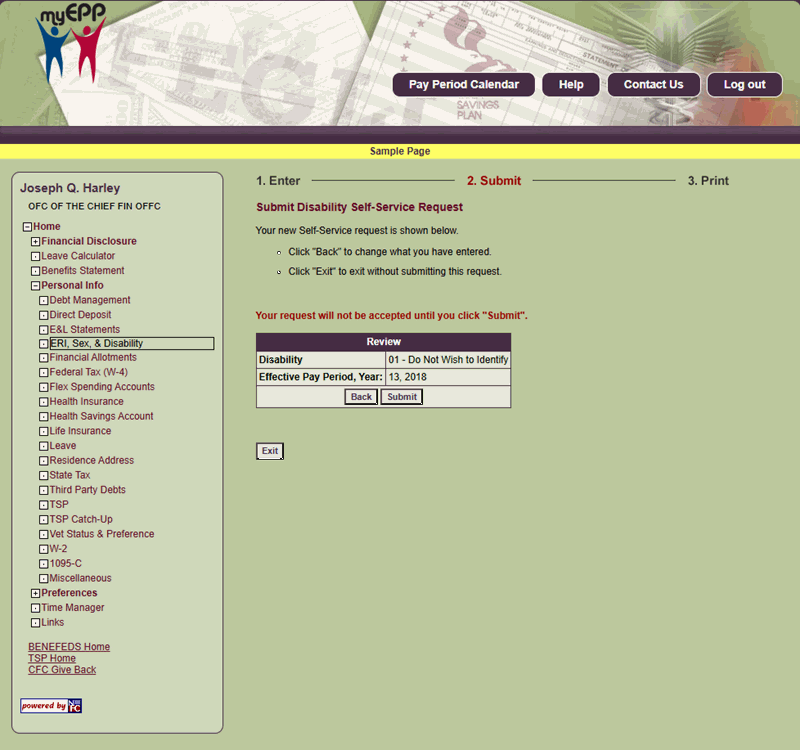
Figure 79: Submit Disability Self-Service Request Page
The Disability Self-Service Request Confirmation page is displayed.
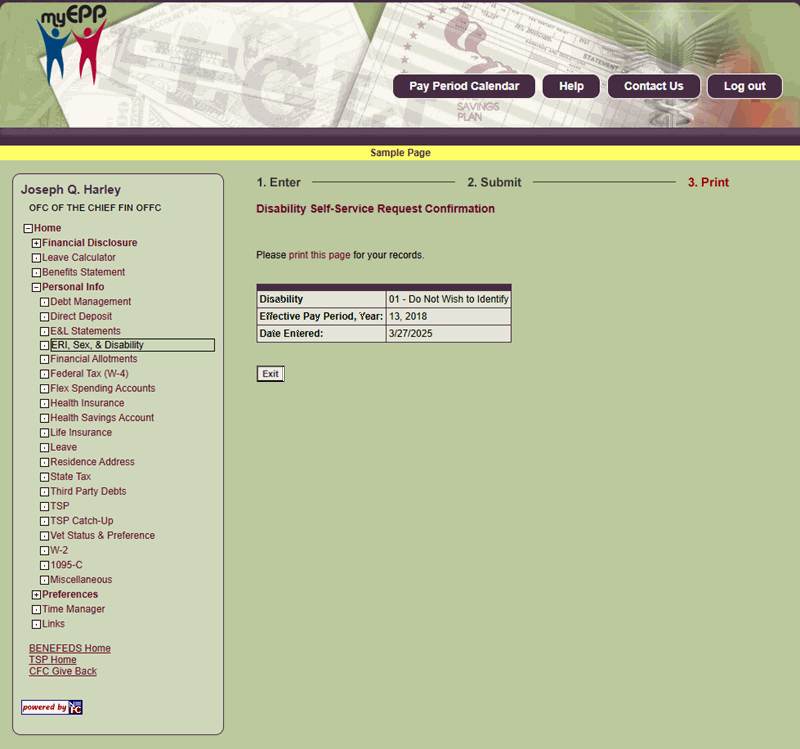
Figure 80: Disability Self-Service Request Confirmation Page
- Select the Exit button to return to the Ethnicity and Race Identification (ERI), Sex, and Disability page.