Direct Deposit
The Direct Deposit option allows the user to view their current direct deposit data and start or change a direct deposit/electronic funds transfer (DD/EFT).
Note: Employees must log in to EPP using PIV/Login.Gov when making all banking changes.
Note: Only one direct deposit is allowed; however, up to 16 financial allotments may be designated.
View Current Direct Deposit Data
To view current direct deposit data, select the Direct Deposit component. The Direct Deposit for Net Pay page is displayed. The user’s existing direct deposit data that is stored in the Payroll/Personnel System as of the last effective pay period is displayed.
To view current direct deposit data, select the Direct Deposit component. The Direct Deposit for Net Pay page is displayed. The user’s existing direct deposit data that is stored in the Payroll/Personnel System as of the last effective pay period is displayed.
Note: Only 1 direct deposit is allowed; however, up to 16 financial allotments may be designated.
Start a New Direct Deposit
The Direct Deposit option allows the user to start a new direct deposit.
Note: If the user has a pending direct deposit, a new direct deposit cannot be entered until the pending one is processed or deleted.
- From the EPP main menu, select Direct Deposit. The Direct Deposit for Net Pay page is displayed.
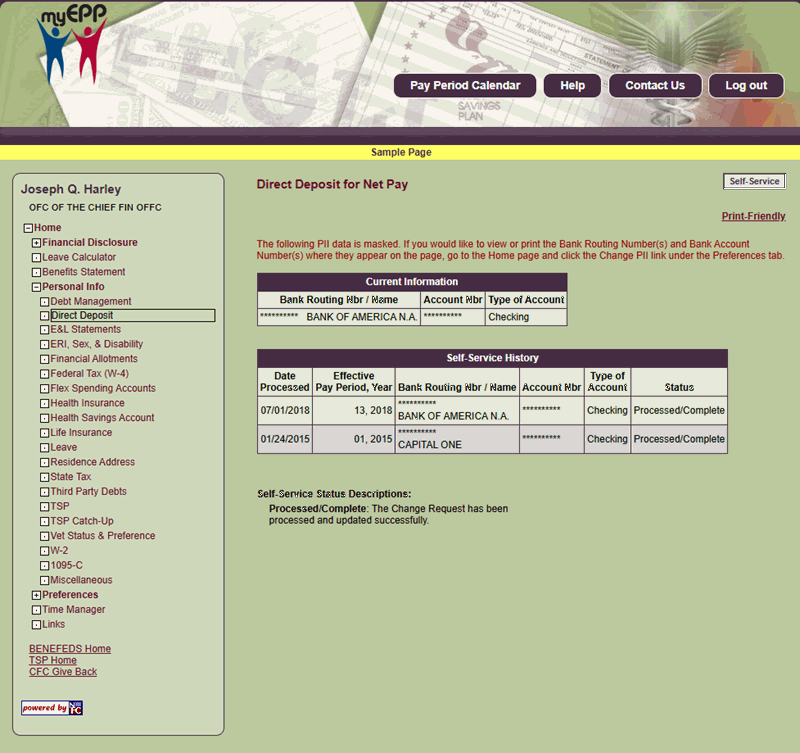
Figure 64: Enter Direct Deposit Self-Service Request Page
- To start a new direct deposit, from the Direct Deposit for Net Pay page, select the Self-Service button. The Enter Direct Deposit Self-Service Request page is displayed.
Note: Only 1 direct deposit is allowed; however, up to 16 financial allotments may be designated.
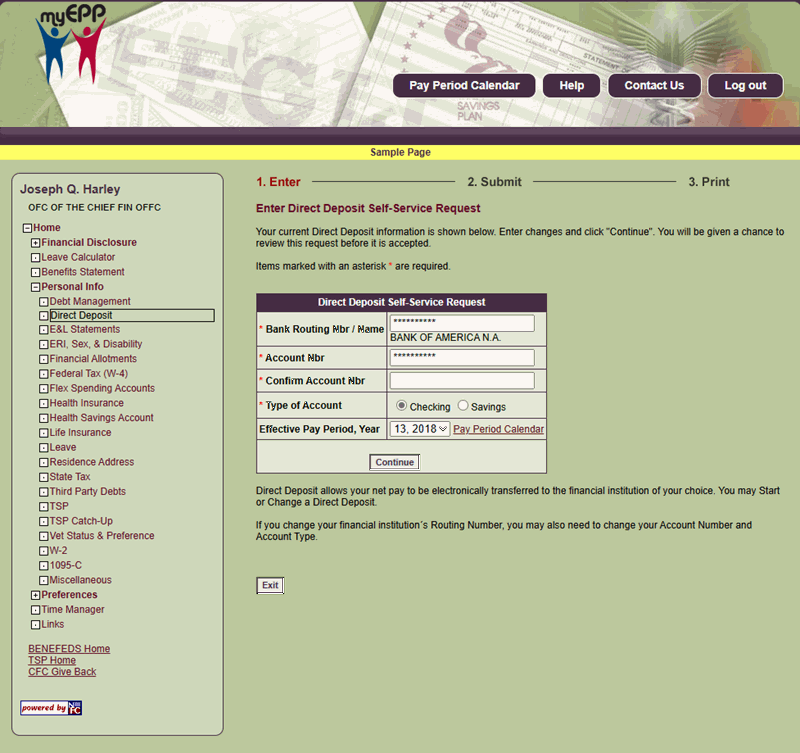
Figure 65: Submit Direct Deposit Self-Service Request Page
- Complete the fields as follows:
Bank Routing Nbr/Name Field Instruction
Confirm Account Nbr Field Instruction
Type of Account Field Instruction
Effective Pay Period, Year (DD/EFT) Field Instruction
- Select the Continue button. The Submit Direct Deposit Self-Service Request page is displayed.
The fields are displayed as follows:
Bank Routing Nbr/Name (Displays) Field Instruction
Account Nbr (Displays) Field Instruction
Type of Account (Displays) Field Instruction
Effective Pay Period, Year (Displays DD/EFT) Field Instruction
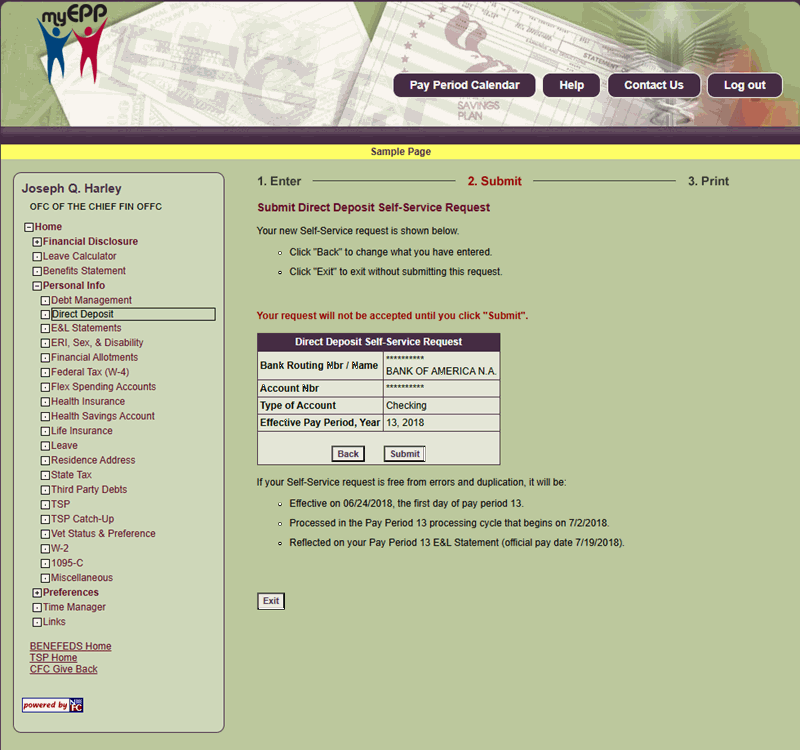
Figure 66: Submit Direct Deposit Self-Service Request Confirmation Page
- Verify the information displayed is correct, then select Submit to submit the direct deposit request. The Submit Direct Deposit Self-Service Request Confirmation page is displayed.
OR
Select Back to return to the Direct Deposit Self-Service Request page. - Select Exit to return to the Direct Deposit page.
Change an Existing Direct Deposit
Direct deposits may be made on the Direct Deposit page.
- To change an existing direct deposit, from the Direct Deposit page, select the Self-Service button. The Pending Direct Deposit Self-Service Request page is displayed.
- Select Edit. The Direct Deposit Self-Service Request page is displayed. Locate the fields to be modified and see field instructions for Start a New Direct Deposit.
OR
Select Delete to delete the pending direct deposit. A message appears giving the option to either delete the pending direct deposit or cancel the action and return to the Direct Deposit page.
Note: Only 1 direct deposit is allowed; however, up to 16 financial allotments may be designated.