Change Two-Step Authentication
The Change Two-Step Authentication option allows the user to change their two-step authentication.
- To change the two-step authentication, on the EPP Home page (with Preferences folder expanded), select Change Two-Step Authentication. The Change Two-Step Authentication page is displayed.
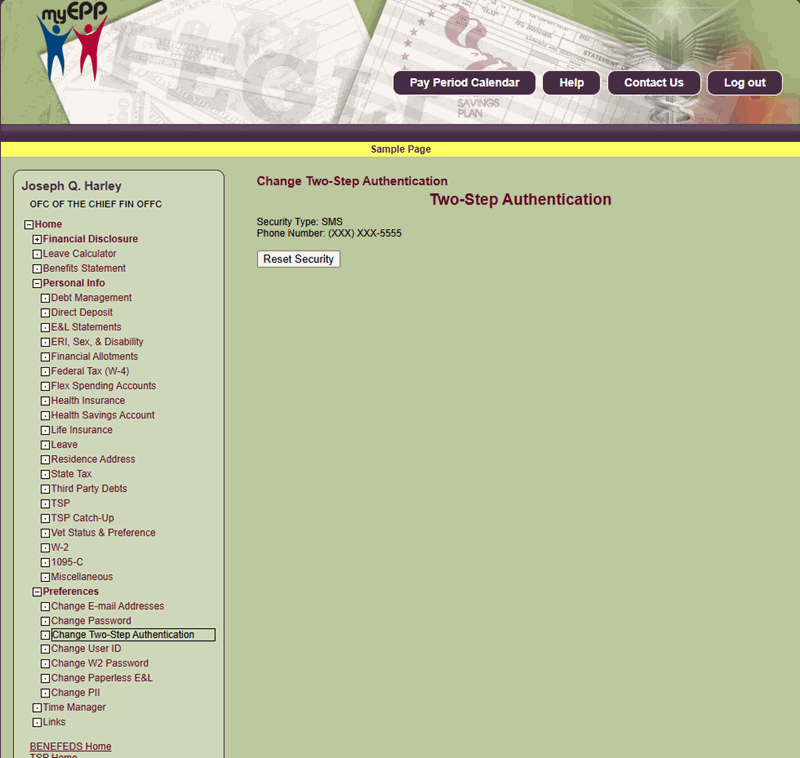
Figure 130: Change Two-Step Authentication Page
- Select the Reset Security button. The Change Two-Step Authentication - Verification Code page is displayed.
Note: A verification code is sent to the email of record (check your work email and personal email if unsure which was used).
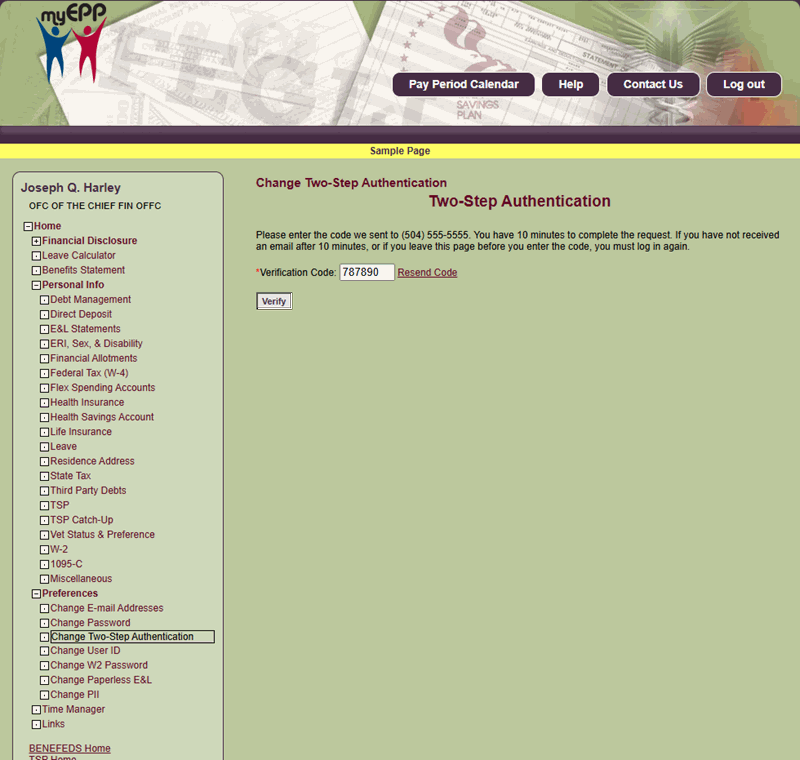
Figure 131: Change Two-Step Authentication Page Verification Code
- Enter the verification code.
- Select the Submit button. The Two-Step Authentication, Choose an Option page is displayed.
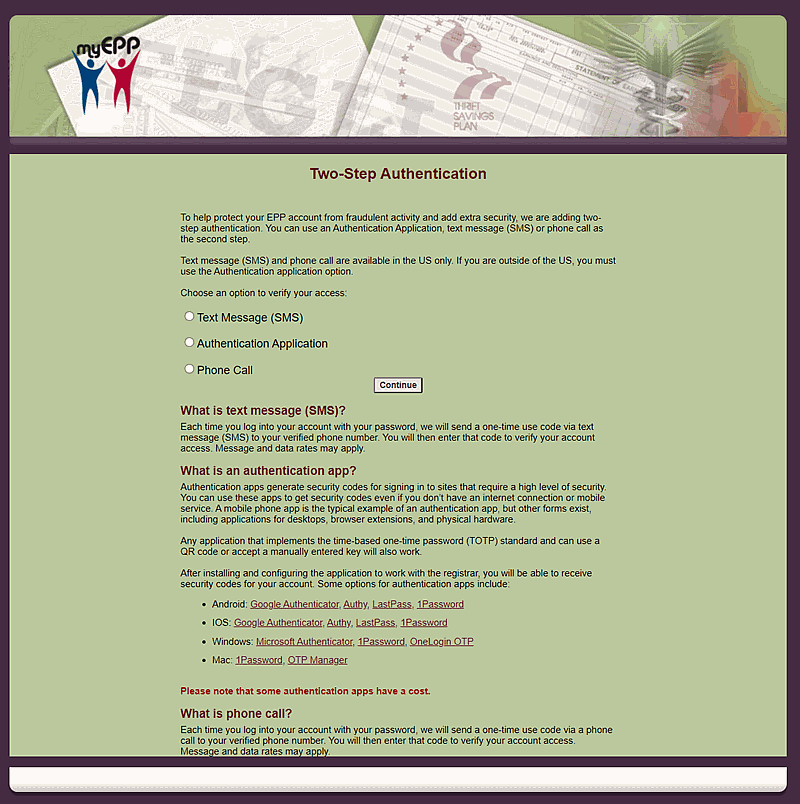
Figure 132: Two-Step Authentication page
- On the Two-Step Authentication page, choose an option to verify your access.
Valid values are:
|
Option |
Description |
|
Text Message (SMS) |
Select this radio button if you would like to receive the authentication verification code in the form of a text message (SMS). The message will provide a verification code. Select the Continue button. The Two-Step Authentication Phone Number page is displayed. |
|
Authentication Application |
Select this radio button if you would like to use the Authentication Application. Select the Continue button. The Two-Step Authentication App page is displayed. |
|
Phone Call |
Select this radio button if you would like to receive the Authentication verification code via an automated phone call. Select the Continue button. The Two-Step Authentication App page is displayed. |
To utilize the text message (SMS) option the user will have to provide a United State (U.S.) telephone number. Each time you log in to your account with your password, a one-time-use code via text message will be sent to your verified phone number.
Note: If you are outside of the U.S., you must use the Authentication application option.
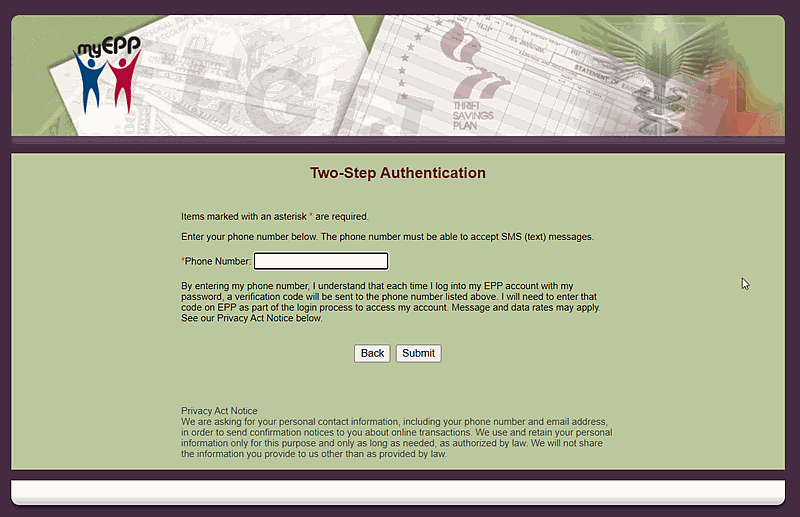
Figure 133: Two-Step Authentication Phone Number page
- Enter your phone number in the Phone Number field.
Note: The phone number must be able to accept text messages (SMS). If you have lost your phone or changed your phone number, please refer to the EPP Preferences menu option for guidance.
- Select the Submit button. The Two-Step Authentication (with Verification Code) page is displayed.

Figure 134: Two-Step Authentication - Verification Code
- Enter the verification code received via text message (SMS) in the Verification Code field.
Note: If you do not receive the code within 10 minutes, select Resend code.
- Select the Submit button. You will receive a text message on your phone confirming 2-Factor enabled.
Your two-step authentication has been updated and you are now logged into EPP.
To utilize the Authentication application option, the Authentication applications generate security codes without requiring internet connection or mobile service. User will need to download an authentication app to your computer or phone.
- On your phone, open your Authentication app. The Two-Step Authentication (Key Code or Scan Code) page is displayed.
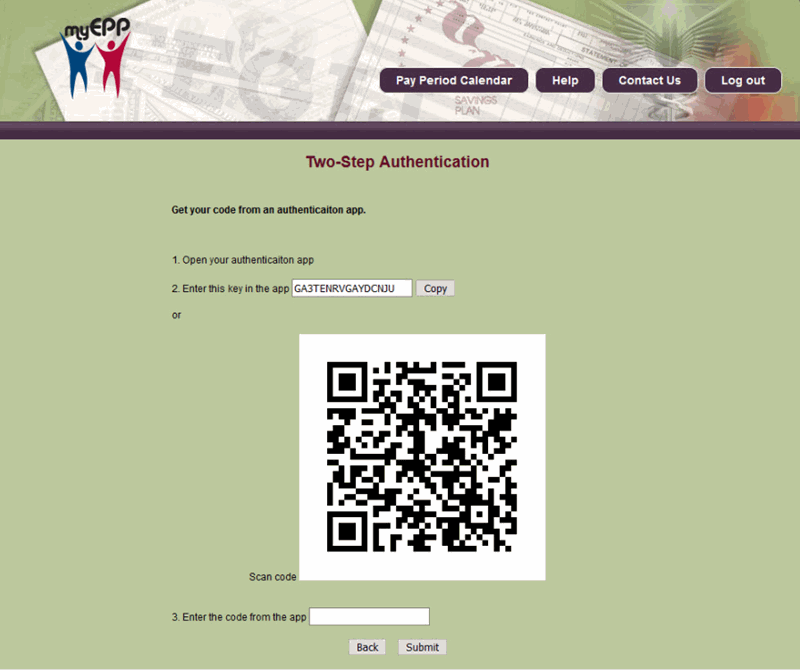
Figure 135: Two-Step Authentication App Page
- Enter or copy the key code from the app into the space provided under item number 3.
OR
Scan the code. - Select the Submit button. You will receive a message the EPP verification code 2-Step Authentication is enabled.
Your two-step authentication has been updated and you are now logged in to EPP.
Note: All emails that are generated from EPP will be sent from the NoReply@usda.gov email address. That email box is not monitored. Any questions should be directed to the NFC Contact Center at 1-855-632-4468 or your Personnel or Payroll Office.
To utilize the phone call option you will have to provide a U.S. telephone number. Each time you log in to your account with your password, a one-time-use code will be sent to your verified phone number via an automated phone call.
Note: If you are outside of the U.S., you must use the Authentication application option.
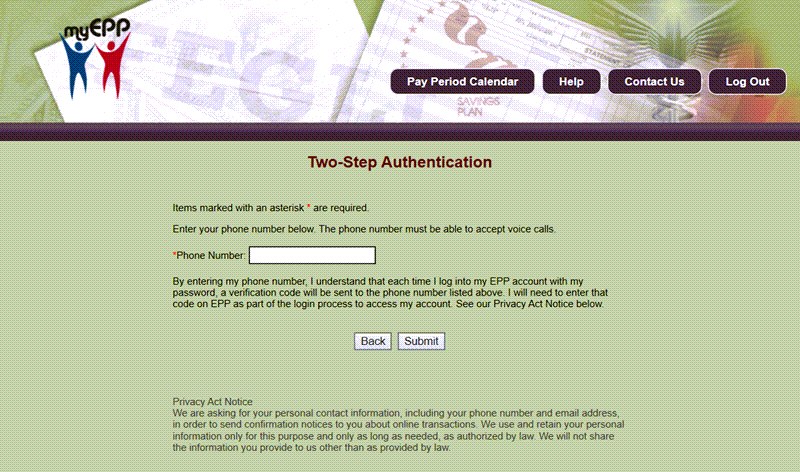
Figure 136: Two Step Authentication - Enter Phone Number
- Enter your phone number in the Phone Number field.
- Select the Submit button. The Two-Step Authentication (verification code) page is displayed. You will receive an automated phone call providing a verification code.
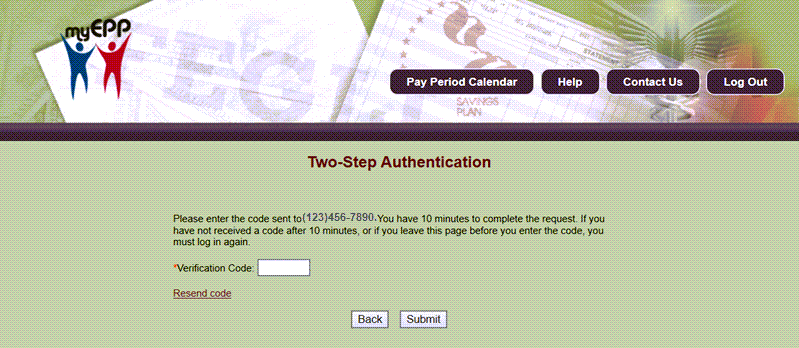
Figure 137: Two Step Authentication - Enter Verification Code
Note: If you do not receive the code within 10 minutes, select Resend Code.
- Enter the verification code provided in the Verification Code field.
- Select the Submit button. The My EPP Main Menu page is displayed.
Note: By selecting the Phone Call option to receive the verification code, each time you log in to your account, a one-time-use code will be sent via an automated phone call to the verified phone number. Enter the code to access your account. Message and data rates may apply.
To change the selected two-factor authentication option to another option, go to Preferences, and select Change Two-Step Authentication.