Login Instructions Using eAuthentication
This topic has been updated to include the new eAuthentication page layout.
To Log In Using eAuthentication with LincPass:
If the Agency accesses the application using the eAuthentication Login, follow the steps below.
- Connect to NFC Home Page.
- Select the Applications tab. The Application Launchpad is displayed.
- Select the button. The Please Select Your Agency page is displayed.
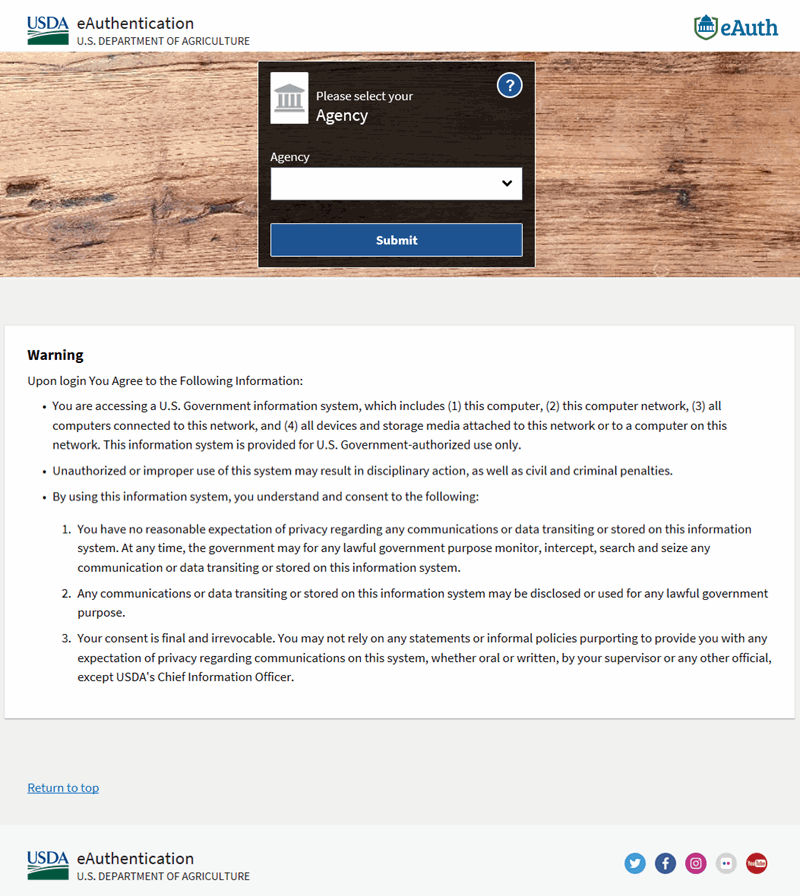
- Select your Agency from the drop-down menu.
- Select the button. The Save Agency popup appears.
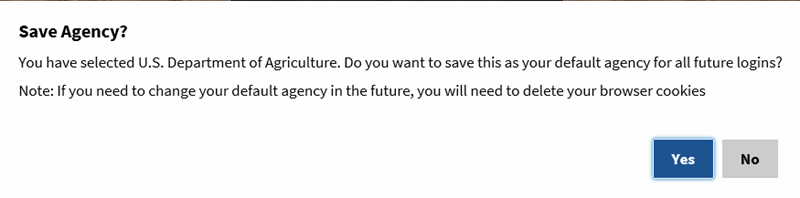
- Select the button. The eAuthentication Log In page is displayed.
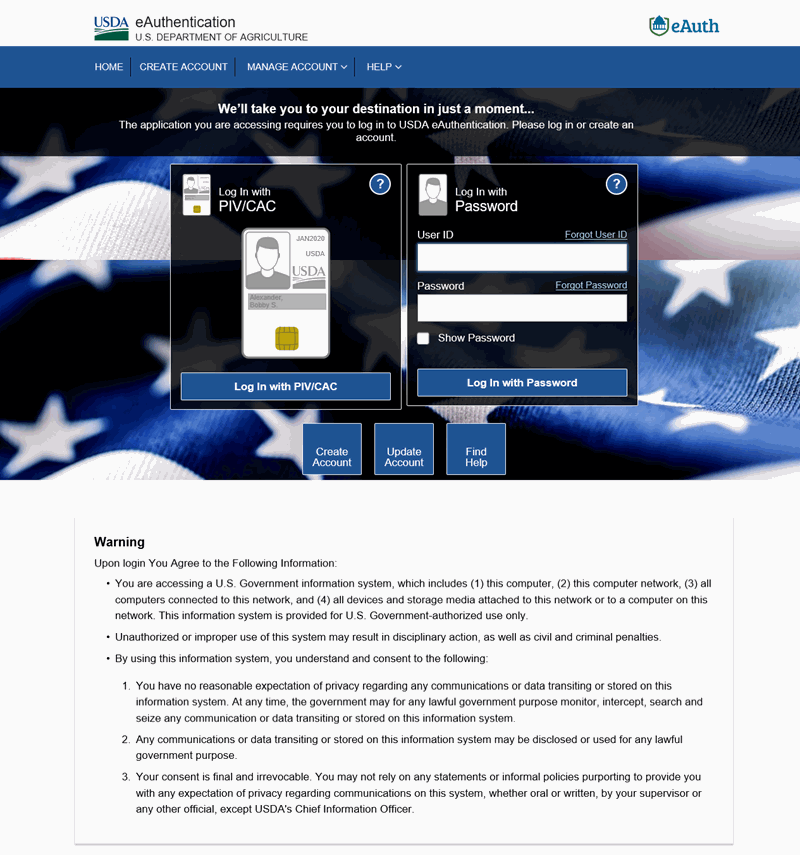
- Select the button to log in. The Windows Security Select a Certificate page is displayed.
- Select the button. The applicable Windows Security Smart Card popup will appear.
- Enter your PIN.
- Select the button.
To Log In Using eAuthentication with a User ID and Password:
- Connect to the applicable Web site for the application. A Warning page is displayed.
- Select the button to acknowledge that you are aware that you are accessing a Government computer. The Login page is displayed.
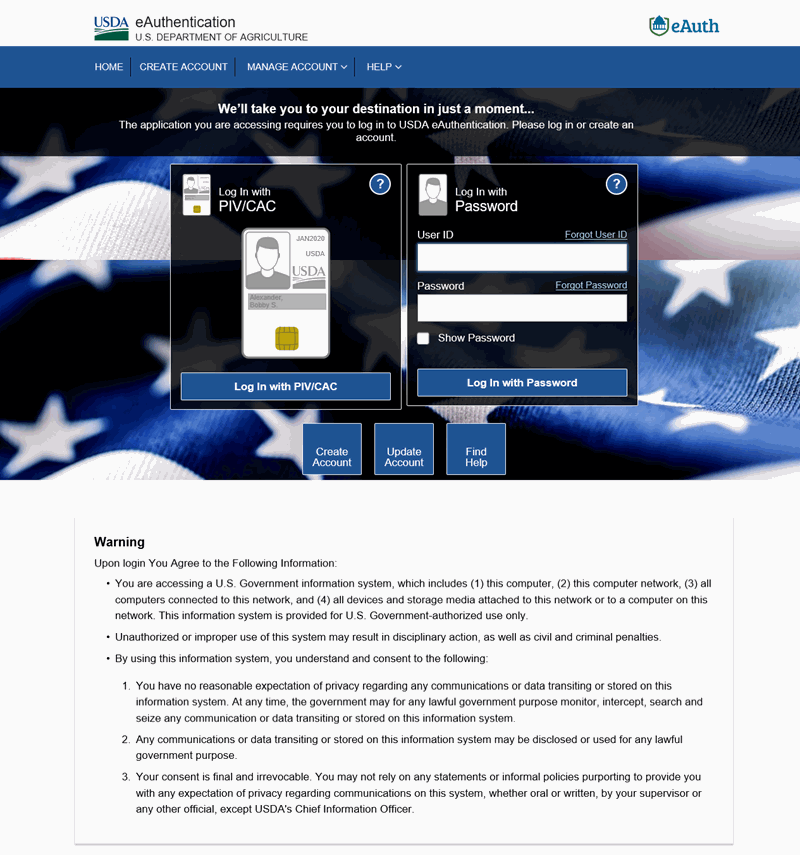
- Complete the Log In fields as follows:
- Select the button. The Two-Step Authentication page is displayed.
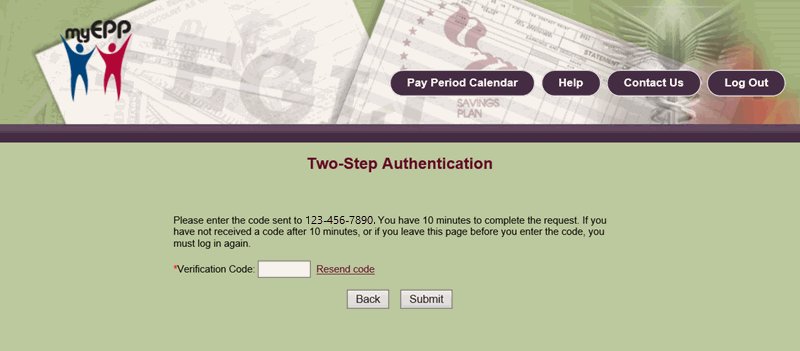
- Enter the Verification Code.
- Select the button.
See Also |