ERI
The ERI field displays the user’s current ERI information. This information can be added, if none exists, or the user can make changes to their existing information.
To Add or Change ERI Information:
- Select next to ERI. The Enter Ethnicity and Race Identification (ERI) Self-Service Request page is displayed.

- Complete the applicable fields on the Self-Service Request page
- Select . The Submit Ethnicity and Race Identification (ERI) Self-Service Request page is displayed.

The fields are as follows:
- Verify the information displayed is correct, then select . The Ethnicity and Race Identification (ERI) Self-Service Request Confirmation page is displayed.
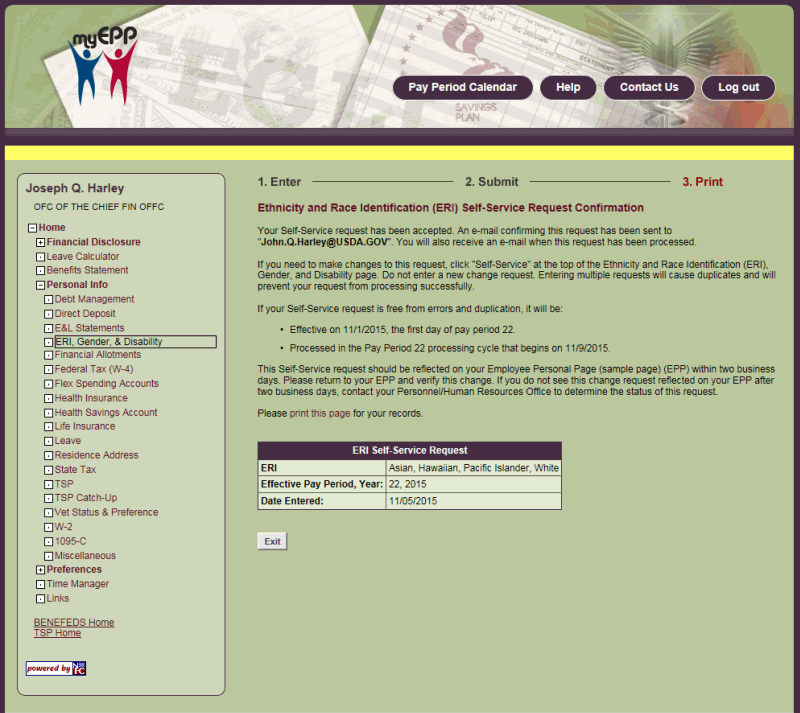
- Select to return to the Ethnicity and Race Identification (ERI), Gender, and Disability page.
See Also |