Discretionary Allotment - 100
The discretionary allotment component is used to enter or update a recurring deduction. The employee and the Agency authorize the discretionary allotment. The head of the Agency may allow discretionary allotments for any purpose deemed appropriate. They are commonly used for paying employees’ on foreign assignment or in foreign service monthly bills in the US to a designated payee, either an individual or company.
Discretionary allotment payments are made via Direct Deposit (Electronic Funds Transfer) (DD EFT) or paper check with the approval from the head of the Agency. DDEFT is the electronic transfer of an employee’s check or other payment into a checking, share draft or savings account. DD EFT discretionary allotment payments are made electronically from the Department of the Treasury, through the Federal Reserve System, to the payee.
Discretionary allotments are monthly payments divided into two deductions which are effective on the first payday of the month. When the allotment is established or changed in the middle of the month, the new allotment or change does not take effect until the beginning of the following month. For the months in which there are three pay periods, deductions are not withheld for the third payday.
If an employee is on leave without pay (LWOP) for part of a pay period but not enough funds are deducted, half of the monthly payment is made, if possible; otherwise, nothing is paid.
For non-receipt of DD/EFT payments, Agency personnel offices must contact the payroll office.
This section explains how to establish a Discretionary Allotment from data submitted on
Form SF 1199A, Document Type 100, Discretionary Allotment, is used to enter these deductions.
The following are guidelines for processing discretionary allotments:
- The head of an Agency must approve the use of:
- Discretionary allotments
- A paper check when it is requested by an employee
The Agency personnel office should:
- View IRIS Program IR112 to ensure the allotment is not already in effect.
- Enter a separate transaction for each financial allotment.
- Number the allotments sequentially beginning with number 01. After an allotment is canceled, the number can be reused for another allotment.
- Complete the applicable fields and select the applicable code for “delete” to cancel a discretionary allotment.
- Verify the allotment number before making a change to either the amount or payee information when the employee has multiple allotments to avoid updating the wrong allotment.
For Transfers
When an employee transfers to another Agency, NFC PPS automatically cancels all allotments. The gaining Agency personnel office works with the employee to continue the discretionary allotment by entering a new allotment when the gaining Agency allows for discretionary allotments,
When an employee transfers to another sub-Agency serviced by NFC, the discretionary allotment remains in effect. However, if the position is ineligible for discretionary allotments, the gaining sub-Agency personnel office must process a cancellation for all allotments.
When the employee has more than one allotment, each may be directed to a different financial organization.
The total amount of the discretionary allotment may not exceed 70 percent of the employee’s gross salary. If the 70 percent is valid, use override code L to release the document from suspense. Force releasing the document could result in no salary payment for the pay period.
The maximum number of discretionary allotments in effect at any one time is 99.
NFC PPS cannot process the allotment when the effective pay period is for payments made on the second or third payday of the month. The employee is responsible for these payments and the allotment effective pay period should be for the first payday of the following month.
Employees should notify Agency personnel offices of all changes to discretionary allotments including cancellations.
Discretionary allotments are automatically canceled when an employee separates from the Federal Government. NFC PPS refunds any outstanding balances.
Entering 100 Discretionary Allotment Actions
A Discretionary Allotment is a recurring deduction authorized by the employee and the Agency for any purpose deemed appropriate. Below are the steps to enter the recurring deduction.
- To enter a 100 Discretionary Allotment, select EPIC from the EPIC Web menu bar. The Document List page is displayed. If documents have been processed, the Document List page is displayed with a list of documents. If no documents have been processed, the Document List page is blank.
- Select New. The New Document Selection menu is displayed. An alphabetical list of Payroll Actions documents appear on this menu.
- Select Allotments to open the Allotments folder. A list of available Allotment documents is displayed.
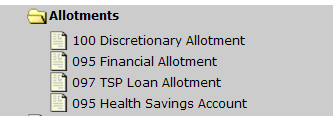
Figure 94: Allotment Folder
- Select 100 Discretionary Allotment. The Key Data tab is displayed.
.jpeg)
Figure 95: Discretionary Allotment* - Key Data* Tab Page
- Complete the fields on the Key Data tab.
Eff Pay Period Field Instruction
Pay Period Year Field Instruction
- Select the Allotment tab. The Allotment tab is displayed.
.jpeg)
Figure 96: Discretionary Allotment - Allotment* Tab page
- Complete the fields on the Allotment tab.
Allotment Number Field Instruction
Allotment Amount Field Instruction
Account Number Field Instruction
- Select the Method tab. The Method tab is displayed.
.jpeg)
Figure 97: Discretionary Allotment - Method Tab Page
- Complete the fields on the Method tab.
Type Account Field Instruction
Routing Number Field Instruction
- Select the applicable Status Input Code from the drop-down menu. At this point, the following status input codes are available:
|
Code |
Description |
|---|---|
|
H (Hold until Release) |
To place a transaction on hold. If the status is not changed, the system will automatically delete the action after 60 days. |
|
I (Save as Incomplete) |
To save the transaction that is partially completed and held in EPIC without being edited. After completing the action, change the status code to R or H. If the status code is not changed, EPIC Web will automatically delete the action after 60 days. |
|
R (Release for Processing) |
To release the transaction from EPIC Web to be edited in PINE. |
Note: To add an additional transaction without returning to the menu, select the Multiple Adds link on the bottom right corner of the page. The page is refreshed for the next entry. A new transaction must be entered for each type of allotment.
- Select the Update button to save the entries.
097 TSP Loan Allotment
The TSP Allotment is a deduction made through payroll deduction for a loan made by a TSP participant against his/her TSP account. For more information refer to TSP Loans, for restrictions.
These allotments are deposited electronically through DD/EFT. Eligible employees may elect in-service withdrawals in lieu of a loan allotment. See the Non-Automated Processing procedure.
The TSP Loan Allotment is used to enter the TSP-22, Thrift Savings Plan Loan Payment Allotment Form, for Federal and non-Federal employees. The TSP Service Office enters the TSP-22 for Federal employees; Agencies enter the TSP-22 for non-Federal employees. TSP loan allotment data is displayed in IRIS Program IR120, Thrift Savings Loan.
Loan amounts available are limited to the participant’s contributions to TSP and the earnings attributable to such contributions.
By law, loan application requests are restricted to the following:
General Purpose Loan. General purposes loans can be obtained for any purpose. The repayment period for general purpose loans is from 1 to 4 years. Documentation to support requests for general purpose loans is not required.
Residential Loan. Residential loans can be obtained for the purpose of purchasing a primary residence. The repayment period is from 1 to 15 years. Documentation to support requests for residential loans is required.
Before a loan is approved, the participant must complete the required documentation to request the loan.
Note: The TSP Loan Allotment TSP 22 entry is for NFC personnel only.
Applying for a Loan
The participant completes and submits Form TSP-20, Loan Application to the TSP Service Office.
Upon receipt of the loan application, the TSP Service Office sends the participant a loan package which includes:
TSP-21-G, Thrift Savings Plan Loan Agreement/Promissory Note.
TSP-21-R, Residential Loan Documentation Form, for residential loans only. The participant must provide copies of the purchase contract, settlement sheet, or other documents to show the cost of the residence.
If the term of the loan is not acceptable by the participant, the loan agreement may be canceled by checking the appropriate block on the TSP-21 and returning it to the TSP Service Office within 45 days.
If the terms of the loan are acceptable by the participant, the forms should be completed and returned to the TSP Service Office within 45 days for approval.
A check is issued to the participant after the loan is approved.
Once the allotment is processed, it is forwarded to the appropriate personnel office. An acknowledgment notice is also provided to the TSP Service Office verifying the allotment was processed.
Entering 097 TSP Loan Allotment Actions
The TSP Loan Allotment is a deduction entered for a loan made by a TSP participant against his/her TSP account.
Note: The 097 TSP Loan Allotment is entered by NFC Personnel only.
- To enter a 097 TSP Loan Allotment, select EPIC from the EPIC Web menu bar. The Document List page is displayed. If document has been processed, the Document List page is displayed with a list of documents. If no documents have been processed, the Document List page is blank.
- Select New. The New Document Selection menu is displayed. An alphabetical list of Payroll Actions documents appear on this menu.
- Select Allotments to open the Allotments folder. A list of available Allotment documents is displayed.
- Select 097 TSPLoan Allotment. The Key Data tab is displayed.
.jpeg)
Figure 98: Allotment* - TSP Loan Allotment - Key Data Tab
- Complete the fields on the Key Data tab (097 TSP Loan Allotment).
Note: Required fields are marked with an asterisk. All other fields are optional.
Eff Pay Period Field Instruction
Pay Period Year Field Instruction
- Select the Allotment tab. The Allotment tab is displayed.
.jpeg)
Figure 99: Allotment* - TSP Loan Allotment - Allotment Tab
- Complete the fields on the Allotment tab (097 TSP Loan Allotment).
Account Number Field Instruction
Allotment per Pay Period Field Instruction
Number of Payments Field Instruction
0 - Federal TSP Field Instruction
1-Non-Federal TSP Field Instruction
- Select the applicable Status Input Code from the drop-down menu. At this point, the following status input codes are available:
|
Code |
Description |
|
H (Hold until Release) |
To place a transaction on hold. If the status is not changed, the system will automatically delete the action after 60 days. |
|
I (Save as Incomplete) |
To save the transaction that is partially completed and held in EPIC without being edited. After completing the action, change the status code to R or H. If the status code is not changed, EPIC Web will automatically delete the action after 60 days. |
|
R (Release for Processing) |
To release the transaction from EPIC Web to be edited in PINE. |
Note: To add an additional transaction without returning to the menu, select the Multiple Adds link on the bottom right corner of the page. The page is refreshed for the next entry. A new transaction must be entered for each type of loan allotment.
- Select the Update button to save the entries.
095 Financial Allotment or 095 Health Savings Account
A 095 Financial Allotment/095 Health Savings Account Allotment is a recurring deduction authorized by the employee for direct deposit in a checking or savings account at a financial institution. This allotment is deposited through DD/EFT. Financial allotment data is displayed in IRIS Program IR110, Financial Allotment. The maximum allowed is 2.
Note: Allotments for bill paying purposes are considered to be discretionary allotments.
The employee’s net pay must be sufficient to cover the amount of the financial allotment(s). If the net pay due the employee after applying all required payroll deductions is less than the amount of the allotment authorized, the allotment will automatically be nullified for that particular pay period. If the employee has two allotments and the net pay is insufficient to cover the aggregate of both authorizations, both allotments will be automatically nullified for that pay period.
Following are guidelines for processing financial allotments:
- The savings/checking account must be in the name of the employee.
- The allotment must be a fixed, whole dollar amount which will be deducted from the employee’s salary. No minimum amount is prescribed; however, the whole dollar amount restriction automatically precludes any allotment for less than $1.00.
- The allotment amount cannot exceed 70 percent of the biweekly gross salary. If the excess is allowed, select L on the Status Code drop-down menu to release the document from suspense.
- The maximum financial allotments in effect at one time is 16. If the employee has more than one allotment, each may be directed to a different financial organization. A separate transaction must be entered for each financial allotment.
Report PINE5801, Notification of Change (NOC) Suspense Report lists, DD/EFT account numbers and routing transit numbers of financial institutions that cannot be updated automatically in PPS that may need to be corrected by the Agency. This report is mailed to the Agency personnel office.
Entering 095 Financial Allotment or 095 Health Savings Account Document Actions
The 095 Financial Allotment and the 095 Health Savings Account Payroll Action documents share the same Key Data tab and Allotment tab. The two documents are listed separately in the Allotments folder list, however; they are combined as one on the pages.
- To enter a 095 Financial Allotment, select EPIC from the EPIC Web menu bar. The Document List page is displayed. If document has been processed, the Document List page is displayed with a list of documents. If no documents have been processed, the Document List page is blank.
- Select New. The New Document Selection menu is displayed. An alphabetical list of Payroll Actions documents appear on this menu.
- Select Allotments to open the Allotments folder. A list of available Allotment documents is displayed.
-
Select 095 Financial Allotment or 095 Health Savings Account. The Key Data tab is displayed.
.jpeg)
Figure 100: Allotment*-Financial Allotment/Health Savings Account Key Data Tab
- Complete the fields on the Key Data tab.
Eff Pay Period Field Instruction
Pay Period Year Field Instruction
- Select the Allotment tab. The Allotment tab is displayed.
.jpeg)
Figure 101: Allotment*-Financial Allotment/Health Savings Account - Allotment Tab
- Complete the fields on the Allotment tab.
Type Account Field Instruction
Allotment Amount Field Instruction
Routing Number Field Instruction
Account Number Field Instruction
- Select the applicable Status Input Code from the drop-down menu. At this point, the following status input codes are available:
|
Code |
Description |
|---|---|
|
H (Hold until Release) |
To place a transaction on hold. If the status is not changed, the system will automatically delete the action after 60 days. |
|
I (Save as Incomplete) |
To save the transaction that is partially completed and held in EPIC without being edited. After completing the action, change the status code to R or H. If the status code is not changed, EPIC Web will automatically delete the action after 60 days. |
|
R (Release for Processing) |
To release the transaction from EPIC Web to be edited in PINE. |
Note: To add an transit transaction without returning to the menu, select the Multiple Adds link on the bottom right corner of the page. The page is refreshed for the next entry. A new transaction must be entered for each type of allotment.
- Select the Update button to save the entries.
Modifying Allotments
When processing an allotment, the unchanged data must be exactly as that currently established in the database.
To change the financial organization or account number, process a cancellation and a new allotment. First, process the cancellation of the financial allotment currently established in the database. Enter zeros in the Allotment Amount field. The remaining allotment data must be exactly as that currently established in the database for the allotment. Verify that the first allotment has been canceled by accessing IRIS Program IR110 (usually the following day) before entering the new allotment. Process the new allotment with the changed information.
If the employee elects to change to another financial organization, the employee must submit a new direct deposit sign-up form.
Changes are processed for:
- Decrease or increase the amount of the allotment
- Change the routing number, account number, and type of account
- Change financial organizations
Agency personnel offices should be notified of all changes regarding discretionary allotments. Verify the correct allotment number before making a change to either the amount or payee information if the employee has multiple allotments; otherwise, erroneous data could effect another allotment.
Note: If the routing number, account number, and type of account are not entered exactly as they are in the database and the employee has only one allotment in effect, a second allotment will be created with the new data. Deductions will be made for the existing allotment and for the new allotment that was established in error.
To modify an allotment, enter the number of the allotment with the modification. When the transaction is processed, the new allotment information will overlay the previous allotment number entered. The modified allotment becomes the allotment of record.
For information to complete the steps used to modify a Payroll Action, see Modifying Payroll Actions.
Deleting Allotments
An allotment is canceled when the employee elects to permanently discontinue deductions for the allotment or to replace the allotment with a new allotment. Allotments are automatically canceled in cases of separation, retirement, death, or transfer to another Department; therefore, it is not necessary to enter a financial allotment document.
To change the financial organization or account number, process a cancellation and a new allotment. First, process the cancelation of the financial allotment currently established in the database. Enter zeros in the Allotment Amount field. The remaining allotment data must be exactly as that currently established in the database for the allotment. Verify that the first allotment has been canceled by accessing IRIS Program IR110 (usually the following day) before entering the new allotment. Process the new allotment with the changed information.
For information to complete the steps used to delete/cancel a Payroll Action, see Deleting/Canceling Payroll Actions.