Viewing and Updating Award Data
To View and Update an Award:
- Select the menu group.
- Select the menu.
- Select the component. The Awards page - Specify EMPLID or search by Sub-Agency, State and Last Name tab is displayed.

- Complete the fields as follows:
Field
Description/Instruction
EmplID
Enter the EmplID.
Sub-Agency
Enter the sub-Agency.
State
Enter the State.
Last Name
Enter the last name.
Include History
Click this field if the search criteria should include historical data.
Correct History
Click this field if the search criteria is being used to correct history.
Case Sensitive
Click this field if the search criteria is case sensitive.
- Click . The Award Request for page is displayed.
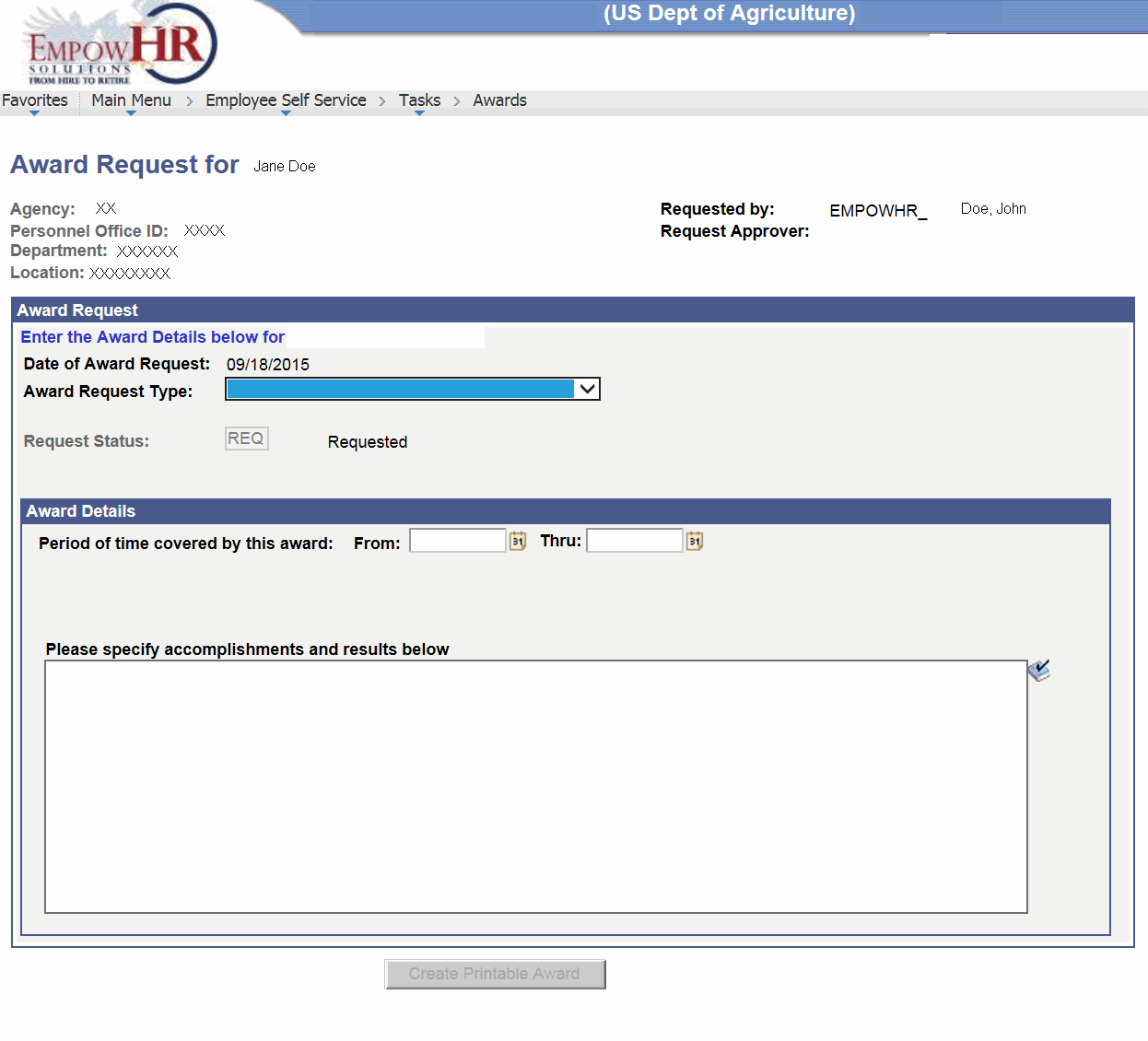
- Complete the fields as follows:
Field
Description/Instruction
Agency
Populated with the Agency of the employee.
Requested by
Populated with the user ID and name.
Personnel Office ID
Populated with the POI of the employee.
Request Approver
Populated with the approver of the request.
Department
Populated with the Department of the employee/POI.
Location
Populated with the location number and State.
Award Request
Description/Instruction
Enter the Award Details below for
Populated with the name of the employee.
Date of Award Request
Enter the current date of the award request or select a date from the calendar icon.
Award Request Type
Select the award type from the drop-down list.
Request Status
Populated with the status of the award. The code is displayed in the field, and the literal is displayed to the right of the field.
Award Details
Instruction
Period of time covered by this award/From
Enter the date the award period started or select a date from the calendar icon.
Period of time covered by this award/Thru
Enter the date the award period ended or select a date from the calendar icon.
Please specify accomplishments and results below
Enter the applicable information about the award.
- Click . The award is saved.
See Also |