Entering/Changing/Canceling Thrift Savings Plan/Roth Data
To Add/Change/Cancel Thrift Savings Plan/Roth Data:
- Select the menu group.
- Select the menu.
- Select the component.
- Select. The TSP/TSP Roth tab is displayed.
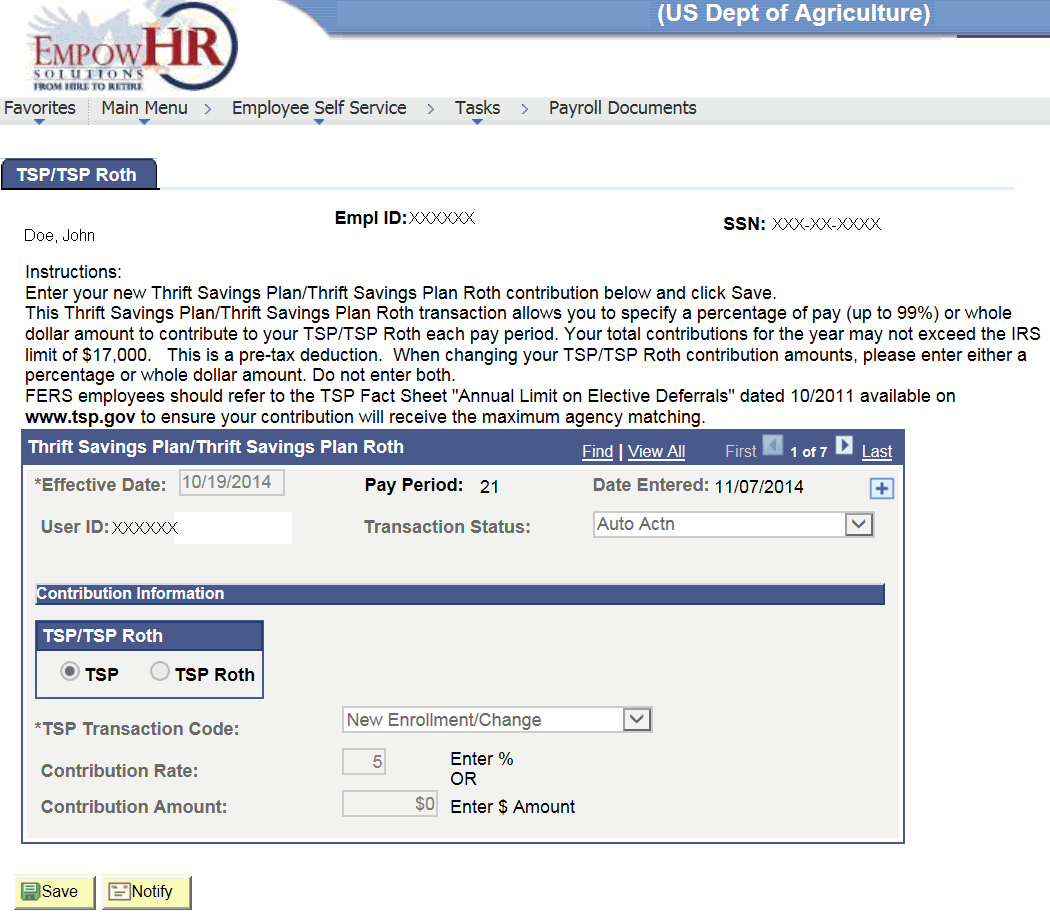
- Complete the fields as follows:
Field
Description/Instruction
Empl ID
Populated when the employee signs on to ESS.
SSN
Populated when the employee signs on to ESS.
Thrift Savings Plan/Thrift Savings Plan Roth
Description/Instruction
*Effective Date
Required field. Populated with the beginning date of the current pay period. Change the date, if applicable.
Pay Period
Populated with the coordinating pay period based upon the Effective Date.
Date Entered
Populated with the date entered.
User ID
Populated when the employee signs on to ESS.
Transaction Status
Defaults to and reflects the status of the transaction. The transaction status will change when the transaction is saved, is in suspense, or resent to NFC.
Contribution Information
Instruction
TSP/TSP Roth
Select the applicable radio button to designate whether the contribution is or .
*TSP Transaction Code
Required field. Select the applicable code from the drop-down list.
Contribution Rate
OR
Contribution Amount
Enter the contribution percent, or enter the contribution amount ($XX.XX). If you enter a percentage, you cannot enter an amount. If you enter an amount, you cannot enter a percentage.
- Click .
See Also |