Entering/Changing/Canceling Federal Tax Data
To Enter/Change/Cancel Federal Tax Data:
- Select the menu group.
- Select the menu.
- Select the component.
- Select . The Federal Tax tab is displayed.
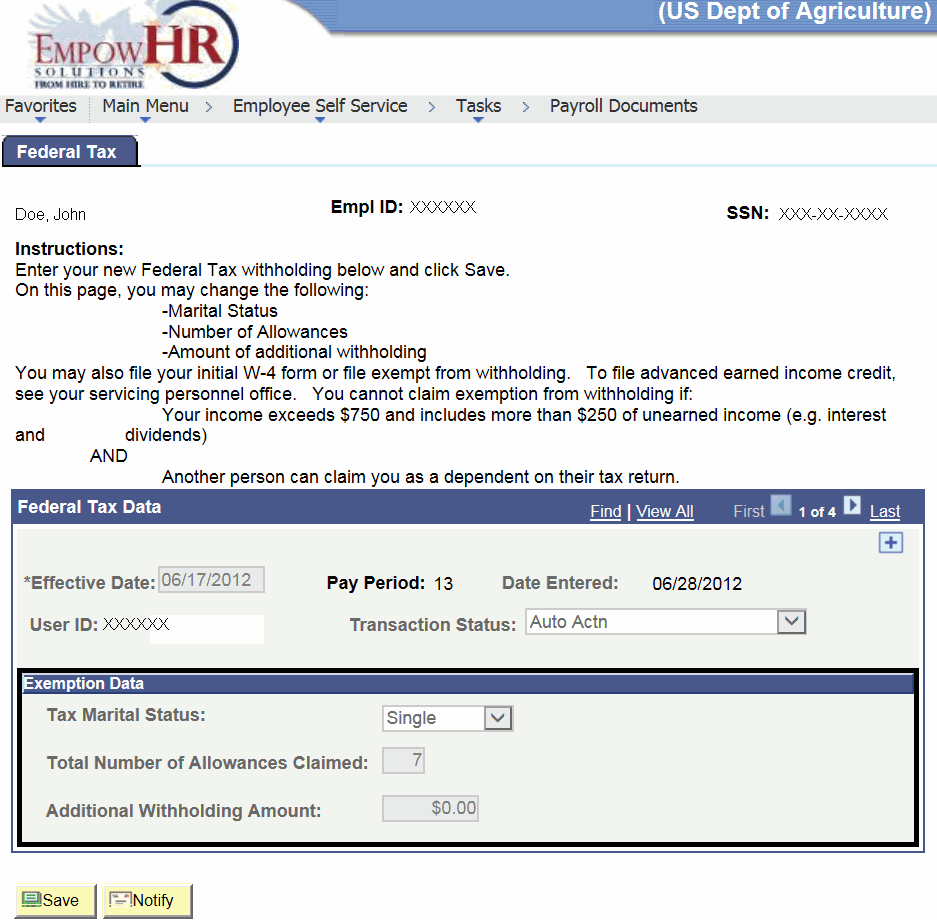
- Complete the fields as follows:
Field
Description/Instruction
Empl ID
Populated when the employee signs on to ESS.
SSN
Populated when the employee signs on to ESS.
Federal Tax Data
Description/Instruction
*Effective Date
Required field. Populated with the beginning date of the current pay period. This field can be changed by clicking the search icon.
Pay Period
Populated with the coordinating pay period.
Date Entered
Populated with the date that the information was entered.
User ID
Populated when the employee signs on to ESS.
Transaction Status
Defaults to and reflects the status of the transaction. The transaction status will change when the transaction is saved, is in suspense, or resent to NFC.
Exemption Data
Instruction
Tax Marital Status
Select the tax marital status from the drop-down list.
Total Number of Allowances Claimed
Enter the number of exemptions.
Additional Withholding Amount
Enter the additional amount (dollar amount) to be withheld in addition to the Total Number of Allowances Claimed.
- Click .
- Click .
See Also |