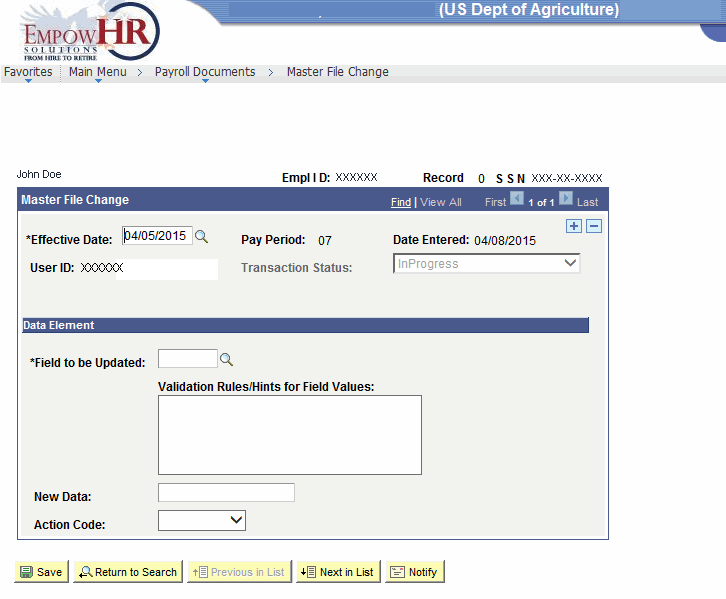|
Field
|
Definition
|
|
Cum–Retire–
Deducts–Conv
|
Type the nine-position numeric monetary amount to identify the amount of retirement deductions an employee had prior to being paid by PPS. This field only updates the Retirement Deductions This Appointment field on the Statement of Earnings and Leave; it does not update the SF 2806/SF 3100A, Individual Retirement Record. (For example: 000005000 for $50.00 or 000005050 for $50.50)
|
|
OASDI–
Deductions–YTD
|
Type the seven-position numeric monetary amount to identify the amount of year-to-date (YTD) Social Security deductions. This field must be completed by new customers converting to PPS and when an employee transfers from one Department to another within PPS. (For example: 0004000 for $40.00 or 0004040 for $40.40)
|
|
OASDI–Wages–
YTD
|
Type the nine-position numeric monetary amount to identify the amount of YTD Social Security wages. This field must be completed by new customers converting to PPS and when an employee transfers from one Department to another within PPS. (For example: 000006000 for $60.00 or 000006060 for $60.60.)
|
|
Int–Days–Wkd–
Last WGI
|
Type the three-position numeric amount to identify the number of intermittent days worked since the last WRI. (For example: 300 for 300 days for 030 for 30 days)
|
|
Int–Days–Wkd–
This–Appt
|
Type the four-position numeric amount to identify the number of intermittent days worked during the current appointment. (For example: 6000 for 6000 days or 0060 for 60 days)
|
|
Int–PD–Days–
To–Car–Tenure
|
Type the three-position numeric amount to identify the number of intermittent elapsed calendar days toward conversion to career tenure. (For example: 300 for 300 days or 030 for 30 days)
|
|
Int–Days–Wkd–
Cal–Yr–SCD
|
Type the three-position numeric amount to identify the number of days worked while serving an intermittent work schedule during the calendar year appointment. (For example: 300 days or 030 for 30 days)
|
|
Int–Elapsed–
Cal-Days–SCD
|
Type the four-position numeric amount to identify the number of intermittent elapsed calendar days toward the service computation date for leave, retirement, reduction-in-force (RIF), and TSP.
|
|
Int–Elapse–
Cal–Days–WGI
|
Type the four-position numeric amount to identify the number of calendar days that have elapsed while serving in an intermittent work schedule and in a waiting period for a pay increase. (For example: 6000 for 6000 days or 0060 for 60 days)
|
|
Int–Elapse–
Cal–Days–Car–
TN
|
Type the four-position numeric amount to identify the number of intermittent elapsed calendar days towards conversion to career tenure. (For example: 6000 for 6000 days or 0060 for 60 days)
|
|
Int–Days–Wkd–
While–On–Rolls
|
Type the five-position numeric amount to identify the number of days worked while employed by the Department.
|
|
Int–Elapse–
Cal–Days–Prob
|
Type the four-position numeric amount to identify the number of calendar days that have elapsed during an intermittent work schedule for an appointment that is subject to a 1-year probationary or trial period. (For example: 6000 for 6000 days or 0060 for 60 days)
|
|
Int–Days–Wkd–
Prob–Period
|
Type the three-position numeric amount to identify the number of intermittent days worked while serving an intermittent work schedule for an appointment that was subject to a 1-year probationary or trial period. (For example: 300 for 300 days or 030 for 30 days)
|
|
Separation–
Final–TA–Rcvd
|
Type the one-position alpha indicator. Valid values are Y (yes-final T&A submitted) and N (no-final T&A not submitted).
|
|
WGI–Due–Code
|
Type the one-position numeric amount to identify that the final T&A is processed for an employee in separated status. Valid values are 0 (no WGI due) and 1 (WGI due).
|
|
No–Pay–Due–
Indicator
|
Type the one-position alpha indicator. The valid value is y (no pay due).
|
|
W–4–
Controlled–by–IRS
|
Type the one-position alpha indicator.
Valid values are Y (yes) and N (no).
|
|
Critical–Element–Indicator
|
Type the one-position numeric amount to identify if the performance appraisal is used to control the granting of a WRI. Valid values are 1 (eligible for pay increase/WRI); 2 (composite rating less than 3.0); 3 (critical element less than 3.0); and 4 (composite rating and critical element less than 3.0).
|
|
Perf–Evaluation–Rating–Code
|
Type the two-position code that identify the employee’s performance evaluation rating received during the current rating period.
|
|
Perf–Evaluation–Pay-Period
|
Type the two-position pay period number to identify the pay period in which the employee’s performance evaluation is prepared.
|
|
Perf–Evaluation–
Year
|
Type the two-position number to identify the year in which the employee’s performance evaluation is prepared.
|
|
Hosp–Ins–Tax–
Wages–YTD
|
Type the nine-position number to identify the monetary amount of YTD Medicare wages. (For example: 000006000 for $60.00 or 000006060 for $60.60)
|
|
Hosp–Ins–Tax–
Deduct–YTD
|
Type the seven-position number to identify the monetary amount of YTD Medicare deductions. (For example: 0004000 for $40.00 or 0004040 for $40.40)
|
|
Appnt–NOA/1st–
Auth/2nd–Auth
|
Type the nine-position alphanumeric value to identify the appointment NOAC and first and second authority codes. This field is only used to correct the current appointing authority on the original personnel action. For those appointments without authority code(s), type the NOAC only. The new data supersedes the data currently in PPS. Valid values are: positions 1-3=NOAC; positions 4-6=appointment authority (first) code; positions 7-9=appointment authority (second) code. (For example: NOAC 101 with appointing authority BWA as 101BWA000 or 101000000 when there are no authorities)
|
|
Perf–Penalty–
Status
|
Type the one-position alpha indicator to identify when the employee is in a warning status. Valid values are Y (yes) and N (no).
|
|
Pay–ADJP–PP–
Elapsed–Ctr
|
Type the one-position alpha indicator to identify when an employee is in a warning status. Valid values are Y (yes) and N (no).
|
|
Int–Hrs–Wkd–
Lv-Ret-RIF
|
Type the three-position number to identify the number of pay periods that have elapsed since the first pay period that the employee was paid. (For example: 300 for 300 pay periods or 030 for 30 pay periods)
|
|
Rt–YTD–Ret–
Earnings
|
Type the eight-position number to identify the monetary amount of YTD retirement earnings. (For example: 00006000 for $60.00 or 00006060 for $60.60)
|
|
TS–Deduction–
YTD–Def
|
Type the eight-position number to identify the monetary amount of YTD TSP deductions. (For example: 0005000 for $50.00 or 0005050 for $50.50)
|
|
TS–YTD–Thrift–Earnings
|
Type the eight-position number to identify the monetary amount of YTD TSP earnings. (For example: 00006000 for $60.00 or 00006060 for $60.60)
|
|
County–Tax–YTD
|
Type the 11-position alphanumeric value to identify the monetary amount of YTD county tax deductions for the current taxing authority. A county tax record must exist. This field must be completed by new customers converting to PPS and when an employee transfers from one Department to another within PPS. Valid values: Position 1-2=State Code; Position 3-5=County Code; Position 6-11=YTD county tax deductions. (For example: 24003004000 for $40.00 Maryland Anne Arundel County tax or 24003004040 for $40.40 in the same county)
|
|
City–Tax–YTD
|
Type the 12-position alphanumeric value to identify the monetary amount of YTD city tax deductions for the current taxing authority. A city tax record must exist. This field must be completed by new customers converting to PPS and when an employee transfers from one Department to another within PPS. Valid values: Position 1-2=State Code; Position 3-5=City Code; Position 7-12 YTD city tax deductions. (For example: 260065004000 for $40.00 for Lansing Michigan City Tax or 260065004040 for $40.40 in the same city)
|
|
Earnings–Limitations–YTD
|
Type the eight-position number to identify the monetary amount of compensation a non-executive level or Senior Executive Service (SES) employee has received up to the Federal Employees Pay Comparability Act (FEPCA)-imposed limit. This amount includes the employee base salary, awards, allowances, differentials, bonuses, or other similar payments. (For example: 00006000 for $60.00 or 00006060 for $60.60)
|
|
Premium–Pay–
YTD
|
Type the eight-position number to identify the monetary amount of premium pay the employee has received YTD. This field must be completed by new customers converting to PPS and when an employee transfers from one Department to another within PPS. (For example: 00006000 for $60.00 or 00006060 for $60.60)
|
|
Overpayment–Carryover–YTD
|
Type the eight-position number to identify the monetary amount an employee earned that is not payable in the current calendar year because it exceeds the annual earnings limitations. This amount is carried to the next year so payment can be made to the employee in the first pay period in the calendar year. This field must be completed by new customers converting to PPS and when an employee transfers from one Department to another within PPS. (For example: 00006000 for $60.00 or 00006060 for $60.60)
|
|
Date–Appt–
Effective
|
Type the six-position numeric date to identify the appointment date. The date should be typed in YYMMDD format. (For example: 021205 for December 5, 2002)
|
|
FERS–Prev–Cov–Ind
|
Type the one-position alpha indicator to identify the previous Federal Employees Retirement System (FERS) retirement coverage. Valid values are Y (yes, employee covered) and N (no, employee not covered).
|
|
Date–CBPO–Ret–SCD
|
Type the six-position numeric date to identify the Customs and Border Protection Officers (CBPO) retirement SCD. The date should be typed in YYMMDD format. (For example: 021205 for December 5, 2002)
|
|
TSP–Deduction–
YTD–Def–Catch–Up
|
Type the eight-position number to identify the YTD amount of the TSP catch-up contributions. (For example: 00006000 for $60.00 or 00006060 for $60.60)
|
|
TSP–Deduction–
YTD–Def–Plan–
SPCFC
|
Type the 10-position alphanumeric value to identify the YTD monetary amount of various Federal and non-Federal plans such as TSP, 401(k), Roth, Family, Infant, and Toddler Program (FITP), etc. It updates contributions and catch-up amounts both deferred and non-deferred. Valid values are: Position 1-2=plan to update and Position 3-8=amount to update. Valid values for Federal TSP plans are: 01 (FERS); 02 (CSRS); 03 (FERS–no Agency contribution); and 06 (Federal TSP Catch–up). Valid values for non-Federal TSP plans are: 05 (non-Federal 401(k) catch-up) and 07 (non-Federal Roth 401(k) catch-up). (For example: 01000060000 for FERS with $600.00 deductions)
|
|
FEGLI–
Assignment–Ind
|
Type the one-position alpha code to identify when FEGLI is assigned. Valid values are Y (yes, FEGLI is assigned) and N (no, FEGLI is not assigned).
|
|
Citizenship–
Cntry–Cd
|
Indicates the employee’s country of citizenship. This will be spaced out in IRIS Program IR119. The Enterprise Human Resources Integration Retirement System Modernization (EHRI RSM) document is used to process the correct code.
|
|
SVC–Obligation–Type–Cd1
|
Do not enter data in this field because the EHRI RSM document is used to correctly process the service obligation type 1. For instructions on entering service obligation information, see Entering EHRI/RSM Data. If a space is entered in this field, it will display as spaces in IRIS Program IR119.
|
|
SVC–Obligation–Type–Cd2
|
Do not enter data in this field because the EHRI RSM document is used to correctly process the service obligation type 2. For instructions on entering service obligation information, see Entering EHRI/RSM Data. If a space is entered in this field, it will display as spaces in IRIS Program IR119.
|
|
SVC–Obligation–Type–Cd3
|
Do not enter data in this field because the EHRI RSM document is used to correctly process the service obligation type 3. For instructions on entering service obligation information, see Entering EHRI/RSM Data. If a space is entered in this field, it will display as spaces in IRIS Program IR119.
|
|
SVC–Obligation–Type–Cd4
|
Do not enter data in this field because the EHRI RSM document is used to correctly process the service obligation type 4. For instructions on entering service obligation information, see Entering EHRI/RSM Data. If a space is entered in this field, it will display as spaces in IRIS Program IR119.
|
|
Correspondence–Region
|
The valid value for this field is spaces. This field indicates that the correspondence region will be displayed as spaces in IRIS Program IR119. The EHRI RSM document is used to process the correct correspondence region.
|
|
Correspondence–Cntry–Cd
|
The valid value for this field is spaces. This field indicates that the correspondence country code will be displayed as spaces in IRIS Program IR119. The EHRI RSM document is used to process the correct correspondence country code.
|
|
Military–Lost–Days
|
Type four zeros (0000). This indicates that the military lost days will be zeroed out in IRIS Program IR119. The EHRI RSM document is used to process the correct military lost days.
|
|
Mil–Cred–SVC–
No–Yrs
|
Type two zeros (00). This indicates that the Creditable Mil Serv Yr will be zeroed out in IRIS Program IR119. The EHRI RSM document is used to process the correct Creditable Military Service Days.
|
|
Mil–Cred–SVC–
No–Mos
|
Type two zeros (00). This indicates that the Creditable Mil Serv Mo will be zeroed out in IRIS Program IR119. The EHRI RSM document is used to process the correct Mil-Cred-Svc-No-Mos.
|
|
Mil–Cred–SVC–
No–Days
|
Type two zeros (00). This indicates that the Creditable Mil Serv Da will be zeroed out in IRIS Program IR119. The EHRI RSM document is used to process the correct Mil-Cred-Svc-No-Das.
|