Entering Severance Pay Data
- To enter a severance payment, select Payroll Documents menu group.
- Select the Severance Payment component. The Severance Payment page - Find an Existing Value is displayed. The information on this page will allow the user to locate an existing employee to enter or change a severance payment.
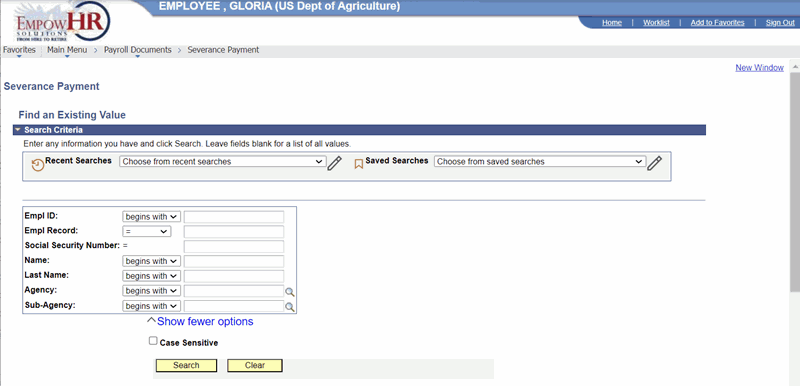 Figure 38: Severance Payment - Find an Existing Value
Figure 38: Severance Payment - Find an Existing Value
- Enter the search criteria.
- Select the Search button. The Severance Pay Data page is displayed.
 Figure 39: Severance Pay Data Page
Figure 39: Severance Pay Data Page
- Complete the fields as follows:
|
Field |
Description/Instruction |
|---|---|
|
Name |
Populated from the search criteria entered. The name of the employee is displayed from the Empl ID entered. |
|
Empl ID |
Populated from the search criteria. |
|
Record |
Displays the number of records for that employee. |
|
SSN |
Populated from the search criteria entered. The employee SSN is displayed based on the Empl ID. |
- Complete the Severance Pay Data fields as follows:
|
Field |
Description/Instruction |
|---|---|
|
Effective Date |
Populated with the beginning date of the current pay period. This is the date on which a table record becomes effective; the date that an action begins. This date also determines when to view or change information. Change the date by selecting the calendar icon. |
|
Pay Period |
Populated and cannot be changed. |
|
Date Entered |
Populated and cannot be changed. |
|
User ID |
Populated with the system identifier and name of the individual who generates the transaction. |
|
Transaction Status |
Defaults to In Progress. Select the down arrow to select a different status. |
- Complete the Transaction Data fields as follows:
|
Field |
Instruction |
|---|---|
|
Transaction |
Select the applicable transaction from the drop-down list. The valid values are Add, Change, and Stop Payment. |
|
Total Amount |
Required field. Enter the applicable total amount. |
|
Amount Per Pay Period |
Enter the applicable amount of severance pay per pay period. |
|
Beginning Date |
Required field. Enter the applicable date or select a date from the calendar icon. This date should be the same as the beginning date entered in Remarks N22 on the separation action. |
|
First Payment Amount |
Enter applicable payment amount in dollars and cents only if it differs from the Amount Per Pay Period field, otherwise leave this field blank. Note: If the employee separates in the middle of a pay period, the first payment would be a partial payment. If a last action is processed, the first payment may include multiple payments. |
|
Accounting Distribution |
Required field. Enter the accounting distribution. |
At this point, the following options are available:
|
Step |
Description |
|---|---|
|
Select the Save button |
Saves the new data entered. |
|
Select the Return to Search button |
Returns the user to the applicable page to search for another record. |
|
Select the Previous in List button |
Returns to the previous person in the list. |
|
Select the Next in List button |
Advances to the next person in the list. |
|
Select the Notify button |
Notifies the next individual in the workflow. |