Mass Reports To Update
This component allows an individual to change the Reports To from one position to another for multiple employees.
- To access the Mass Reports To update page, select the PAR Processing menu group.
- Select the Mass Reports To Update component. The Mass Reports_To Update page - Find an Existing Value is displayed. The information on this page allows the user to locate existing data.
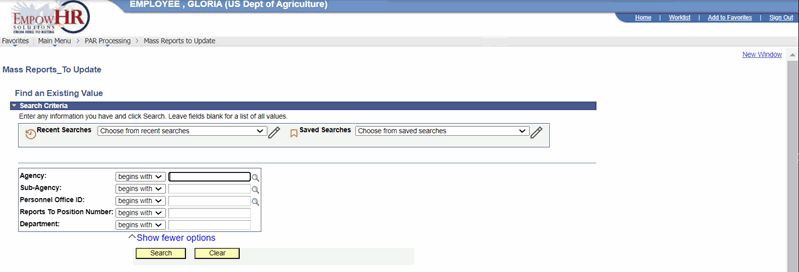
Figure 25: Mass Reports_To Update Page - Find an Existing Value
- Enter the applicable search criteria.
- Select Search. The EmpowHR Reports_To Update page is displayed.
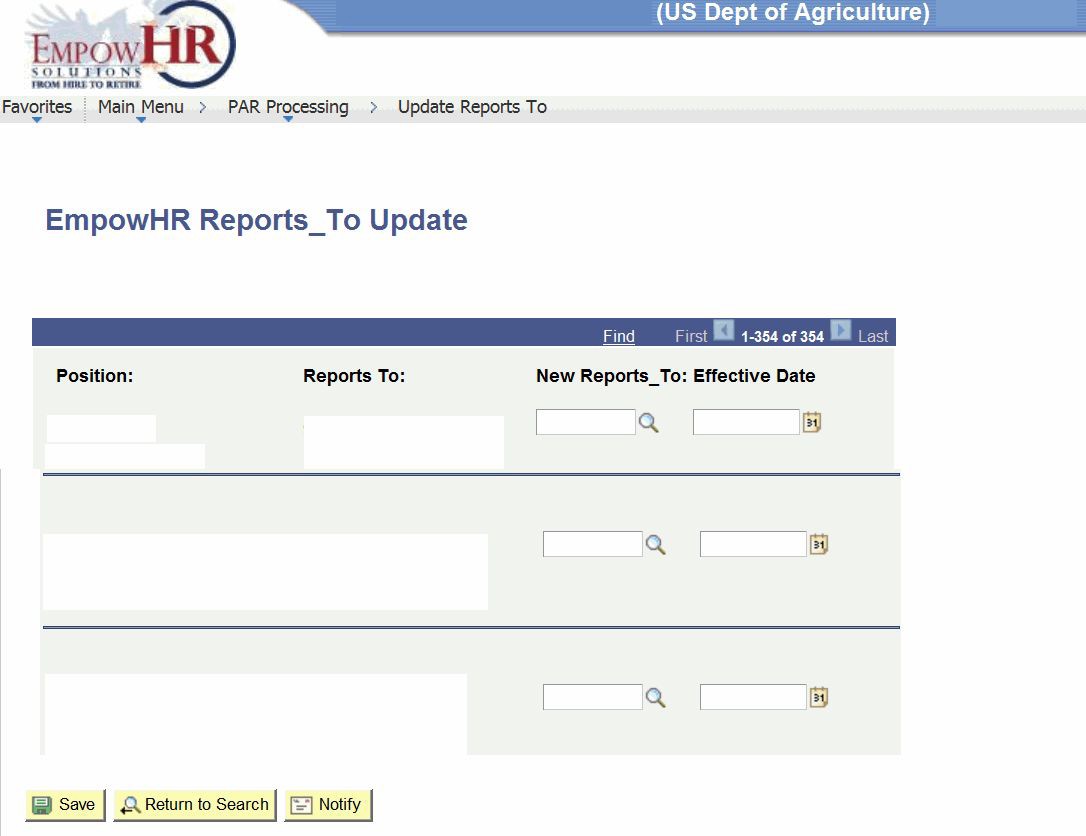
Figure 26: EmpowHR Reports_To Update Page
- Complete the fields as follows:
|
Field |
Description/Instruction |
|---|---|
|
Position |
Populated from the position number from the search page. |
|
Reports to |
Populated with the employee name from the search page. |
|
New Reports_To |
Enter the position number of the new supervisor or select data by selecting the search icon. |
|
Effective Date |
Enter the effective date the change becomes effective or select a date from the calendar icon. |
Note: This information is not sent to NFC.
- Select the Save button.
At this point, the following options are available:
|
Step |
Description |
|
Select Return to Search |
Returns to the Mass Reports_To Update page - Find an Existing Value. |
|
Select Previous in List |
Returns to the previous person in the list. |
|
Select Next in List |
Advances to the next person in the list. |
|
Select Notify |
Notifies the next individual in the workflow. |