HR Processing Instructions
- To access the HR Processing USF page, select the PAR Processing menu group.
- Select the HR Processing component. The HR Processing USF page - Find an Existing Value is displayed. The information on this page allows the user to locate existing data.
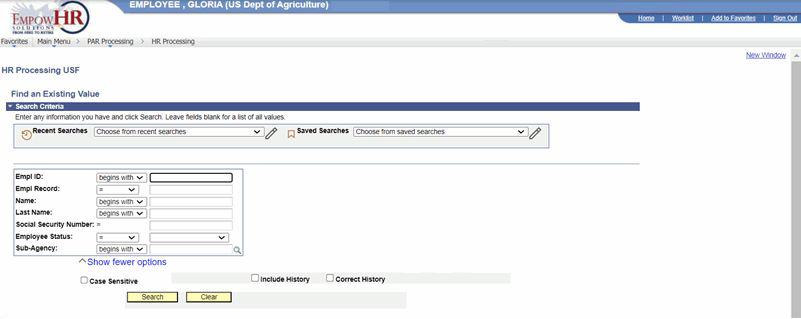
Figure 34: HR Processing USF Page - Find an Existing Value
- Enter the applicable search criteria.
- Select the Search button. The HR Processing USF page - Data Control tab (for the applicable employee) is displayed.
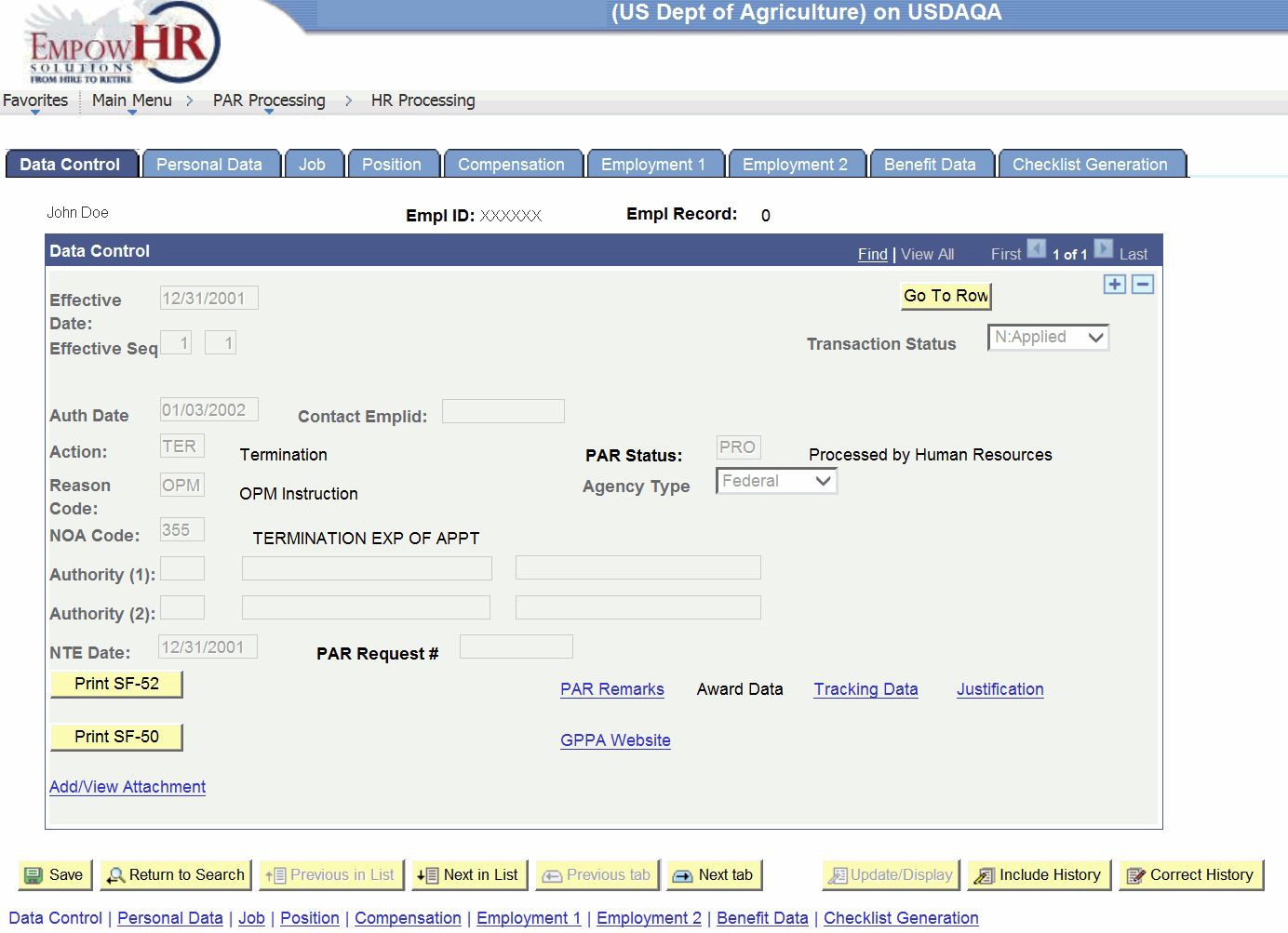
Figure 35: HR Processing USF Page - Data Control Tab
- Select the + to insert a new row.
- Complete the fields as follows:
|
Field |
Description/Instruction |
|
Empl ID |
Defaults to NEW for a new hire. When the action is saved, the employee ID displays. |
|
Empl Record |
Populated with 0 when adding a new employee. This field cannot be modified. The employee record number is displayed on each page in the hire process. |
|
Data Control |
Description/Instruction |
|
Effective Date |
Enter the effective date of the action or select a date from the calendar icon. The effective date reflects the effective date of the personnel action. This field is displayed on each page or each tab of the PAR. |
|
Effective Seq |
Enter the sequence of the action. |
|
Transaction Status |
Defaults to In Progress. The status changes when the PAR is saved, reassigned, etc. The transaction status reflects the status of the action. |
|
Auth Date |
Enter the authentication date of the action or select a date from the calendar icon. Defaults to the current date. |
|
Contact Emplid |
Enter the employee ID of the contact person for the hire action. |
|
Action |
Select the applicable action to be processed. |
|
PAR Status |
Displays the status of the new action. The status changes when the PAR is saved, reassigned, etc. |
|
Reason Code |
Describes the reason for the action documented by the PAR. Enter the reason or select data by selecting the search icon. The alpha description is displayed after the code is selected. |
|
Agency Type |
Describes the Agency processing the hire. This field defaults to the owner Agency of the processor. |
|
NOA Code |
Enter the NOAC or select the NOAC from the search list for the action to be processed. The alpha description is displayed after the code is entered. Use the GPPA and the 5 CFR to determine the correct NOAC. This field is displayed on each page and tab of the PAR. |
|
Authority (1) |
Enter the authority (1) for the NOAC or select data by selecting the search icon. The alpha description is displayed after the code is entered. For more information refer to the GPPA and the 5 CFR. |
|
Authority (2) |
Enter the authority (2) for the NOAC or select data by selecting the search icon. The alpha description is displayed after the code is entered. For more information refer to the GPPA and the 5 CFR.\ |
|
NTE Date |
Enter the ending date for a temporary action or select a date from the calendar icon. For more information refer to the GPPA and the 5 CFR. |
|
PAR Request # |
Enter the SF 52 number/vacancy number. |
- Complete all applicable fields (for the action being processed) on the remaining tabs.
- Select the Save button. The action is retained with a transaction status of NFC Ready.
Note: An NOAC for a resignation must include a forwarding address in remarks.
Processing a Retirement/Termination:
- Select the Retirement/Termination Info link on the Retirement portion of the Benefit Data tab. The Retirement/Termination Info popup appears.

Figure 36: Retirement Termination Info Popup
- Complete the fields as follows:
|
Field |
Description |
|
Retirement Dedctn Refund Rcvd |
Select the applicable category for the employee's contributions to a retirement fund along with any accrued interest. The default for this field is Unknown. Valid values are: blank, No or Repd, Unknown, or Yes. |
|
Military Retired Pay Recipient |
Select the applicable category for a former member of the U.S. Armed Forces who has completed at least 20 years of active service and is receiving a monthly annuity. The default for this field is Unknown. Valid values are: blank, No or Repd, Unknown, or Yes. |
|
Military Waiver Received |
Enter any military waiver information if applicable. The default for this field is Unknown. Valid values are: blank, No, Unknown, or Yes. |
|
Life Insurance Reduction |
Enter the Life Insurance Reduction amount. The default for this field is blank. Valid values are: None, 50% Redctn,75% Redctn, No Life Insurance(No LI), or No Redctn. |
|
FERS Disability/SSA Benefits |
Enter the proposed effective date of the action or select a date from the calendar icon. The default for this field is blank. Check the box to indicate Yes, the employee has FERS Disability/SSA Benefits. Leave the box unchecked to indicate No. |
|
Projected Sick Lve Usage Dt |
Enter the proposed effective date of the action or select a date from the calendar icon. The default for this field is blank. |
|
Part Time, After April 7, 1986 |
Check this box if the employee was employed as part time, after April 7, 1986. The default for this field is blank. Check the box to indicate Yes, the employee was employed as part time after April 7, 1986. Leave the box unchecked to indicate No. |
|
Post-56 Military Deposit |
Check this box if the employee has purchased credit for their Active Duty military service towards their Federal retirement benefits. The default for this field is blank. Check the box to indicate Yes, the employee purchased credit for their Active Duty military service towards their Federal retirement benefits. Leave the box unchecked to indicate No. |
|
Survivor Election |
Check this box if the employee has a Survivor Election on file. The default for this field is blank. Check the box to indicate Yes, the employee has a Survivor Election on file. Leave the box unchecked to indicate No. |
|
Administration Fees |
Check this box if the employee has applicable Administrative Fees. The default for this field is blank. Check the box to indicate Yes, the employee has outstanding administration fees. Leave the box unchecked to indicate No. |
- Select the OK button. You are returned to the Benefit Data tab. The responses that are selected (Yes, No, etc.) on the Retirement/Termination Info popup will be displayed in the Agency Use field on the HR Processing page, Benefit Data tab in the following format: NNNYNNY0N.