Bonus Link
This section explains the processing of a bonus.
- To enter a bonus, select the PAR Processing menu group.
- Select the HR Processing component. The HR Processing USF page - Find an Existing Value is displayed. The information on this page allows the user to locate existing data.
- Enter the applicable search criteria.
- Select the Search button. The HR Processing USF page - Data Control tab is displayed.
OR
Select the Clear button to clear the information entered in the fields. - Select + to add a new row on the HR Processing USF page - Data Control tab.
- Complete the fields as follows:
|
Field |
Description/Instruction |
|---|---|
|
Empl ID |
Defaults to the employee ID of the employee receiving the bonus. |
|
Empl Record |
Populated with the record number of the action. This field cannot be modified. The employee record number is displayed on each page of the action. |
|
Data Control |
Description/Instruction |
|
*Effective Date |
Required field. Enter the effective date of the action or select a date from the calendar icon. The effective date reflects the effective date of the personnel action. This field is displayed on each page or each tab of the PAR. |
|
Proposed Effective Date |
Enter the proposed effective date of the action or select a date from the calendar icon. |
|
Effective Seq |
Enter the sequence of the action. |
|
Transaction Status |
Defaults to In Progress. The status changes when the PAR is saved, reassigned, etc. The transaction status reflects the status of the action. |
|
*Auth Date |
Required field. Enter the authentication date of the action or select a date from the calendar icon. Defaults to the current date. |
|
Contact EmplID |
Enter the employee ID of the contact person for the action. |
|
*Action |
Required field. Select the applicable action to be processed. |
|
PAR Status |
Displays the status of the new action. The status changes when the PAR is saved, reassigned, etc. |
|
*Reason Code |
Required field. Describes the reason for the action documented by the PAR. Enter the reason or select data by selecting the search icon. The alpha description is displayed after the code is selected. |
|
Agency Type |
Describes the type of Agency processing the action. Defaults to Federal. |
|
*NOA Code |
Required field. Enter the bonus NOAC or select the NOAC from the search list for the action to be processed. The alpha description is displayed after the code is entered. Use the GPPA and the 5 CFR to determine the correct NOAC. This field is displayed on each page and tab of the PAR. |
|
*Authority (1) |
Required field. Enter the authority (1) for the NOAC or select data by selecting the search icon. The alpha description is displayed after the code is entered. For more information refer to the GPPA and the 5 CFR. |
|
Authority (2) |
Enter the authority (2) for the NOAC or select data by selecting the search icon. The alpha description is displayed after the code is entered. For more information refer to the GPPA and the 5 CFR. |
|
NTE Date |
Enter the ending date for a temporary action or select a date from the calendar icon. For more information refer to the GPPA and the 5 CFR. |
|
PAR Request # |
Enter the SF 52 number/vacancy number. |
Note: When an applicable Reason Code is entered, the Bonus link is highlighted.
- Select the Bonus Data link on the HR Processing USF page - Data Control tab. The Bonus Data page is displayed.
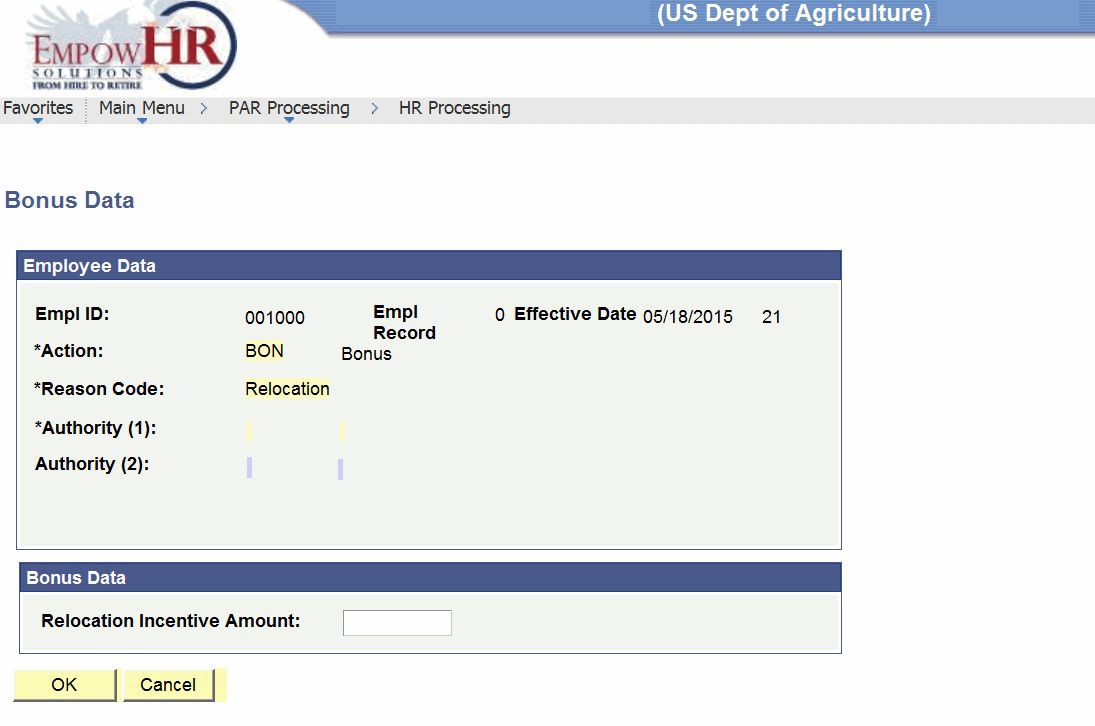
Figure 37: Bonus Data Page
- Complete the fields as follows:
|
Employee Data |
Description/Instruction |
|
Empl ID |
Populated from the Data Control tab. This is a unique ID assigned by EmpowHR. |
|
Empl Record |
Populated from the Data Control tab. |
|
Effective Date |
Populated with the date of the award from the Data Control tab. |
|
*Action |
Required field. Populated with the bonus type from the Data Control tab. |
|
*Reason Code |
Required field. Populated with the description that corresponds with the bonus type from the Data Control tab. |
|
*Authority (1) |
Required field. Populated from the Data Control tab. |
|
Authority (2) |
Populated from the Data Control tab, if applicable. |
|
Bonus Data |
Instruction |
|
Student Loan Amount/Relocation Incentive Amount/ Recruitment/ Retention Incentive Amount |
Enter the award amount. The fields reflected on the Bonus Data section of the Bonus page will vary depending on the NOAC entered. |
- Select the OK button to save the information entered.
OR
Select the Cancel button to the cancel the information entered and return to the Data Control tab.