Occupational Series United States Federal
To Enter an Occupational Series United States Federal (USF):
- Select the Position Management menu group.
- Select the Occupational Series USF menu. The Occupational Series USF page - Find an Existing Value is displayed. The information on this page will allow the user to locate existing data.
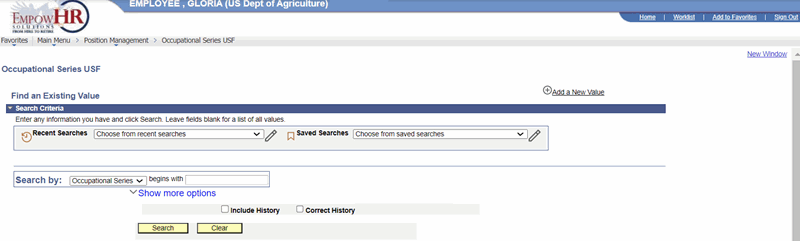 Figure 35: Occupational Series USF Page - Find an Existing Value
Figure 35: Occupational Series USF Page - Find an Existing Value
- Enter the search criteria.
- Select the Search button. The Occupational Series tab is displayed.
OR
Select Add a New Value. The Occupational Series USF page - Add a New Value is displayed. The information on this page will allow the user to add new data.
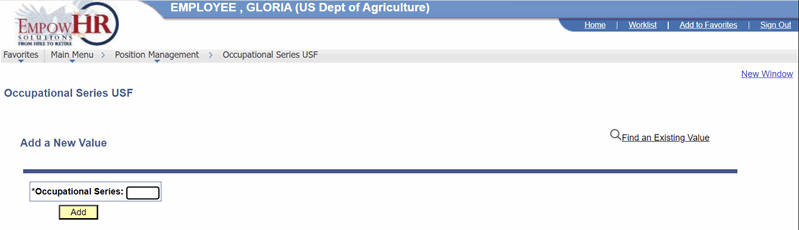
Figure 36: Occupational Series USF Page - Add a New Value
- Enter the applicable Occupational Series.
- Select the Add button. The Occupation Series tab page is displayed.
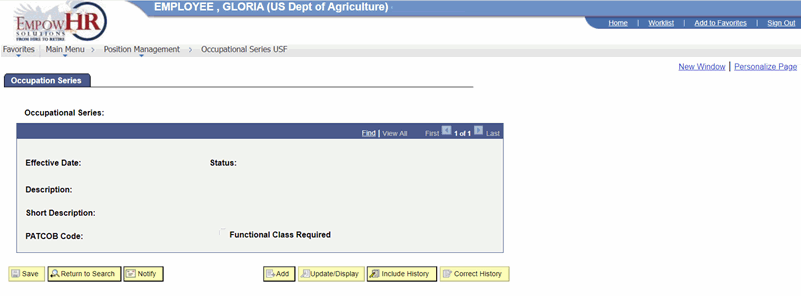
Figure 37: Occupation Series Tab Page
- Complete the fields as follows:
|
Field |
Description/Instruction |
|
Occupational Series |
Populated based upon the search criteria entered. |
|
*Effective Date |
Required field. Enter the applicable effective date or select a date from the calendar icon. This is the date an action begins. This date also determines when the user can view or change the information. |
|
*Status |
Required field. Defaults to Active. To change, select data from the drop-down list. The valid values are Freeze, Active, and Inactive. |
|
*Description |
Required field. Enter the description of the occupational series. |
|
Short Description |
Enter the short description of the occupational series (free-flow text up to 15 characters). |
|
*PATCOB Code |
Required field. Enter the applicable code or select data from the drop-down list. |
|
Functional Class Required |
Check this box if functional class is required. |
- Select the Save button.
At this point, the following options are available:
|
Step |
Description |
|
Select Return to Search |
Returns you to Search where you can locate another occupational series. |
|
Select Previous in List |
Views the previous occupational series. |
|
Select Notify |
Notifies the next individual in the workflow. |
|
Select Add |
Adds an additional occupational series. |
|
Select Update/Display |
Updates the page. |
|
Select Include History |
Includes historical actions. |
|
Select Correct History |
Corrects historical actions. |