Missing Documents
This report lists documents that were not created for a group of employees that are selected by group ID, document type, and date range. Knowing whether documents are missing is important if the HR Department has defined desired rating distribution percentages. This is the result of the distribution report not being reliable unless everyone in the group has a document and receives a rating during the period.
- To generate missing documents, select the Workforce Development menu.
- Select the Performance Management menu group.
- Select the Reports menu item.
- Select the Missing Documents Reports component. The Missing Documents page - Find an Existing Value is displayed.
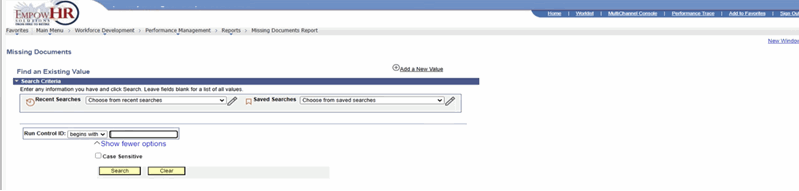
Figure 54: Missing Documents Page - Find an Existing Value
- Complete the field as follows:
|
Field |
Instruction |
|
Run Control ID |
Enter the run control ID for the applicable value. |
- Select Search. The Missing Documents page is displayed.
OR
Select Clear to clear the entry.
OR
Select Add a New Value. The Missing Documents page - Add a New Value is displayed.

Figure 55: Missing Documents Page - Add a New Value
- Complete the field as follows:
|
Field |
Instruction |
|
Run Control ID |
Enter the run control ID for the applicable value. |
- Select Add. The Missing Documents page is displayed.
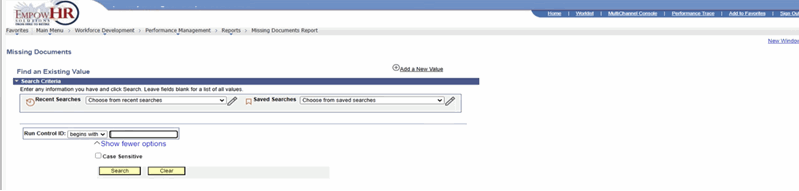
Figure 56: Missing Documents Page
- Complete the fields as follows:
|
Field |
Description/Instruction |
|
Run Control ID |
Populated based upon the search criteria entered. |
|
Language |
Defaults to English. To change, select data from the drop-down list. |
|
Report Request Parameter(s) |
Instruction |
|
*Group As Of Date |
Required field. Enter a group as of date or select a date from the calendar icon. The report generates a list of missing documents for employees belonging to the group that is defined in the Group ID field as of the data specified. |
|
Group ID |
Enter the group ID or select data by selecting the search icon. Identifies the group of employees to include in the report. |
|
Document Type |
Enter a document type, such as quarterly, annual, or yearly or select data by selecting the search icon. |
|
From Date |
Beginning date of the data for the report. Enter the from date or select a date from the calendar icon. |
|
To Date |
Ending date of the data for the report. Enter the to date or select a date from the calendar icon. |
|
Period Basis |
Description |
|
Period Begin Date |
Determines which of the dates on the manager evaluation EmpowHR uses when selecting mission documents to publish in the report. Select this option to search for employees who do not have a document of the specified type with a period begin date falling within the range that was entered in the From Date and To Date fields. |
|
Period End Date |
Determines which of the dates on the manager evaluation EmpowHR uses when selecting mission documents to publish in the report. Select this option to look for employees who do not have a document of the specified type with a period ending date falling within the range that was entered in the From Date and To Date fields. |
|
Due Date |
Determines which of the dates on the manager evaluation EmpowHR uses when selecting mission documents to publish in the report. Select this option to look for employees who do not have a document of the specified type with a due date falling within the range entered in the From Date and To Date fields. |
- Select Save.
- Select Run to run the report.
- Select the Report Manager link.
OR
Select the Process Monitor link.