Late Documents Report
Use this report to generate a list of late documents, by document type, for a group of employees. If the current date is greater than the due date and the status of the manager evaluation is not yet complete, the document is reported as late. This report ignores documents that are canceled.
- To generate late documents report, select the Workforce Development menu.
- Select the Performance Management menu group.
- Select the Reports menu item.
- Select the Late Documents Report component. The Late Documents page - Find an Existing Value is displayed.
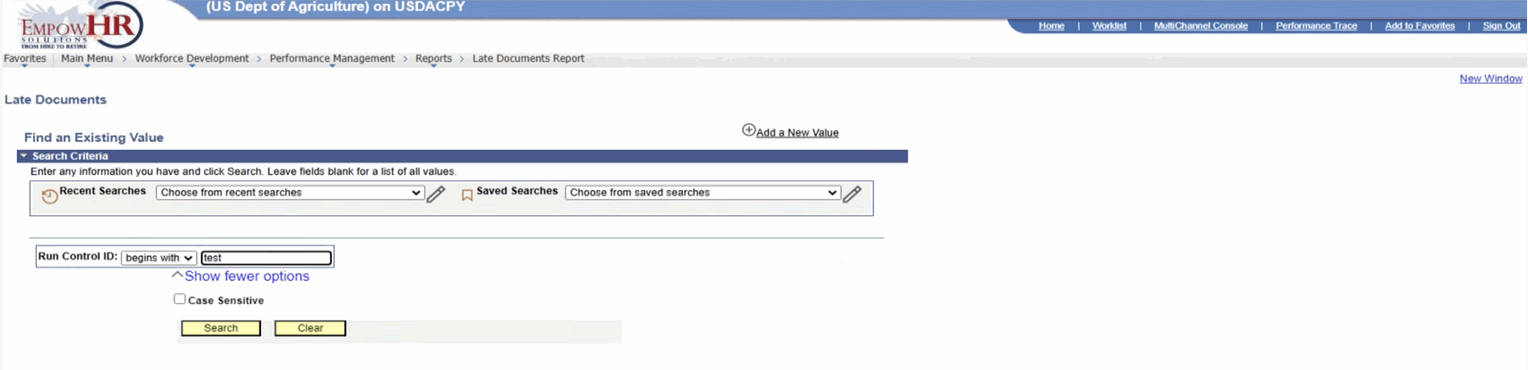
Figure 57: Late Documents Page - Find an Existing Value
- Complete the fields as follows:
|
Field |
Instruction |
|
Run Control ID |
Enter the run control ID for the applicable value. |
|
Case Sensitive |
Check this box if the search criteria is case sensitive. |
- Select Search. The Late Documents page is displayed.
OR
Select Clear to clear the entry.
OR
Select Add a New Value. The Late Documents page - Add a New Value is displayed.

Figure 58: Late Documents Page - Add a New Value
- Complete the field as follows:
|
Field |
Instruction |
|
Run Control ID |
Enter the run control ID for the applicable value. |
- Select Add. The Late Documents page is displayed.
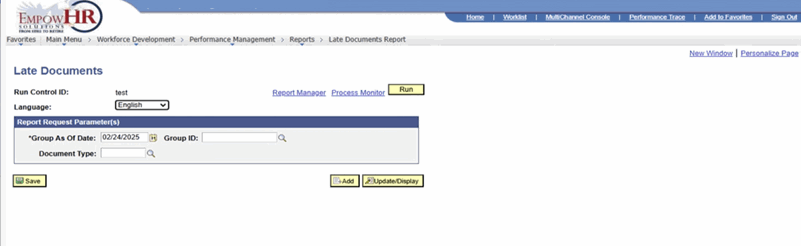
- Complete the fields as follows:
|
Field |
Description/Instruction |
|
Run Control ID |
Populated based upon the search criteria entered. |
|
Language |
Defaults to English. To change, select data from the drop-down list. |
|
Report Request Parameter(s) |
Instruction |
|
*Group As Of Date |
Required field. Enter a group as of date or select a date from the calendar icon. The report generates a list of late documents for employees belonging to the group that is defined in the Group ID field as of the date specified. |
|
Group ID |
Enter the group ID or select data by selecting the search icon. This field identifies the group of employees to include in the report. |
|
Document Type |
Enter a document type, such as quarterly, annual, or yearly or select data by selecting the search icon. |
- Select Save.
- Select Run to run the report.
- Select the Report Manager link.
OR
Select the Process Monitor link.