Entering/Modifying System Settings
- To enter or modify system settings, select the Setup HRMS menu group.
- Select the Install menu.
- Select the Product and Country Specific menu item.
- Select the ePerformance: General Settings component. The General Settings tab is displayed.
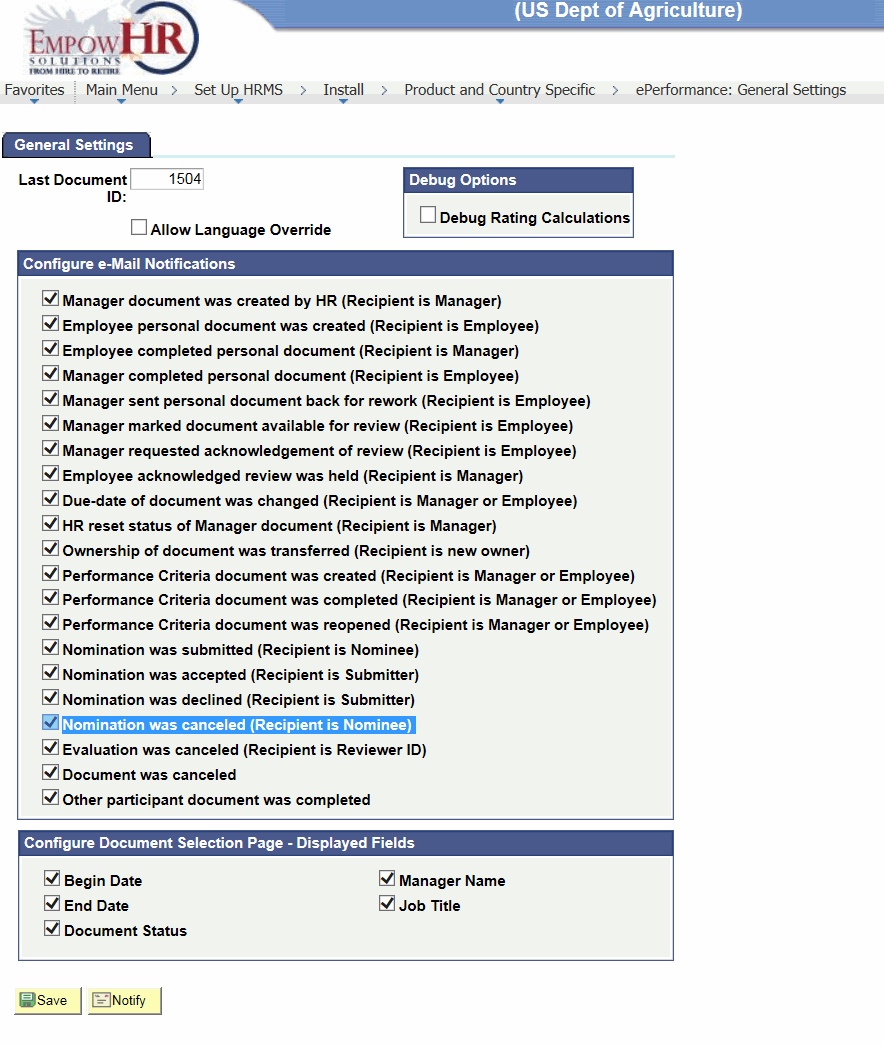
Figure 2: General Settings Tab
- Complete the fields as follows:
|
Field |
Description/Instruction |
|
Last Document ID |
Enter the number from which EmpowHR begins generating document IDs. EmpowHR automatically generates the document ID by adding 1 to the Last Document ID. |
|
Allow Language Override |
Select this box to enable document generation if it is a language other than the user’s preferred language. If this check box is clear, EmpowHR generates all documents in the user’s preferred language. The base language is defined by using the Manage Install Languages page in EmpowHR. |
|
Debug Options |
Instruction |
|
Debug Rating Calculations |
Select this box to have EmpowHR generate a debug/trace log every time it calculates the ratings in an evaluation. HR ePerformance administrators use the Debug/Trace Results page to review the results of each calculation performed for an evaluation. This helps track down any unexpected results when templates are built and test configuration. Note: Producing the debug/trace log can have a significant impact on system performance. Select this option only if testing is necessary for the ePerformance configuration or debugging a suspect calculation problem. |
|
Configure e-Mail Notifications |
Select the check box next to each event type for EmpowHR to automatically generate and send notices. |
|
Configure Document Selection Page - Displayed Fields |
Description |
|
Begin Date |
Appears in the document list when creating documents (if checked). For more information, refer to Creating/Editing ePerformance Documents as a Manager. |
|
Manager Name |
Appears in the document list when creating documents (if checked). For more information, refer to Creating/Editing ePerformance Documents as a Manager. |
|
End Date |
Appears in the document list when creating documents (if checked). For more information, refer to Creating/Editing ePerformance Documents as a Manager. |
|
Job Title |
Appears in the document list when creating documents (if checked). For more information, refer to Creating/Editing ePerformance Documents as a Manager. |
|
Document Status |
Appears in the document list when creating documents (if checked). For more information, refer to Creating/Editing ePerformance Documents as a Manager. |