Defining Results Writer Text for Competencies
This section defines Results Writer statements for each level of proficiency associated with a competency.
- To access the results writer page, select the Set Up HRMS menu.
- Select the Product Related menu group.
- Select the ePerformance menu item.
- Select the Advisor Tools menu item.
- Select the Results Writer component. The Results Writer page - Find an Existing Value is displayed.
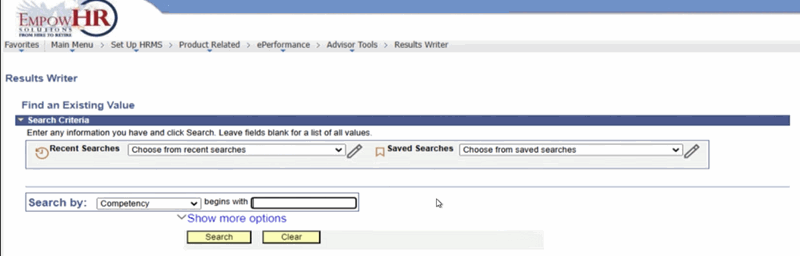
Figure 37: Results Writer Page - Find an Existing Value
- Complete the fields as follows:
|
Field |
Instruction |
|
Search by |
Select date from the drop-down list. Valid values are Competency, Competency Category, Description, and Short Description. |
|
begins with |
Enter the criteria that corresponds with the value selected in the Search By field. |
- Select Search. The Results Writer page - Competency tab is displayed.

Figure 38: Results Writer - Competency Tab
- Complete the fields as follows:
|
Field |
Description/Instruction |
|
Competency |
Populated from the search criteria entered. |
|
Proficiency Description |
Instruction |
|
Review Rating |
Review ratings describe an employee’s level of proficiency for a competency. For each review rating that is associated with the competency, define the suggested text that managers can use when they invoke the Results Writer tool. Create one or more text entries for each rating. |
|
Results Writer Detail |
Instruction |
|
Seq Nbr |
Enter a number (sequence number) that determines the order in which managers see the statements when they use the Results Writer tool for this competency. |
|
Results Writer |
Enter one or more sentences to describe the selected proficiency level. Insert the following characters to personalize the text based on the employee’s name and sex. %1 = Employee’s First Name %2 = He or She %3 = His or Her %4 = Him or Her %5 = Himself or Herself |
- Select the Sub-Competencies tab. The Results Writer page - Sub-Competency tab is displayed. This tab defines Results Writer statements for each level of proficiency associated with a subcompetency.

Note: The Sub-Competencies page - Results Writer tab is similar in appearance and use to the Competency page - Results Writer tab and is not documented separately.
Note: When accessing the Sub-Competencies page, the first subcompetencies that are associated with the competency appear. Page forward or use View All to access other SubCompetencies.
Note: If this page is grayed out, the Sub-Competency page message will display on the page.
- Select Save. At this point, the following options are available:
|
Step |
Description |
|
Select Notify |
Advances to the Send Notification page. |
|
Select Add |
Returns to the Results Writer page - Add a New Value |
|
Select Next in List |
Advances to the next in the list. |
|
Select Previous in List |
Returns to the previous in the list. |
|
Select Return to Search |
Returns to the Results Writer page - Find an Existing Value |