Defining General Template Information
The information that is specified on this page controls the sections that are available on other pages of the component.
Document templates are defined using four tabs. Below are the steps to complete the four tabs.
- To set up template information, select the Set Up HRMS menu.
- Select the Product Related menu group.
- Select the ePerformance menu item.
- Select the Document Structure menu item.
- Select the Template Definition component. The Template Definition page - Find an Existing Value is displayed.
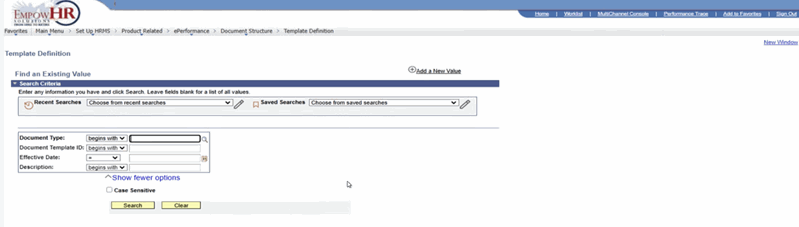
Figure 14: Template Definition Page - Find an Existing Value
- Complete the fields as follows:
|
Field |
Instruction |
|
Document Type |
Select the document type. |
|
Document Template ID |
Enter the document template ID that corresponds to the document type. |
|
Effective Date |
Enter the effective date for the template definition. |
|
Description |
Enter the description of the document type. |
|
Case Sensitive |
Select this field if the search criteria is case sensitive. |
Note: All fields may be entered to narrow the search.
- Select Search. The Template Definition page - General tab is displayed.
OR
Select Clear to clear the information entered on the page.
OR
Select Add a New Value. The Template Definition page - Add a New Value is displayed.
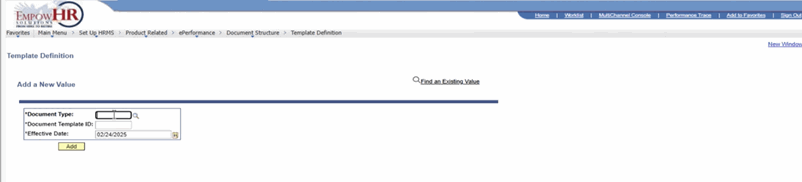
Figure 15: Template Definition Page - Add a New Value
- Complete the fields as follows:
|
Field |
Instruction |
|
Document Type |
Enter the document type. |
|
Document Template ID |
Enter the document template ID that corresponds to the document type. |
|
Effective Date |
Enter the effective date for the template definition or select a date from the calendar icon. |
- Select Add. The Template Definition page - General tab is displayed.
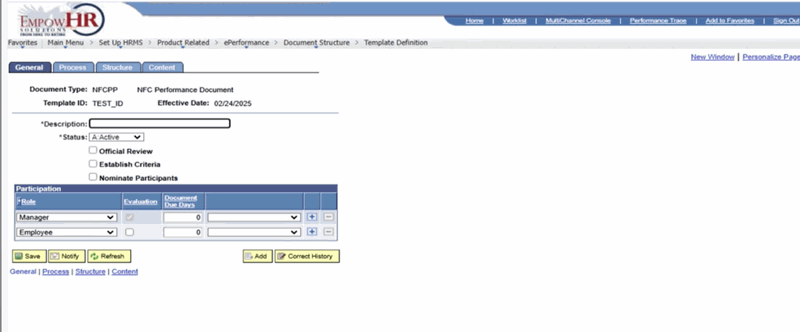
Figure 16: Template Definition Page - General Tab
The General tab defines processing options, establishes criteria and nominates participants, and defines what roles participants can be in the performance or development process. The user can also designate that documents using this template are recognized by EmpowHR as the official review.
- Complete the fields as follows:
|
Field |
Description/Instruction |
|
Document Type |
Populated based upon the search criteria entered. |
|
Template ID |
Populated based upon the search criteria entered. |
|
Effective Date |
Populated based upon the search criteria entered. |
|
*Description |
Required field. Enter a description of the document template. This description appears as a selection field when evaluations are created from the template; therefore, each template with a document type should have a unique description. |
|
*Status |
Required field. Status of the document template. Select data from the drop-down list. Valid values are Active and Inactive. |
|
Official Review |
Select this check box to designate that the overall rating from the manager’s documents generated with this template is to be used to update salary planning information. If the employee has more that one official document, these processes use the results of the document with the latest period end date. The default value from the Document Type page appears here, but can be changed. By selecting Official Review, the user indicates that the overall rating from the manager’s document generated with this template is to be used to update salary planning information. |
|
Establish Criteria |
Select this box to enable the Establish Criteria step. When this check box is selected, the Establish Criteria group box appears on the Template Definition page - Process tab and is a step on the Document Detail page. The default value from the Document Type page appears here, but can be changed. By selecting Establish Criteria, the step in the business process is activated. Establish Evaluation Criteria appears as the first step to be completed on the Current Performance Documents page - Document Details tab. EmpowHR also creates the Performance Criteria - Draft document, which allows the manager and/or employee to update and possibly add items to the performance critical document. |
|
Nominate Participants |
Select this check box to enable the Nominate Participants and Review Participant Feedback group boxes on the Performance Documents page - Process tab. By checking Nominate Participants, the business process, Nominate Participants, Track Nominations, and Review Participant Evaluations are activated and appear as steps on the Document Details page. EmpowHR also creates documents for each person that accepts the nomination. |
|
Participation |
Instruction |
|
*Role |
Required field. Select one or more roles that can participate in evaluation that are generated using this document. The Manager and Employee roles always appear in this list. Additional roles can be added which are defined on the Roles page. |
|
Evaluation |
Select this check box to define whether an evaluation is created for the role. The check box for the manager roles is always selected and cannot be altered. |
|
Document Due Days |
Enter the number of days that the document is due before or after the period end date. Documents always pertain to a specific period of time, defined by the period begin and period end dates. These dates are established when the document is created. The document due date appears on the Employee Performance page that managers can use to monitor pending performance documents. The due date is also used to generate the Late Reviews report and to run the Create Summary Data process. Managers can use the Change Due Dates page to change the due date of the employee’s document. HR administrators can use the same page to modify the due date of the manager’s document. The field next to the due days determines if 60 days is after the period end date or before the period end date. Select data from the drop-down list. Valid values are Before Period End Date and After Period End Date. |
- Select the Process tab. The Template Definition page - Process tab is displayed.
Note: The Template Definition page - Process tab will display differently based upon the selections made on the Template Definition page - General tab.
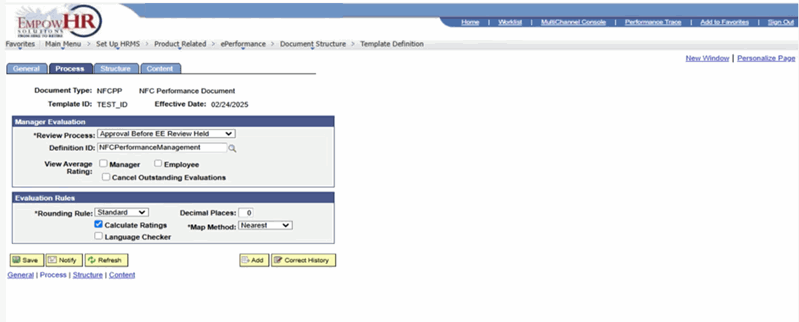
Figure 17: Template Definition Page - Process Tab
The Template Definition page - Process tab displays the processes required for the document based on the choices made on the Template Definition page - General tab. Select the actions that each role (or roles) can perform for each process, and specify whether the ratings that are entered by persons having that role are anonymous.
The information that is specified in the document process determines the functions that employees, managers, and other participants can perform in each step of the review process.
Specify approval rules for the manager’s document and overall document processing rules on this page.
- Complete the fields as follows:
|
Field |
Description |
|
Document Type |
Populated based upon the search criteria entered. |
|
Template ID |
Populated based upon the search criteria entered. |
|
Effective Date |
Populated based upon the search criteria entered. |
This section is used to set up the rules for the Establish Criteria process. It appears only if the Established Criteria check box is selected on the Template Definition page - General tab. The rules defined here determine the information that is displayed on the Current Performance Documents page - Document Details tab.
|
Establish Criteria |
Instruction |
|
Updated By/Employee |
Select this check box to indicate the role that can update the criteria on documents. |
|
Updated By/Manager |
Select this check box to indicate the role that can update the criteria on documents. |
|
Completed By |
Select a role from the drop-down list that can complete or finalize the established criteria document. Valid values are Manager and Employee. |
|
Due Date |
Enter the number of days before or after the period end date when the establish criteria document is due. |
|
Days |
Select the days criteria from the drop-down list. Valid values are After Period End Date and Before Period End Date. |
This section is used to set up the rules for the Nominate Participants process. It appears only if the Nominate Participants check box is selected on the General page. The rules defined here determines the information that is displayed on the Current Performance Documents page - Document Details tab.
|
Nominate Participants |
Instruction |
|
Updated By/Employee |
Select this check box to indicate the role that can nominate participants for a review. |
|
Updated By/Manager |
Select this check box to indicate the role that can nominate participants for a review. |
|
Submitted By |
Select the role that can submit the nominations to nominees. Only select a role that can update participants. Select data from the drop-down list. Valid values are Employee and Manager. |
|
Tracked By/Employee |
Select this check box to indicate the roles that can track nominations that are submitted. If this check box is selected, that the Track Nomination step appears in the Current Performance Documents page - Document Details tab. This enables the user to view the submitted nominations and track whether or not they have been accepted. If the user has access to this step, then they can also cancel the nominations that have not been accepted. |
|
Tracked By/Manager |
Select this check box to indicate the roles that can track nominations that are submitted. If this check box is selected, the Track Nomination step appears in the Current Performance Documents page - Document Details tab. This enables the user to view the submitted nominations and track whether or not they have been accepted. If the user has access to this step, then the user can also cancel the nominations that have not been accepted. |
|
Due Date |
Enter the number of days before or after the period end date when the nominations must be completed. This date appears on the Current Performance Documents page - Document Details tab. |
|
Days |
Select data from the drop-down list. Valid values are After Period End Date and Before Period End Date. |
The Role grid contains one entry for each participant role other than the manager and employee who is defined on the Template Definition page - General tab.
|
Anonymity |
Description/Instruction |
|
Role |
Populated from Template Definition page - General tab. |
|
Minimum Required |
Enter the minimum number of participants of this type that are required to participate in a review. For example, if the review requires at least three peers, the user must nominate at least three peers and they must accept the nominations before the review can proceed. |
|
Maximum Allowed |
Enter the maximum number of participants of this type that can participate in a review. For example, if the review maximum for peers is three, the user cannot submit nominations to four peers. |
|
Anonymity for Employee |
Select this check box to indicate that the employee is not able to see the names of the participants for this role when tracking nominees. |
|
Anonymity for Manager |
Select this check box to indicate that the manager is not able to see the names of the participants for this role when tracking nominees. |
This section is used to setup the rules for the Review Participants Evaluations step. It appears only if the Nominated Participant check box is selected on the Template Definition page - General tab.
|
Review Participant Evaluations |
|
|
Accessed By/Employee |
Select this check box to indicate the roles that can access participant feedback from the Document Details - Current Performance Documents - Current Performance Documents page. |
|
Accessed By/Manager |
Select this check box to indicate the roles that can access participant feedback from the Document Details - Current Performance Documents page. |
|
Viewed By/Employee |
Select this check box to be able to view completed evaluations from the participants. Only select a role that can access participant feedback. |
|
Viewed By/Manager |
Select this check box to be able to view completed evaluations from the participants. Only select a role that can access participant feedback. |
The Role grid contains one entry for each participant role that is defined on the Template Definition page - General tab.
|
Role |
Instruction |
|
Anonymity for Employee |
Select this check box to indicate that the employee is not able to see the names of the participants for this role when tracking nominees. |
|
Anonymity for Manager |
Select this check box to indicate that the manager is not able to see the names of the participants for this role when tracking nominees. |
The Manager Evaluation region contains information for the managerial evaluation process.
|
Manager Evaluation |
Instruction |
|
*Review Process |
Required field. Identifies the process for reviewing a document with the employee, and when this review takes place relative to a formal approval of the document. It also controls when Submit, Complete, Available for Review, and Review Held are available to the manager. Select data from the drop-down list. Valid values are as follows: Approval After Review Held - If the document approval occurs after the manager reviews the completed document with the employee. Approval Before Review Held - If the approval must occur before the manager reviews the completed document with the employee. Approval No Review Held - If an approval process is required, but the manager does not need to review the document with the employee. No Approval No Review Held - If neither an approval process nor a review of the complete document is required. No Approval Review Held - If the manager reviews the completed comment with the employee, but no approval process applies. |
|
Definition ID |
Select the approval definition that determines the chain of approvals a document must go through when the manager selects Submit on the performance document. The default values selected on the Document Type page appear here, but can be changed. This field applies only if the Review Process field is set to Approval After Review Held, Approval Before Review Held, or Approval No Review Held. Valid values are as follows: Manager Only - One-step approval process that routes the transaction to an approving manager. Manager To Admin - Two-step process that routes the transaction to an approving manager and then to the ePerformance Administrator. Admin Only - One-step approval process that routes the transaction to the ePerformance Administrator. |
|
View Average Rating/Manager |
Select this check box to view a graphical representation of the ratings on the document (for the manager). |
|
View Average Rating/Employee |
Select this check box to view a graphical representation of the ratings on the document (for the employee). |
|
View Average Rating/Cancel Outstanding Evaluations |
Select this check box to automatically cancel evaluations that are not completed and nominations that are not accepted when the managers evaluation moves to the In Progress status. This option prevents late evaluations from coming in and altering the average ratings. |
The fields in this section define rules for calculating rating that apply to the document as a whole.
|
Evaluation Rules |
Instruction |
|
*Rounding Rule |
Required field. Specify how EmpowHR should round calculated ratings whenever using the Average calculation method. Select data from the drop-down list. Valid values are Down, Standard, and Up. With standard rounding, EmpowHR rounds up on 5 and rounds down on 4. (For example, 2.5 rounds to 3, while 2.4 rounds to 2.) This works in combination with the number of decimal places displayed. (For one decimal place, 2.45 rounds to 2.5, while 2.44 rounds to 2.4.) |
|
Decimal Places |
If the rounding rule is selected, enter the number of decimal places for rounding. No more than two decimal places are allowed. |
|
Calculate Ratings |
Select this check box to indicate that EmpowHR automatically performs all roll-up calculations to calculate an overall summary rating. This feature is the default and causes a Calculate button to appear on the evaluations. To have evaluators manually enter all ratings, clear this box. |
|
*Map Method |
Required field. Select the down arrow to select the applicable method. |
|
Language Checker |
Select this check box to enable the use of the Language Checker tool when entering comments. Select the button on the document to have the system check for inappropriate language in the comments and results text boxes on the evaluation. |
- Select the Structure tab. The Template Definition page - Structure tab is displayed.

Figure 18: Template Definition Page - Structure Tab - Section Roles Region - Rate//Weight Tab
The Structure tab defines document structure, defines the sections that are included on documents, and adds appropriate sections to the template. The Structure tab allows the section settings to be overridden and defines the way each role interacts with the document section. If one or more sections are selected to be included in the document, the section definition is copied into the document template and can override any of the section settings.
For each section that is included in the document, specify how the document roles interact with that section; the actions that can be performed; the contact that is visible; and the writing tools that can be used to enter ratings and comments.
Multiple sections can be added that require ratings. These sections can be any content type defined in the Manager Profile business process such as goals, objectives, and competencies sections. Sections can also be defined to pull content from nonperson profiles created in the Manage Profile business process.
Each section may have different calculation methods. Because sections can be added that have different calculation methods, the following table illustrates how the calculation methods the other sections of the document can use and whether the calculation method permits section weighting:
|
Calculation Method for Overall Summary Section |
Calculation Methods Allowed for Other Sections |
Section Weighting Allowed? |
Rating Calculations |
|
Review Band |
Average and Summation The review points must be added in addition to numeric ratings for these sections. EmpowHR converts section ratings to review points to determine the overall rating. |
No |
Only available for Overall Summary sections. To use this method, the rating model that is associated with the Overall Summary section must include a performance document band and define review points as well as point ranges (from points and to points). EmpowHR uses the points in its calculations and: Calculates the overall points by following the same steps as the summation method. Converts the overall points into the appropriate review band according to the rules defined on the Rating Model page. |
|
Average |
Average |
Yes |
To determine item ratings, enter the item rating. If subitems exist, EmpowHR calculates the item rating by taking the average of the subitem. To determine section ratings for sections other than Overall Summary, EmpowHR verifies if there are items that are rated. If there are no other rated items, enter the section rating. If there are rated items, the EmpowHR determines if any of the items are weighted. If there are weighted items - EmpowHR calculates the rating as a weighted average of all of the item ratings in the section, taking individual item weights into account. Unrated items and items that are not weighted are ignored. To determine overall ratings, the system verifies that there are other sections that are rated. If there are no other rated sections, enter the section rating. If there are rated sections, it determines if the sections are weighted. If there are: weighted sections - EmpowHR calculates the rating as a weighted average of all of the section ratings in the document, taking individual section weights into account. Unrated items and items that are not weighted are ignored. |
|
Summation |
Average and Summation The review points must be defined in addition to numeric ratings for these sections. EmpowHR converts section ratings to review points to determine the overall rating. |
No |
To determine section ratings for sections other than the Overall Summary section, EmpowHR determines the rating and corresponding review points for each item in the section. Only items with review points are considered. It sums the points to determine the total points for the section. To determine overall ratings, determine the calculation method for the other sections. If the section rating is calculated using the: average method - EmpowHR converts the section rating to the appropriate number of review points entered for that section, using the rating model associated with the section. Summation method - The total review points for the section are used as the section points. The points from each section are summed and converted to a document rating using the from and to point range on the rating model that is used for the Overall Summary section. |
- Complete the fields as follows:
Note: Do not use this feature with the Summation Calculation Method.
|
Field |
Instruction |
|
Numeric Rating |
This option is available if Rate is selected for this section. Select this check box to have the evaluation display both the rating and the numeric equivalent points of the rating that is defined on the Rating Model Definition page. |
|
Weight Section |
This option is available if Weight Section is selected for the section. Select this check box to enable the author to assign a section weighting. |
|
Weight Item |
This option is available if Weight Section is selected for the section. Select this check box to enable the author to weight items in this section. |
- To complete the remaining tabs of the section roles region, select the Section tab. The Template Definition page - Structure tab - Section Roles region - Section tab is displayed.
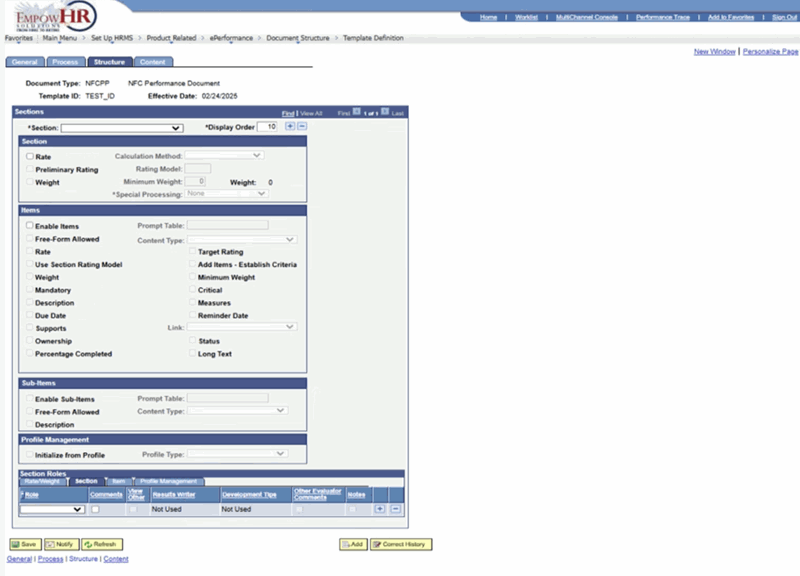
- Complete the fields as follows:
|
Field |
Instruction |
|
*Role |
Required field. Select the role type from the drop-down list. Valid values are Manager, Employee, and Peer. |
|
Comments |
Select this checkbox to have the section contain an area for users to add a free-form description of the employee’s performance on the section. If this checkbox is not selected for a role, the other selections for the role are not available. |
|
View Other |
Select this check box to enable the role to view the sections from other completed evaluations that are part of this document. This option is available to managers only. |
|
Results Writer |
Available only if the Comments check box is selected for the role. Results Writer suggestions are predefined statements that describe the employees proficiency level for the associated item. The Results Writer tool is designed primarily for competency and sub-competency sections of an evaluation; however, this feature can be enabled for other sections of an evaluation as well. Select data from the drop-down list to have text suggestions from the Results Writer tool appear on the Suggested Results page when the Writing Tools link is selected on an evaluation. Valid values are as follows: Competency - Lists the Results Writer statements that are associated with competencies. Associates statements with subcompetencies on the Results Writer page - Sub-Competency Proficiencies tab. Sub-Competency - Lists the Results Writer statements that are associated with subcompetencies. Associates statements with subcompetencies on the Results Writer page - Sub-Competency Proficiencies tab. Not Used - If the Results Writer statements should not appear on the Suggested Results page. |
|
Development Tips |
Available only if the Comments check box is selected for the role. Development tips are predefined statements that suggest how employees can improve proficiency at the associated item and are designed primarily for competency and sub-competency sections of an evaluation. However, this feature can be enabled for other sections of an evaluation as well. Select data from the drop-down list to have text suggestions from the Development Tips to appear on the Suggested Results page when the Writing Tools link is selected on an evaluation. Valid values are as follows: Competency - Lists development tips that are associated with competencies. Associates development tips with competencies on the Development Tips page - Competency Proficiencies tab. Sub-Competency - Lists development tips that are associated with subcompetencies. Associates development tips with competencies on the Sub-Competency Development Tips page. Not Used - If the user does not want development tips to appear on the Suggested Results page. |
|
Other Evaluator Comments |
Available only if the Comments check box is selected and the role is a manager. Select this check box to have comments that were entered by other evaluators appear on the Suggested Results page for the role. Only comments from completed evaluations that were entered for the same summary section appear on the list. |
|
Notes |
Available only if the Comments check box is selected for the role. Select this check box to have performance notes entered by the employee or manager during the Established Criteria step appear on the Suggested Results page. Only notes entered for the same section item by the same person appear on the list. |
- Select the Item tab. The Template Definition page - Structure tab - Section Roles region - Item tab is displayed.
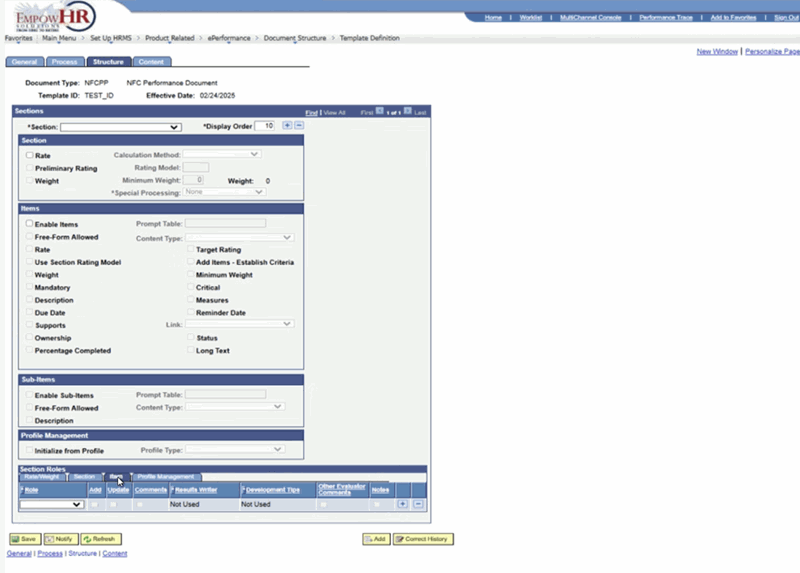
Figure 20: Template Definition Page - Structure Tab - Section Roles Region - Item Tab
- Complete the fields as follows:
|
Field |
Instruction |
|
*Role |
Required field. Select the role type from the drop-down list. Valid values are Manager, Employee, and Peer. |
|
Add |
Select this check box to enable the role to add items to this section. |
|
Update |
Select this check box to enable the role to update items in this section on the documents that are generated for the role. |
|
Comments |
Select this check box to have items in the section contain an area for authors to add a free-form description of the employee’s performance on the item. If this check box is selected, the Results Writer, Development Tips, Other Evaluator Comments, and Notes check boxes are enabled for the role. The use of these fields is analogous to the same fields under the Section tab - Section Roles region - Structure tab - Template Definition page. |
|
*Results Writer |
Required field. Available only if the Comments check box is selected for the role. Results Writer suggestions are predefined statements that describe the employee’s proficiency level for the associated item. The Results Writer tool is designed primarily for competency and sub-competency sections of an evaluation; however, this feature can be enabled for other sections of an evaluation as well. Select data from the drop-down list to have text suggestions from the Results Writer to appear on the Suggested Results page when the Writing Tools link is selected on an evaluation. Valid values are as follows: Competency - Lists the Results Writer statements that are associated with competencies. Associates statements with subcompetencies on the Results Writer page - Sub-Competency Proficiencies tab. Sub-Competency - Lists the Results Writer statements that are associated with sub-competencies. Associates statements with sub-competencies on the Results Writer page - Sub-Competency Proficiencies tab. Not Used - If the Results Writer statements should not appear on the Suggested Results page. |
|
*Development Tips |
Required field. Available only if the Comments check box is selected for the role. Development tips are predefined statements that suggest how employees can improve proficiency at the associated item and are designed primarily for Competency and Sub-competency sections of an evaluation. However, this feature can be enabled for other sections of an evaluation as well. Select data from the drop-down list to have text suggestions from the Development Tips to appear on the Suggested Results page when the Writing Tools link is selected on an evaluation. Valid values are as follows: Competency - Lists development tips that are associated with competencies. Sub-Competency - Lists development tips that are associated with subcompetencies. Associates development tips with competencies on the Sub-Competency Development Tips page. Not Used - If development tips should not appear on the Suggested Results page. |
|
Other Evaluator Comments |
Available only if the Comments check box is selected and the role is a manager. Select this check box to have comments that were entered by other evaluators appear on the Suggested Results page for the role. Only comments from completed evaluations that were entered for the same summary section appear on the list. |
|
Notes |
Available only if the Comments check box is selected for the role. Select this check box to have performance notes entered by the employee or manager during the Established Criteria step appear on the Suggested Results page. Only notes entered for the same section item by the same person appear on the list. |
- Select the Profile Management tab. The Template Definition page - Structure tab - Section Roles region - Profile Management tab is displayed.
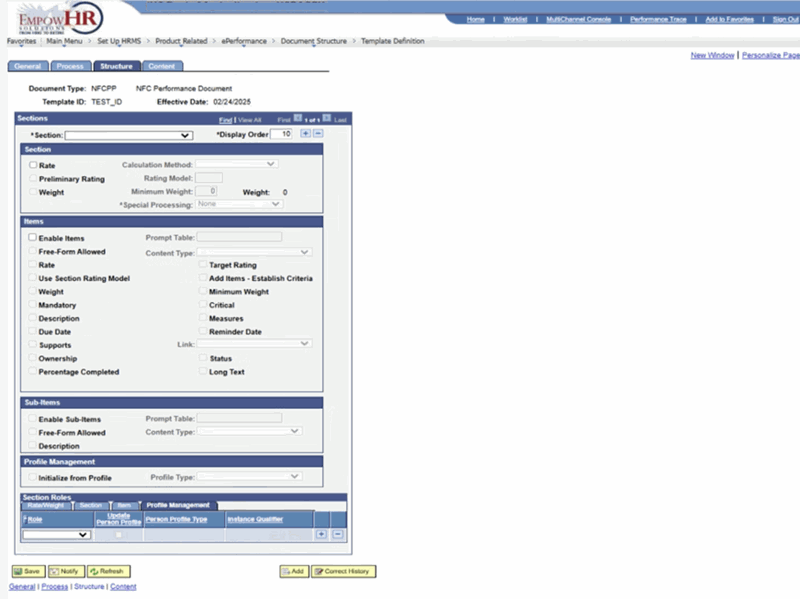
Figure 21: Template Definition Page - Structure Tab - Section Roles Region - Profile Management Tab
- Complete the fields as follows:
|
Field |
Instruction |
|
*Role |
Required field. Select the role type from the drop-down list. Valid values are Manager, Employee, and Peer. |
|
Update Person Profile |
Available if the section items have the Rate check box selected and if a content type is entered in the Content Type field in the Items group box on the Template Definition page - Structure tab. Select this check box for EmpowHR to update the employee’s profile in the Manage Profiles business process with this document. |
|
Person Profile Type |
Available if the Update Person Profile check box is selected. Select the profile type from the drop-down list. These profile types are defined in the Manage Profiles business process with an Identity Option equal to Person. Valid values are Person, Integration from ePerformance, and Person (Learning). |
|
Instance Qualifier |
Select an instance qualifier from the drop-down list that distinguishes this evaluation from other evaluations in the Manage Profiles business process. ePerformance delivers an instance qualifier to be identified. Valid values are Supervisor/Manager, Self Evaluation, and Other. |
To continue completing the template definition page, section items region, structure tabs, the fields in this group box are available only if the Enable Items check box is selected on the Template Definition page - Structure tab. Items automatically appear here when the Load Content From Profile link is selected.
- To complete the content tab on the template definition page, select the Content tab. The Template Definition page - Content tab is displayed.
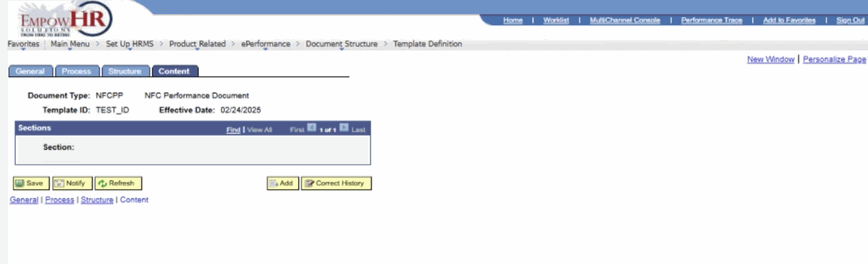
Figure 22: Template Definition Page - Content Tab
The Content tab allows the adding of criteria to sections, defines the specific job attributes or content items by which an employee is to be measured. Only those sections that were included on the Template Definition page - Structure tab are available on the Content page.
Criteria on the Content tab is obtained from three sources:
- Content Catalog
Items and subitems from the Content Items Detail (JPM_CAT_ITEMS) table.
Note: The user can define unique coded categories of performance criteria. To do so, use the Application Designer to create tables that store the items for the new criteria type. The tables that are created are then referenced as prompt tables in document template and evaluations. Include the fields in the table that are defined: EP_ITEM_ID (key), EP_TITLE, EFFDT (optional key), EFF_STATUS (optional), EP_DESCR254 (optional).
- Free-Form Items
Free-form items are criteria that are not stored in the database. Free-form items enable the user to fine tune evaluations to an individual employee or a small group of employees. Add free-form criteria to the templates to create performance documents. It also enables managers, employees, or both to add free-form assessment items after the performance document is generated.
- Download from the Non-person profile
Items and subitems can be added from a nonperson profile defined in the Manage Profiles business process. EmpowHR uses the specified profile type to identify content and automatically adds it to the Template Definition page - Content tab.
The criteria defined on the Template Definition page - Content tab is automatically pulled into the document that is generated using the specified template.
Only the sections entered on the Template Definition page - Structure tab are available on this page. To add more sections, go to the Template Definition page - Structure tab.
- Select the Load Content From Profile link to display the Load Content From Profile page. The items selected will automatically appear on the Section Items page region of the Template Definition page - Content tab.
Load content from profiles - Profiles can be used to load criteria into sections.
- Complete the fields as follows:
|
Search for Content |
Description/Instruction |
|
Content Type |
Populated from the Template Definition page - Structure tab. |
|
Profile Type |
Select data from the drop-down list. Valid values vary based on the profile types created. |
|
Profile ID |
Select data by selecting the search icon. |
- Select Search. A list of Select Items is displayed.
OR
Select Clear to clear the selection.
At this point, the following options are available:
|
Step |
Description |
|
Select Select All |
Selects all the Item IDs listed. |
|
Select Deselect All |
Deselects all the Item IDs selected. |
|
Select Add Item |
Corrects a historical record. |
Note: Remember these items become part of the template. It is best to only have common items that fit all employees.
- Continue to complete the Content tab:
|
Field |
Description/Instruction |
|
Document Type |
Populated based upon the search criteria entered. |
|
Template ID |
Populated based upon the search criteria entered. |
|
Effective Date |
Populated based upon the search criteria entered. |
|
*Section |
Required field. Populated with the information entered on the Template Definition page - Structure tab. |
|
Item ID |
Select an item from the Content Item Detail table or select data by selecting the search icon. Only content items can be selected that are linked to the Content Type field on the Template Definition page - Structure tab. This field does not apply to free-form items. |
|
Title |
Enter the title for a free-form item. Only enter items for free-form items. Otherwise, EmpowHR displays the text that was entered in the Description field on the Template Definition page - Content tab. |
|
Description |
Available only if the Description check box is selected in the Items group box on the Template Definition page - Structure tab. Enter the description for a free-form item that is being added. Only enter descriptions for free-form items. Otherwise, EmpowHR displays the text that was entered in the ePerformance Description field on the Template Definition page - Content tab. |
|
Measurement |
Displays if the Measures check box is selected on the Template Definition page - Structure tab. Enter text that clearly and objectively describes the standard by which this item is measured. This text appears on the performance or development document. |
|
Rating Model |
Appears if the Rate check box is selected on the Template Definition page - Structure tab. Select data by selecting the search icon. If the user selects the Use Section Rating Model check box in the Items group box on the Template Definition page - Structure tab, EmpowHR displays the rating modes that is entered in the Rating Model field in the Section group box on the Template Definition page - Structure tab. |
|
Target Rating |
Appears if the Target Rating check box is selected on the Template Definition page - Structure tab. Select the rating from the drop-down list at which the employee should be performing for this section item. |
|
Weight |
Appears if the Weight check box is selected on the Template Definition page - Structure tab. Enter the percentage amount that this section contributes to the overall weight. |
|
Minimum Weight |
Appears if the Minimum Weight check box is selected on the Template Definition page - Structure tab. Enter the minimum percentage amount that the user wants this item to contribute to the overall weight. |
|
Supports |
Appears if the Support check box is selected on the Template Definition page - Structure tab. Select one of the section items from the drop-down list that is associated with the linked section. |
|
Due Date |
Appears if the Due Date check box is selected on the Template Definition page - Structure tab. This can be used to track the progress of an item and whether it is was completed on time. Enter a date or select a date from the calendar icon. |
|
Reminder Date |
Appears if the Reminder Date check box is selected on the Template Definition page - Structure tab. This date is used only for informational purposes. Enter a date or select a date from the calendar icon. |
|
Owned By |
Appears if the Ownership check box is selected on the Template Definition page - Structure tab. Select data from the drop-down list. Valid values are Employee and Manager. These values are who is responsible for the completion of this item. |
|
Mandatory |
Appears if the Mandatory check box is selected on the Template Definition page - Structure tab. Select this check box to prevent anyone from editing or deleting this item on the document. Note: This section overrides the value in the Mandatory field on the job profile. If the user specifies that an item on the job profile is mandatory and does not select this check box, the item is mandatory on the document. |
|
Critical |
Appears if the Critical check box is selected on the Template Definition page - Structure tab. Select this check box to have the word Critical appear in the detail area of the item on the document. |
- Select Save. At this point, the following options are available:
|
Step |
Description |
|
Select Notify |
Sends a notification. |
|
Select Add |
Returns to the Template Definition page - Adds a New Value. |
|
Select Update/Display |
Returns to the Template Definition page - Find an Existing Value. |
|
Select Refresh |
Refreshes the page. |
|
Select Correct History |
Returns to the Template Definition page - Find an Existing Value with Correct History checked. |
|
Select Next in List |
Proceeds to the next available tab. |
|
Select Previous in List |
Goes back to the previous tab. This option is not available if on the Template Definition page - General tab. |
|
Select Return to Search |
Returns to the Template Definition page - Find an Existing Value. |