Cloning Template Definitions
This option allows the cloning of a template.
- To clone template definitions, select the Set Up HRMS menu.
- Select the Product Related menu group.
- Select the ePerformance menu item.
- Select the Document Structure menu item.
- Select the Clone Template Definition component. The Clone Template Definition page - Find an Existing Value is displayed.
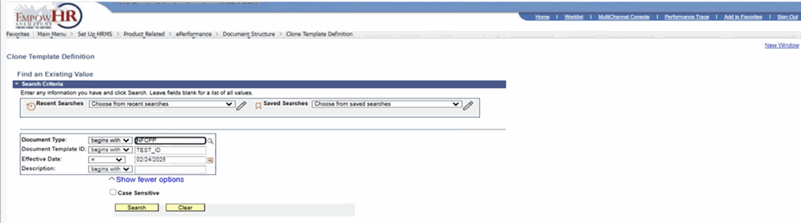
Figure 23: Clone Template Definition Page - Find an Existing Value
- Complete the fields as follows:
|
Field |
Instruction |
|
Document Type |
Enter the document type that should be cloned or select data by selecting the search icon. |
|
Document Template ID |
Enter up to eight alphanumeric characters for the new template ID and document type combination that should be cloned. |
|
Effective Date |
Enter the effective data for the new template or select a date from the calendar icon. |
|
Description |
Enter the applicable description |
|
Case Sensitive |
Select this field if the search criteria is case sensitive. |
- Select Search. The Clone Template Definition page is displayed.
OR
Select Clear to clear the information entered.
Note: All fields may be entered to narrow the search.
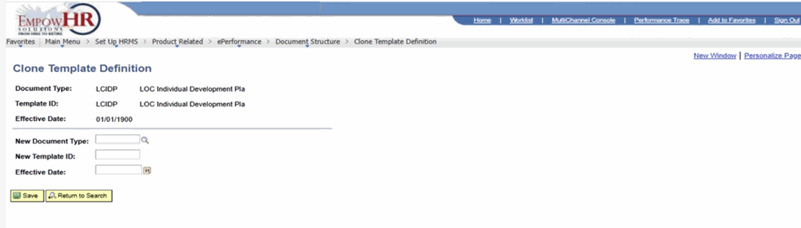
Figure 24: Clone Template Definition Page
- Complete the fields as follows:
|
Field |
Description/Instruction |
|
Document Type |
Populated based upon the search criteria entered. |
|
Template ID |
Populated based upon the search criteria entered. |
|
Effective Date |
Populated based upon the search criteria entered. |
|
New Document Type |
Enter the new document type or select data by selecting the search icon. |
|
New Template ID |
Enter the document template ID that corresponds to the document type. |
|
Effective Date |
Enter the effective date for the template definition or select a date from the calendar icon. |
- Select Save. The Template Definition component opens the new template that can be updated. For more information, refer to Defining General Template Information.